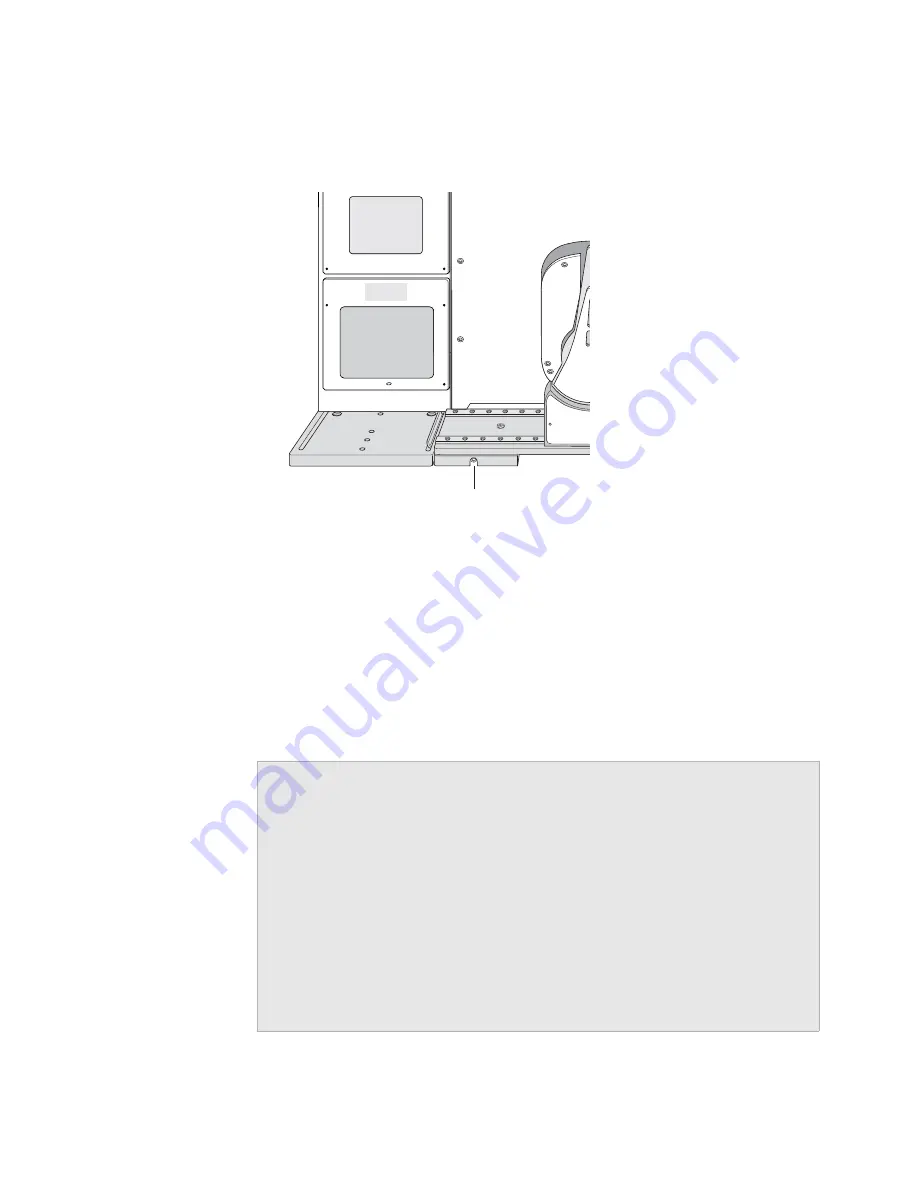
49
3 Installing BenchCel Microplate Handler
About integrating devices in a BenchCel Workstation
BenchCel Microplate Handler User Guide
4
Use the 3-mm hex wrench to slightly tighten the BenchCel device integration plate
clamp screw. You will not tighten the screw all the way until the devices are
correctly aligned.
Figure
Integration plate clamp screw
5
Visually inspect the position of the integrated device relative to the BenchCel
device. The two devices should be aligned along the
y
-axis (front-to-back direction)
so that the BenchCel robot can place a microplate on the plate stage accurately. If
the devices are not properly aligned, slide the devices along the y-axis until they
appear to be correctly aligned.
Note:
You will verify and refine the alignment when you set up the teachpoints
for the external devices.
6
Repeat the procedure for each external device.
Related information
Tighten slightly
so that the plate
can still move.
For more information about…
See…
Integration options
“Integration options for workstations” on
page 25
BenchCel Microplate Handler
installation requirements
“Verifying laboratory requirements” on
page 37
External device installation
requirements
External device user documentation
Installing the BenchCel Microplate
Handler
“Installation workflow” on page 36
Setting up the BenchCel Microplate
Handler






























