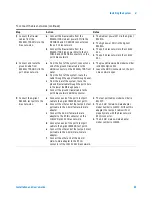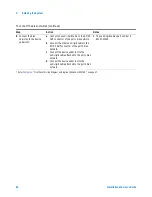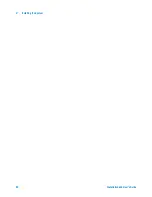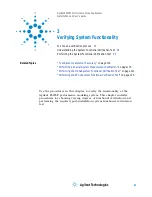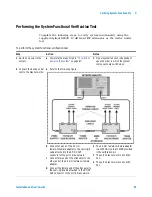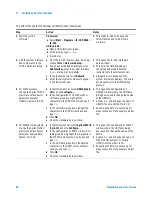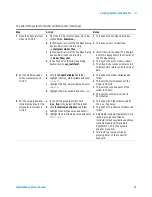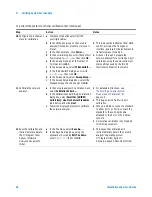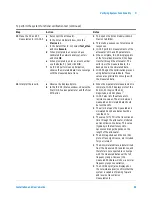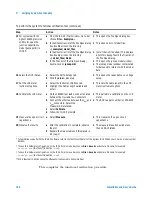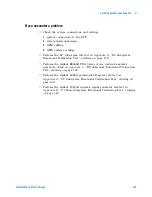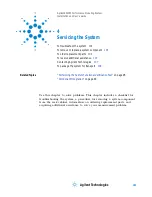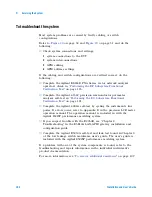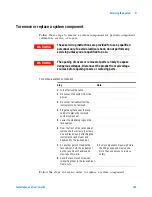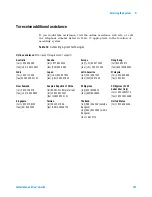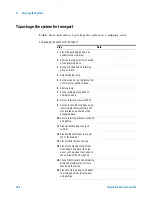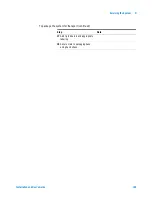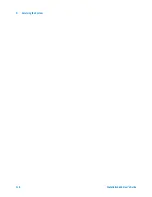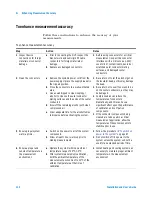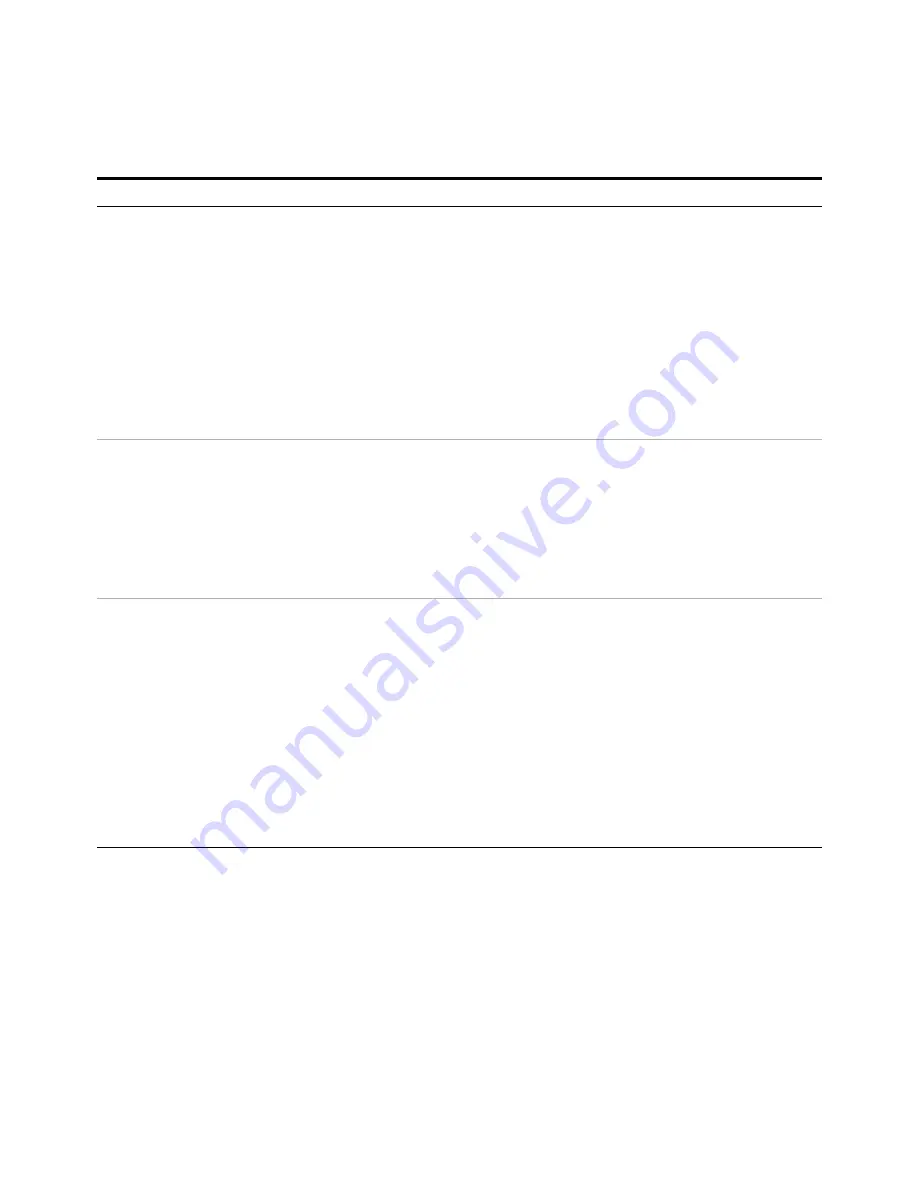
Verifying System Functionality
3
Installation and User’s Guide
97
7 Open the attenuator test
model in IC-CAP.
a From the IC-CAP/Main window menu bar,
choose File > Examples... .
b In the Directories list of the File Open dialog
box, double-click on the directory
.../examples/model_files.
c In the Directories list of the File Open dialog
box, double-click on the directory
.../model_files/misc.
d In the Files list of the File Open dialog,
double-click on sys_testrf.mdl.
•
This opens the File Open dialog box.
•
This opens a list of model files.
•
(Scroll the list, if needed.) This displays
a list of modeling files in the Files list of
the File Open dialog.
•
This opens the Atten model window.
•
The Atten model window contains tab
folders used to interact with the model
data.
8 Set the model variables
for the measurement in
IC-CAP.
a Click the Model Variables tab folder.
b Highlight the freq_start variable and enter
4.5E+07
.
c Highlight the freq_stop variable and enter
50E+09
.
d Highlight the imax variable and enter
90m
.
•
This opens the Model Variables tab
folder.
•
This sets the start frequency of the
model to 45 MHz.
•
This sets the stop frequency of the
model to 50 GHz.
•
This sets the maximum current to
90 milliamps.
9 Set the network analyzer
instrument options for the
attenuator test model in
IC-CAP.
a In the DUTs-Setups tab folder, click
S_vs_freq in the Select DUT/Setup list.
b Click the Instrument Options tab folder.
c Highlight the Cal Type value and enter
H
.
d Highlight the Cal File Name value and enter
TEST.CST
.
•
This opens the 5 tab folders used for
the S_vs_freq setup.
•
This opens the Instrument Options tab
folder.
•
Adjustable instrument parameters are
listed in group boxes titled as
instrument model number.bus address.
instrument address (for example,
AgilentPNA.7.16 for the network
analyzer group box).
•
Terminate your value entries by
pressing Enter on the controller
keyboard.
To perform the system functional verification test (continued)
Step
Action
Notes
Summary of Contents for 85225F
Page 1: ...Agilent Technologies Agilent 85225F PerformanceModelingSystem Installation and User s Guide ...
Page 90: ...90 Installation and User s Guide 2 Installing the System ...
Page 102: ...102 Installation and User s Guide 3 Verifying System Functionality ...
Page 110: ...110 Installation and User s Guide 4 Servicing the System ...
Page 118: ...118 Installation and User s Guide A Enhancing Measurement Accuracy ...
Page 128: ...128 Installation and User s Guide C RF Subsystem Functional Verification Test ...