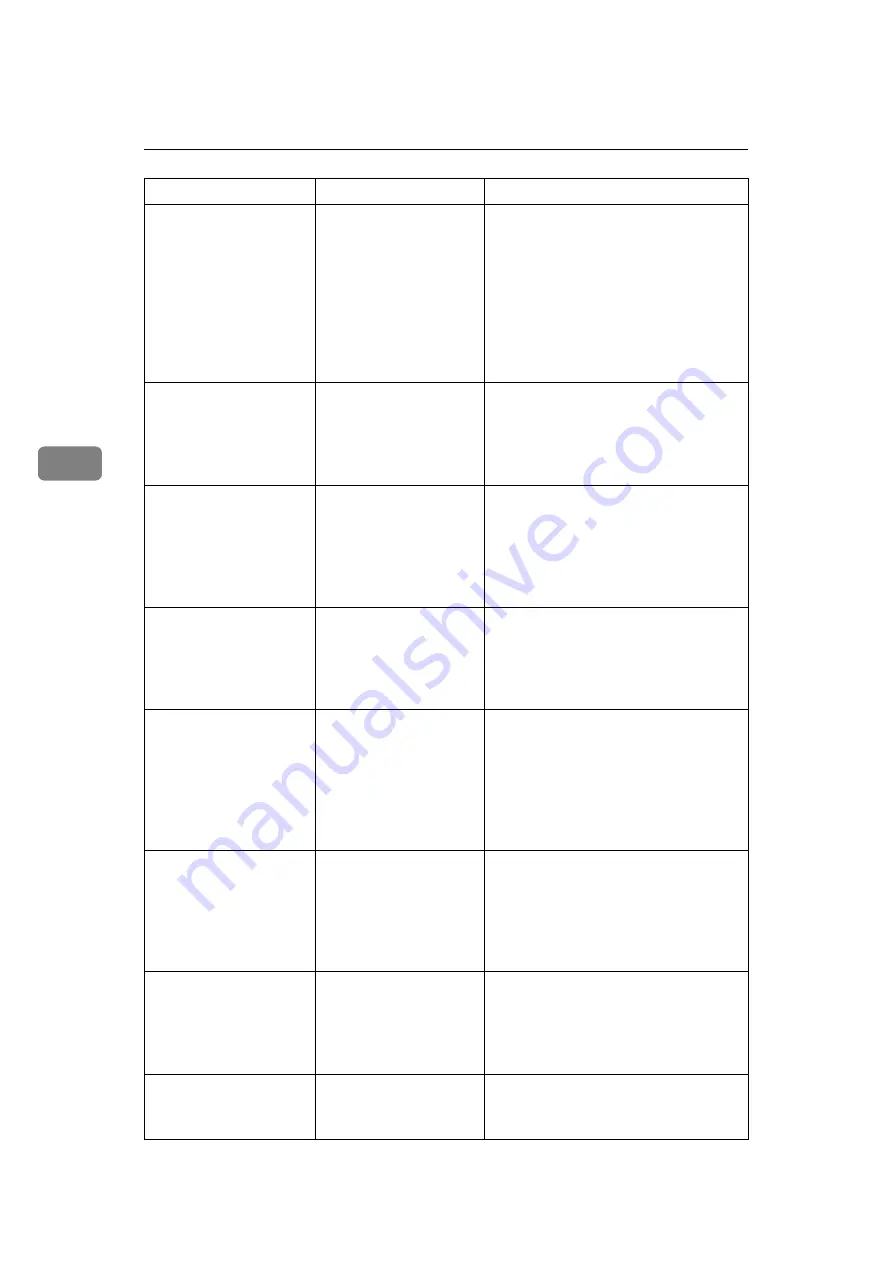
Troubleshooting When Using the Scanner Function
50
4
Transmission has
failed. Insuffi-
cient memory in
the destination
hard disk. To
check the current
status, press
[Scanned Files
Status].
Transmission has failed.
There was not enough
free space on the hard
disk of the SMTP server,
FTP server, or client com-
puter at the destination.
Allocate sufficient space.
Output buffer is
full. Sending the
data has been
cancelled. Please
try again later.
Too many jobs are in
standby state, and send-
ing was cancelled.
Retry sending after sending jobs in
standby state completes.
Exceeded max.
number of pages
per file. Do you
want to store the
scanned pages as
1 file?
The file being stored has
exceeded the max.
number of pages for one
file.
Specify whether to use the data or not.
Scan the pages that were not scanned
and store them as a new file. See “Stor-
ing Files Using the Scanner Function”,
Scanner Reference.
Exceeded maximum
number of file to
store. Delete all
unnecessary
files.
Too many files are wait-
ing to be delivered.
Select fewer files for transmission, or de-
lete some unneeded files. For details
about the number of files that you can
store, see “Storage Function”, Scanner
Reference.
Exceeded max.
number of stored
files. Cannot
send the scanned
data as capturing
files is unavail-
able.
Too many files are wait-
ing to be delivered.
Select fewer files for transmission, or de-
lete some unneeded files. For details
about the number of files that you can
store, see “Storage Function”, Scanner
Reference.
Exceeded max.
number of files
which can be used
in Document Serv-
er at the same
time.
The maximum number
of files that can be stored
in the document server
has been exceeded.
Check the files stored, and then delete
unneeded files. See “Document Server”,
Copy/Document Server Reference or
“Storing Files Using the Scanner Func-
tion”, Scanner Reference.
Entered protec-
tion code for
destination is
incorrect. Please
re-enter.
The correct protect destina-
tion code was not entered.
Make sure the protection code is correct,
and then enter it again. See “Registering
a Protection Code”, General Settings
Guide.
Password entered
is not correct.
Please re-enter.
You have entered an in-
correct password.
Check the authentication settings, and
then enter a correct password.
Message
Cause
Solution
Summary of Contents for 2404WD
Page 48: ...Troubleshooting When Using the Printer Function 42 3 ...
Page 62: ...Troubleshooting When Using the Scanner Function 56 4 ...
Page 76: ...Clearing Misfeeds 70 6 When A2 is lit ATK011S ...
Page 77: ...Removing Jammed Paper 71 6 When B is lit When C is lit When P is lit ATK012S ATK013S ATK014S ...
Page 79: ...Removing Jammed Paper 73 6 When N7 is lit ATK018S ...
Page 80: ...Clearing Misfeeds 74 6 ...
Page 90: ...84 EN USA B286 7757 ...
















































