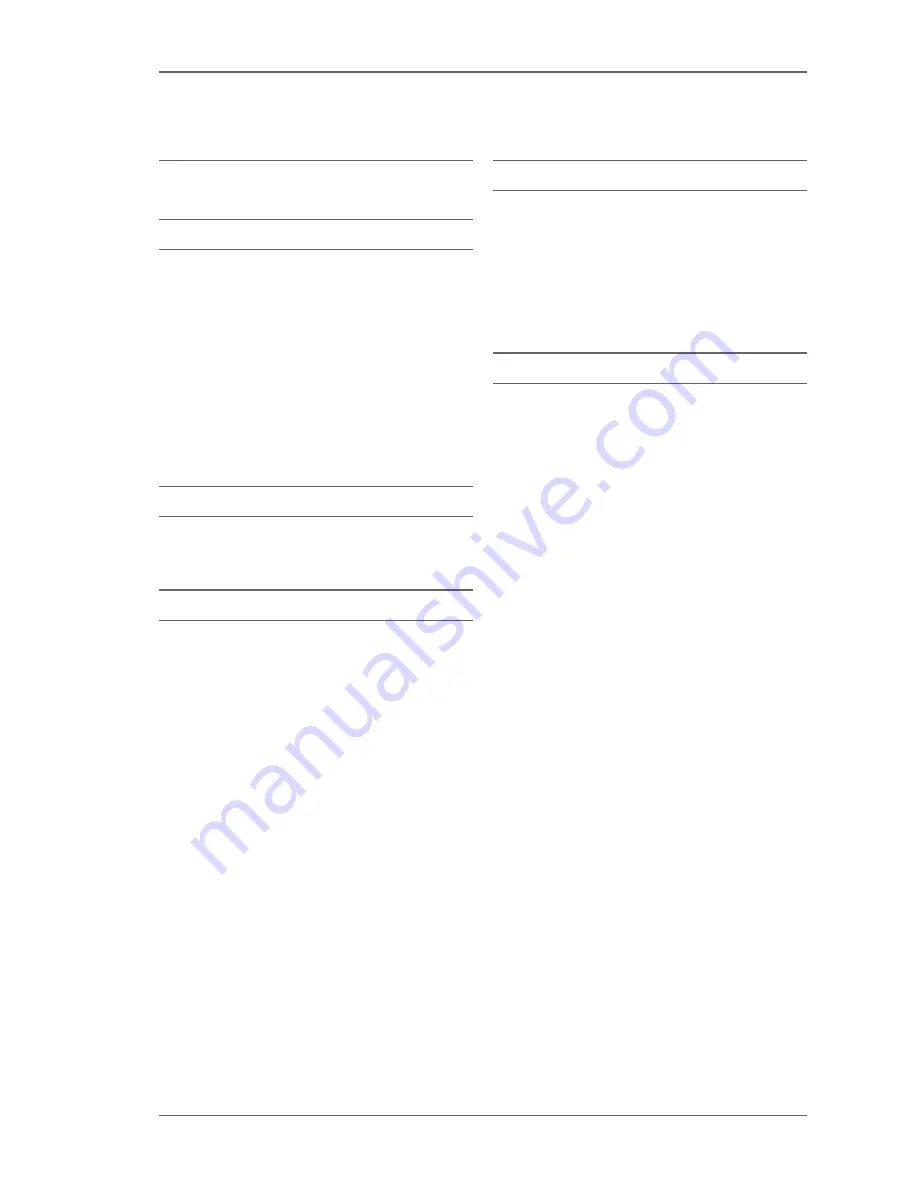
2 4
C A R E A N D M A I N T E N A N C E
The Æ+Y phone is crafted from fine materials.
Care is required to keep them in optimum condition.
Ceramics and sapphire
Ceramics and sapphire are very hard but they can also
be brittle. These materials can chip or crack if the phone
is dropped. Please do not touch or try to remove the
broken parts, as they can cause injuries. Do not use
your phone until the ceramic and/or sapphire parts are
replaced by Æsir Copenhagen or by Æsir Copenhagen
Customer Service.
Take care to keep the phone away from harder materials
or items, as these can lead to surface scratches.
Contact with the following should be especially avoided:
diamond jewellery, mineral crystals, any abrasives, nail
files.
Precious metals
Precious metals, such as gold and platinum, have a softer
composition. Extra care must be taken when handling
an Æsir Copenhagen product containing these materials.
Metals
To keep the metal finish in optimum condition, clean
your phone regularly with the microfibre cleaning cloth
supplied in the pack.
Do not use a metal or a chemical-based cleaning solution,
and avoid contact with sugar-based drinks. If the phone
does come into contact with liquids, immediately wipe
away the liquid with a clean microfibre cleaning cloth.
Do not place your phone alongside sharp objects.
The metal surfaces of the phone can absorb and conduct
heat and cold from outside sources. Please take care when
touching the phone after it has been exposed to heat,
e.g. sunlight, as it may be very hot. If the phone has been
exposed to cold, please be careful when touching it.
Water resistance
Your phone and its accessories are not water-resistant.
If your phone gets wet, switch it off immediately, open
the slide mechanism on the
SIM card slot
and
Charger
port
on both sides of the phone and ensure you dry it
completely as soon as possible. Allow the phone and
accessories to air-dry naturally.
Never charge your phone or use a charger when it is
wet or damp.
Electronics
To get the most out of the phone, please read these
safety precautions before use.
Do not expose the phone to liquid, moisture or
humidity, high or low temperatures, or a naked flame.
Do not drop, throw or bend the phone, as rough
handling could damage it.
Do not apply extreme force to the phone.
Do not paint the phone, as this could obstruct the
Earpiece
,
Microphone
or any moveable parts, preventing
normal use.
Do not attempt to disassemble the phone, as it does
not contain consumer-serviceable components. Only
Æsir Copenhagen Customer Service should service your
phone. See page 2 or go to www.aesir-copenhagen.com
to obtain Æsir Copenhagen Customer Service contacts.
Do not use any accessories other than the originals
supplied with your phone. The use of other accessories
may result in loss of performance, damage to the
product, fire, electric shock or injury. The warranty does
not cover product failures that have been caused by the
use of non-original accessories.
Summary of Contents for AE+Y
Page 1: ...Y U S E R G U I D E...
Page 3: ...3 Q U I C K G U I D E...
Page 14: ...1 4 US E R G U I D E...










































