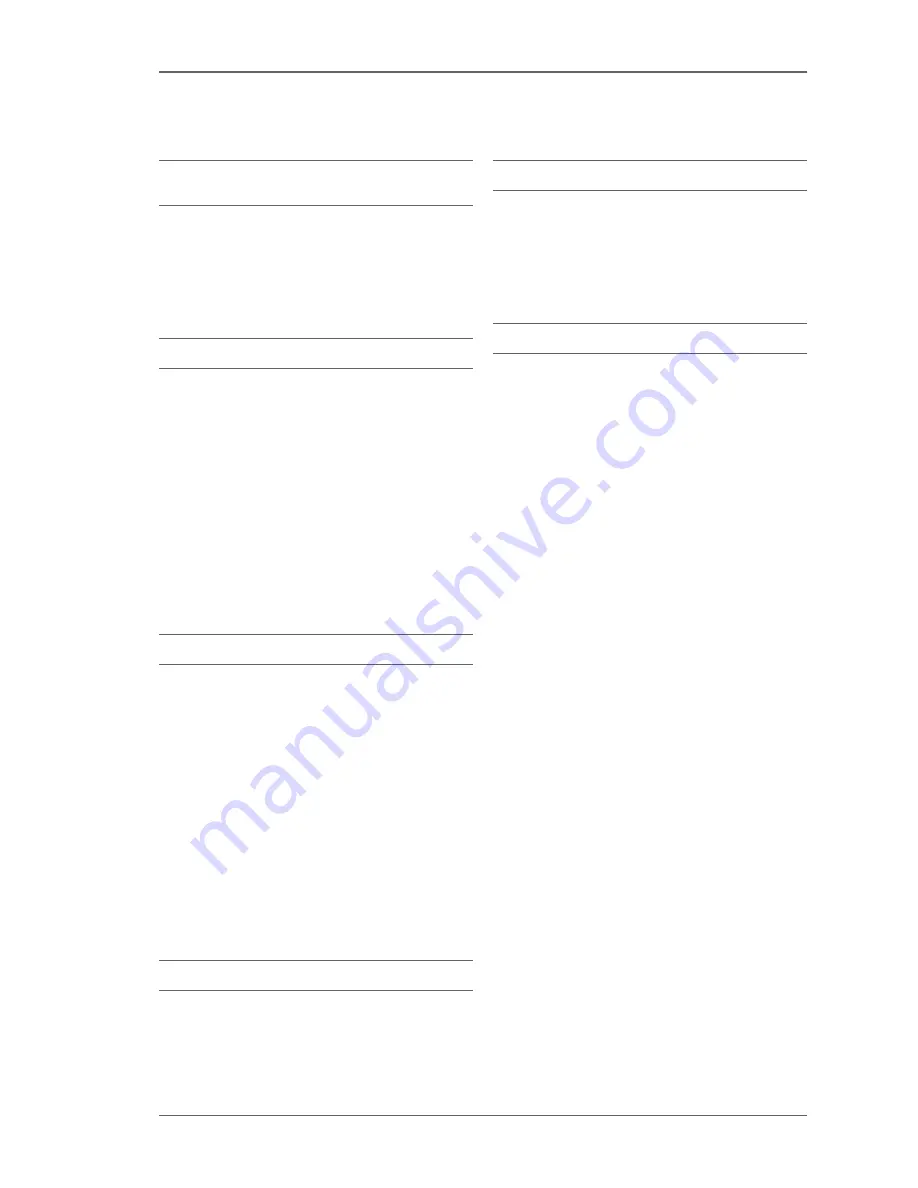
2 2
U S I N G T H E Æ ± Y P H O N E
A P P L I C AT I O N S
World clock
Alarm
Notes
To-do list
Calendar
Calculator
Converter
World clock
Go to
Menu \ Applications \ World clock
. When you open
the world clock for the first time, or after a master
reset, you will be prompted to select your current
city time zone. Select
Yes
. Use the
5-way navigation
key to highlight your city from the alphabetical list.
Alternatively, select
Find
and input a letter to search
alphabetically. Press
Select
and the city will be saved
and framed.
If you want to add more cities, select
Add city
. To remove
a city from your options, highlight the city and select
Delete
.
If you want to change the current city, highlight it and
select
Set city
. Highlight a city from the alphabetical list
and
Select.
Select
Yes
.
Alarm
To turn the alarm on or off, go to
Menu \ Applications \
Alarm \ Alarm
and choose from the pop-up menu.
If activated, the alarm will ring even when the phone
is in silent mode or turned off.
To set the alarm time, go to
Menu \ Applications \ Alarm \
Alarm time
. Key in the time in the text field. If the
time format is set to 12-hour, centre-press the
5-way
navigation
key to select
am
or
pm
. Select
Save
. When an
alarm is set, the time display on the home screen will
be orange.
To set an alarm greeting, go to
Menu \ Applications \
Alarm \ Alarm text
. Press the
Backspace
key to delete the
default message. Key in your message and select
OK
.
To access the alarm menu from the home screen, press
the upper section (+) of the
Volume
key.
Notes
Go to
Menu \ Applications \ Notes
. To create a new note,
select
New
. Key your text into the field and select
Save
.
The new note will be added to a list in the menu.
To edit or remove a note, highlight and select the note
and choose
Edit
or
Remove
from the pop-up menu.
To-do list
You can create a list of tasks and assign deadlines
and priorities. Go to
Menu \ Applications \ To-do list
.
Select
New
to create a task, then select
Subject
. Key in
a description and select
Save
. Select
Deadline
from
the menu options, enter a date and select
Save
. Select
Priority
and choose
High, Normal
or
Low
from the
pop-up menu. Select
Save
.
Calendar
To view the calendar, go to
Menu \ Applications \
Calendar.
The calendar will display in month view.
Up- or down-press the
5-way navigation
key to go to
the previous or next month.
To add a calendar entry, use the
5-way navigation
key to
highlight the day, select
Options
followed by
New entry
from the pop-up menu. Select the
Subject, Location, Start
date, Start time, End date, End time
options, key in your
information and select
Save
.
To edit an entry, highlight the day, select
Options
followed by
Day view
from the pop-up menu. Select
the entry you want to edit and key in the changes.
Select
Save
.
To set an alarm, select
Alarm
from the
New entry
or
Edit entry
menus and choose
On
from the pop-up menu.
Press down to
Alarm date
and
Alarm time
and input a
date and time.
To view your calendar entries on any given day, highlight
the day. Select
Options
followed by
Day view
from the
pop-up menu. All your entries for the day will be listed.
To view subsequent days in this format, press the
Capital
letter
key. To view previous days in this format, press
the
Symbol
key. To return to month view, left-press the
5-way navigation
key .
To view your calendar entries in any given week,
highlight a day in that week. Select
Options
followed
by
Week view
from the pop-up menu. All your calendar
entries for the week will be listed. To view subsequent
weeks in this format, press the
Capital letter
key. To view
previous weeks in this format press the
Symbol
key. To
return to month view, left-press the
5-way navigation
key.
In month view, all days with calendar entries are
highlighted in orange. In week view or day view,
entries highlighted in orange indicate that an alarm
has been set.
To delete individual calendar entries, highlight the day.
Select
Options
, followed by
Day view
from the pop-up
menu. Highlight the entry you want to delete and select
Delete
. In month view, you can delete all calendar events
by selecting
Options
and
Delete all
from the pop-up menu.
Summary of Contents for AE+Y
Page 1: ...Y U S E R G U I D E...
Page 3: ...3 Q U I C K G U I D E...
Page 14: ...1 4 US E R G U I D E...


























