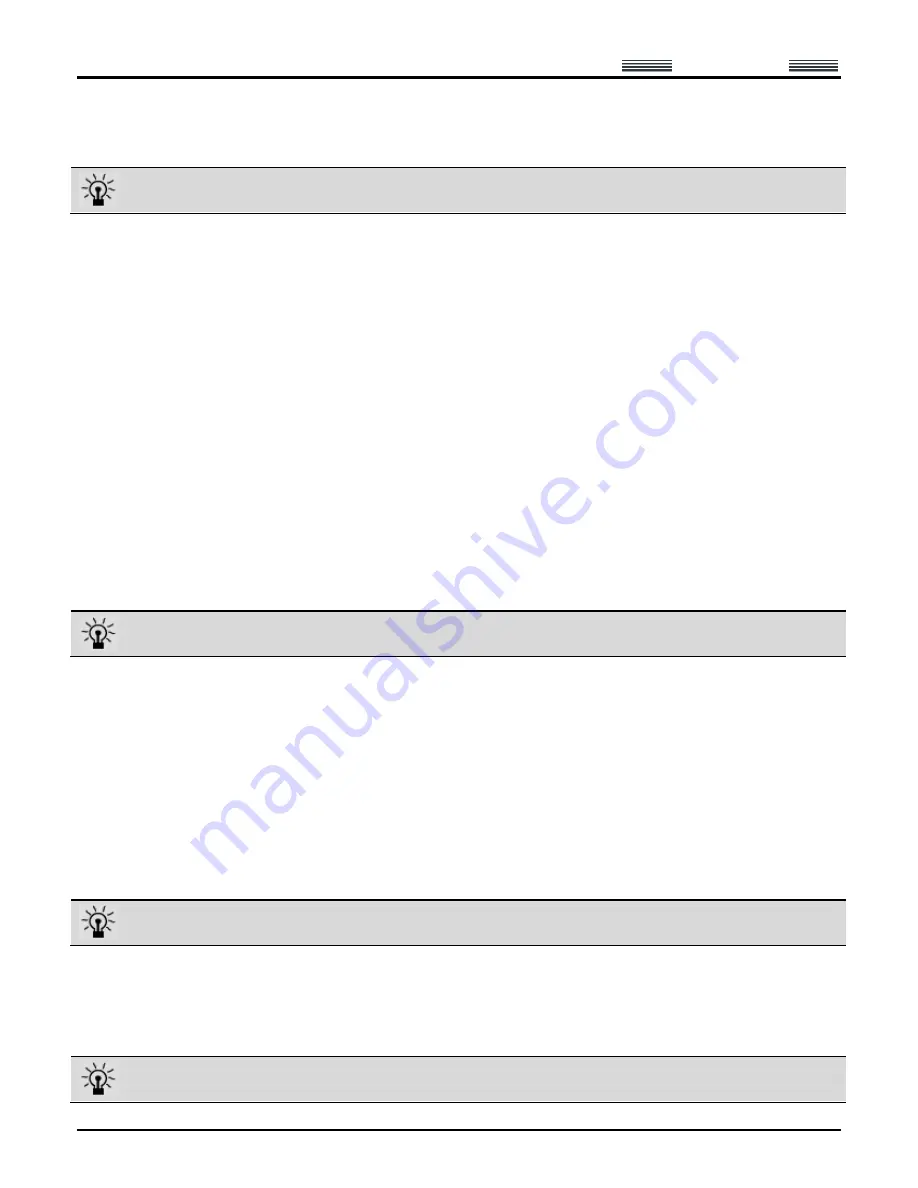
AEE
Quad-rotor Aircraft System
Professional
·
Leading
- 41 -
10 View Locking/Switching Function
After track display, the map interface will automatically enter the view locking state. If [Lock View] is clicked, the
view will be unlocked and you then can move the map. Click this button again to lock up the view.
In the view locking mode, the map view will move as the aircraft position moves; in the view unlocking mode,
the map view has no change.
11 Auto Take-off
1) Before take-off, first make sure the requirements on auto take-off are satisfied. See the instructions in the
section of “Safety Precautions” for details.
2) After using the ground station to manually start the aircraft, turn the manual/auto switch of the ground station to
the auto mode.
3) Click [Auto Take-off] on the toolbar; the aircraft will hover after ascending to an altitude of about 20m.
12 Auto Fly / Fly to the Designated Waypoint (Fly to)
1) Auto Fly
Click [Auto Fly], and the aircraft will automatically fly along the preset air route; the aircraft will hover after
reaching the last waypoint.
2) Fly to the Designated Waypoint (Fly to)
Select the waypoint you want to fly to in the Flight Mission Editor (the color of the selected waypoint is green);
then click [Fly to] on the toolbar, and the aircraft will fly to this waypoint; after reaching this waypoint, the aircraft
will hover.
Only one target waypoint can be added every time.
3) Edit Flight Mission in the Air
You can continue to edit the flight mission after the aircraft enters the hover state. The following operations can
be realized:
a. Continue to edit the flight mission; click [Edit Waypoint] to continue to add waypoints and edit waypoint
information; click [Finish Editing] after editing is completed (at this moment, it is not needed to clear the flight
mission; you can directly upload the current mission to overwrite the existing mission in the aircraft). Click
[Download Mission] to ensure the mission is correct and then execute the action of [Auto Fly].
b. The action of [Fly to] can be executed, as shown in Step 2 (at this moment, missions saved in the aircraft still
exist).
c. Click [Clear Mission] to clear the flight missions in the aircraft and the content of missions shown on the map; at
this moment, if [Auto Fly] is clicked, the aircraft will stay in the hover state.
Before the aircraft executes the Auto Fly command, please first download the mission to verify if the flight
mission uploaded to the aircraft is correct.
13 Go Home
If [Go Home] is clicked during flight or after the aircraft enters the hover state, the aircraft will automatically return and
hover over the take-off position.
The altitude of the homeward course is the altitude of the last waypoint.


























