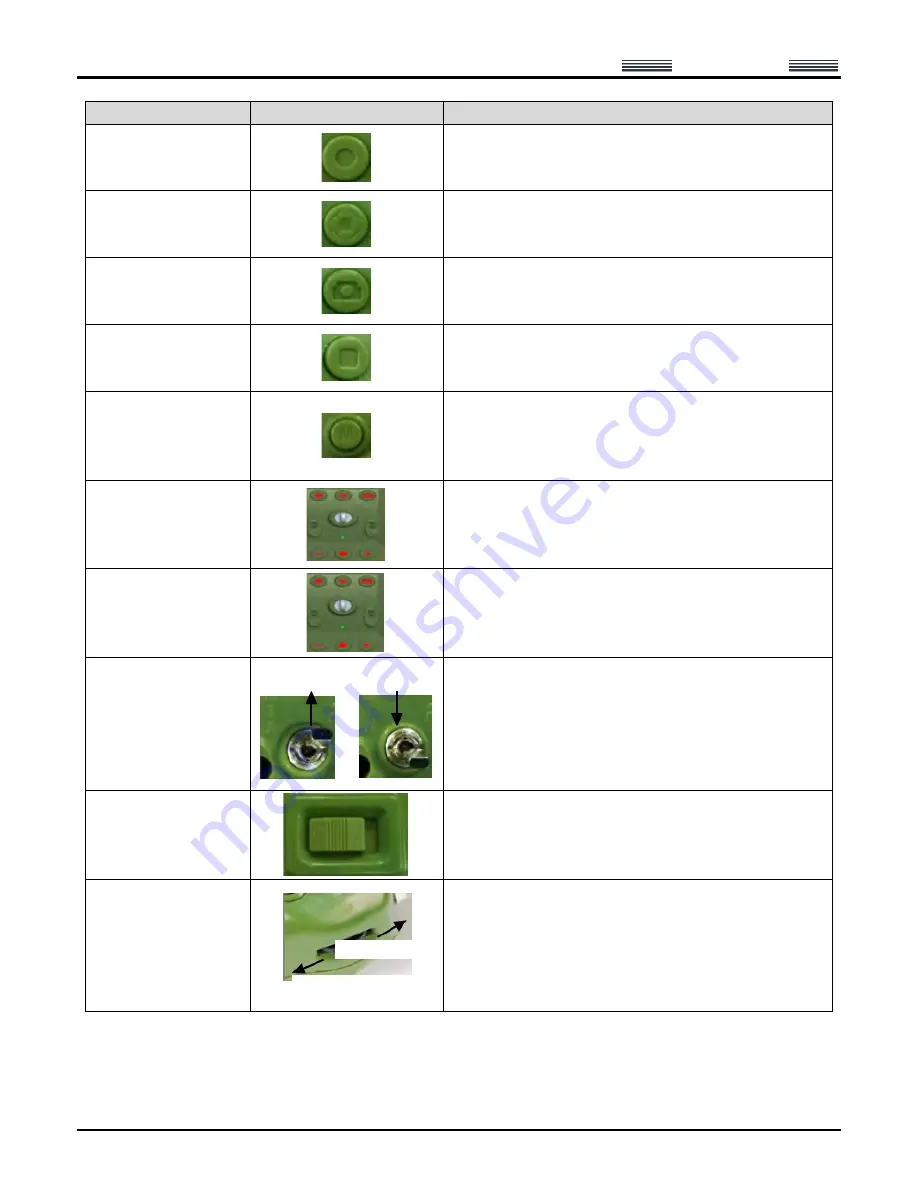
AEE
Quad-rotor Aircraft System
Professional
·
Leading
- 13 -
Name of button
Illustration
Description of function
Local recording on
remote control
The remote control saves the video recording sent back
by the aircraft to local memory. Press it to start recording,
press it again to stop recording.
Airborne camera video
recording
The airborne camera begins recording when it is pressed
once.
Shutter
Press it to take a photo (during recording of the airborne
device, the snapshot function is available in three
resolution modes: 1080p/25f, 960/25f and 720p/25f).
Stop recording
The airborne camera stops recording when it is pressed
once.
Menu
Press “M” to enter the main menu of remote control.
Long press “M” for 5 seconds to send the command to go
home immediately; the aircraft will enter the go-home
mode after receiving the command.
Zoom “+”
Zoom control of camera: zoom in.
Zoom “
-
”
Zoom control of camera: zoom out.
Manual/automatic
flight switch
Turn upwards: Manual flight mode.
Turn downwards: Automatic flight mode (GPS mode).
Power switch
Slide leftwards to turn it ON; slide it rightwards to turn it
OFF.
PTZ control knob
The angle of the camera can be adjusted by turning this
knob.
Turn
upwards
Turn
downwards
Lens upwards
Lens downwards





































