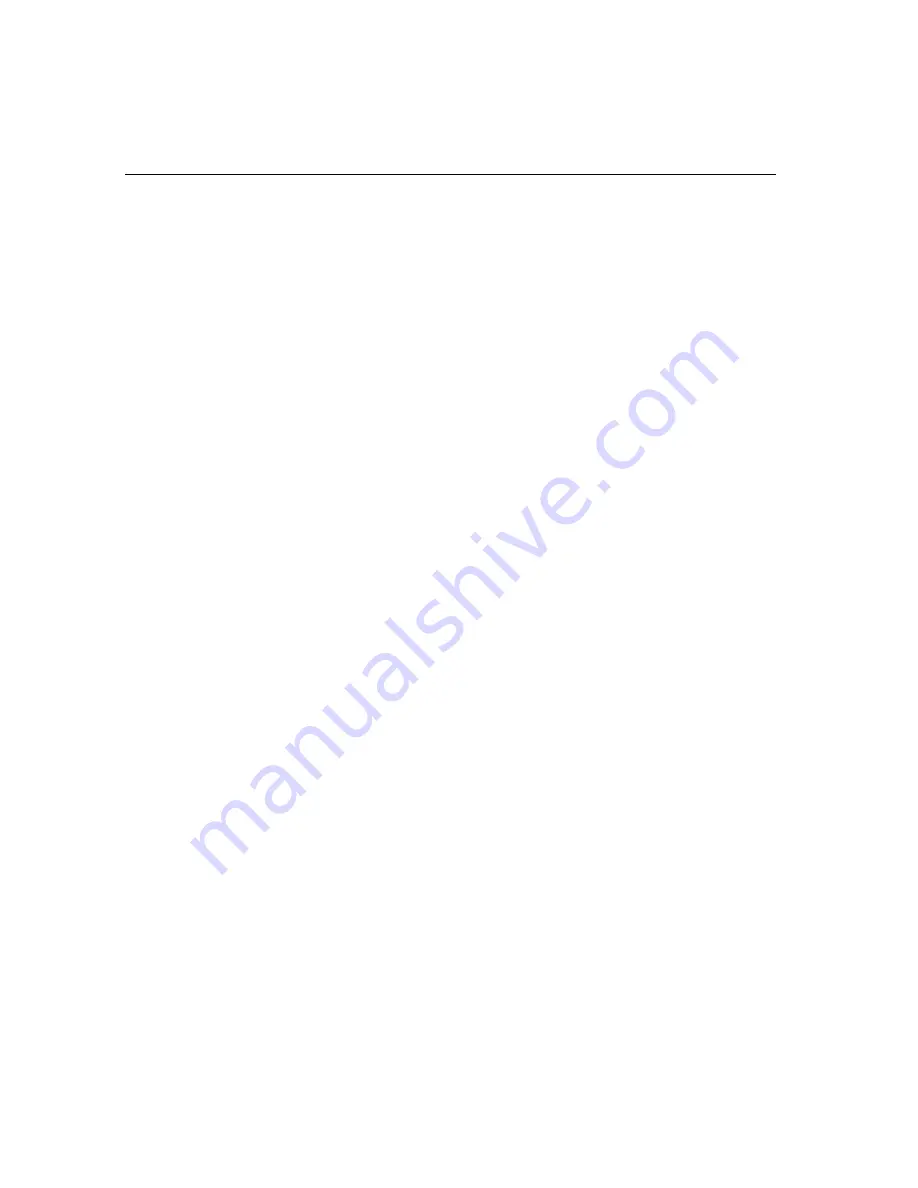
Chapter 6 PCI SVGA Setup
77
6.6 Windows NT Drivers Setup Procedure
Step 1
1. Install Windows NT as you normally would for a VGA display.
2. First click the Start button, choose Settings and click on Control
Panel.
3. Choose the Display icon and click on the icon.
4. In the Display Properties window, click on the Settings tab.
5. Click on Change Display Type. In the Change Display Type window,
click on the Change button under Adapter Type. This will bring up the
Select Device window.
Step 2
1. In the Select Device window, click on the Other button. Enter source
directory where the Windows NT driver files are located.
2. Press <ENTER> and the name of the Chips and Technologies Video
Accelerator driver will appear at the end of Models list box. Scroll to
the end of the list box and double click on the driver.
3. Once the installation is complete, the system must be shut down and
restarted.
Step 3
1. Upon restarting your computer, select the desired display settings
from the Display property dialog box.
2. Click on Test to test the newly selected graphics mode. A color test
screen should appear, followed by the Testing Mode window.
3. Click on Yes to continue. The Display Settings Change window will
appear.
4. Click on Restart Now for the new settings to take effect.
Summary of Contents for PPC-102
Page 1: ...PPC 102 586 based Panel PC with 10 4 LCD flat panel display...
Page 21: ...Chapter 1 General Information 7 1 4 Dimensions Figure 1 a PPC 102 panel PC dimensions Unit mm...
Page 31: ...Chapter 2 System Setup 17 Figure 2 b Installing a hard disk drive...
Page 42: ...28 PPC 102 User s Manual Figure 2 g Replacing the cooling fan...
Page 64: ...50 PPC 102 User s Manual...
Page 72: ...58 PPC 102 User s Manual...
Page 96: ...82 PPC 102 User s Manual...
Page 102: ...88 PPC 102 User s Manual...
Page 120: ...106 PPC 102 User s Manual...






























