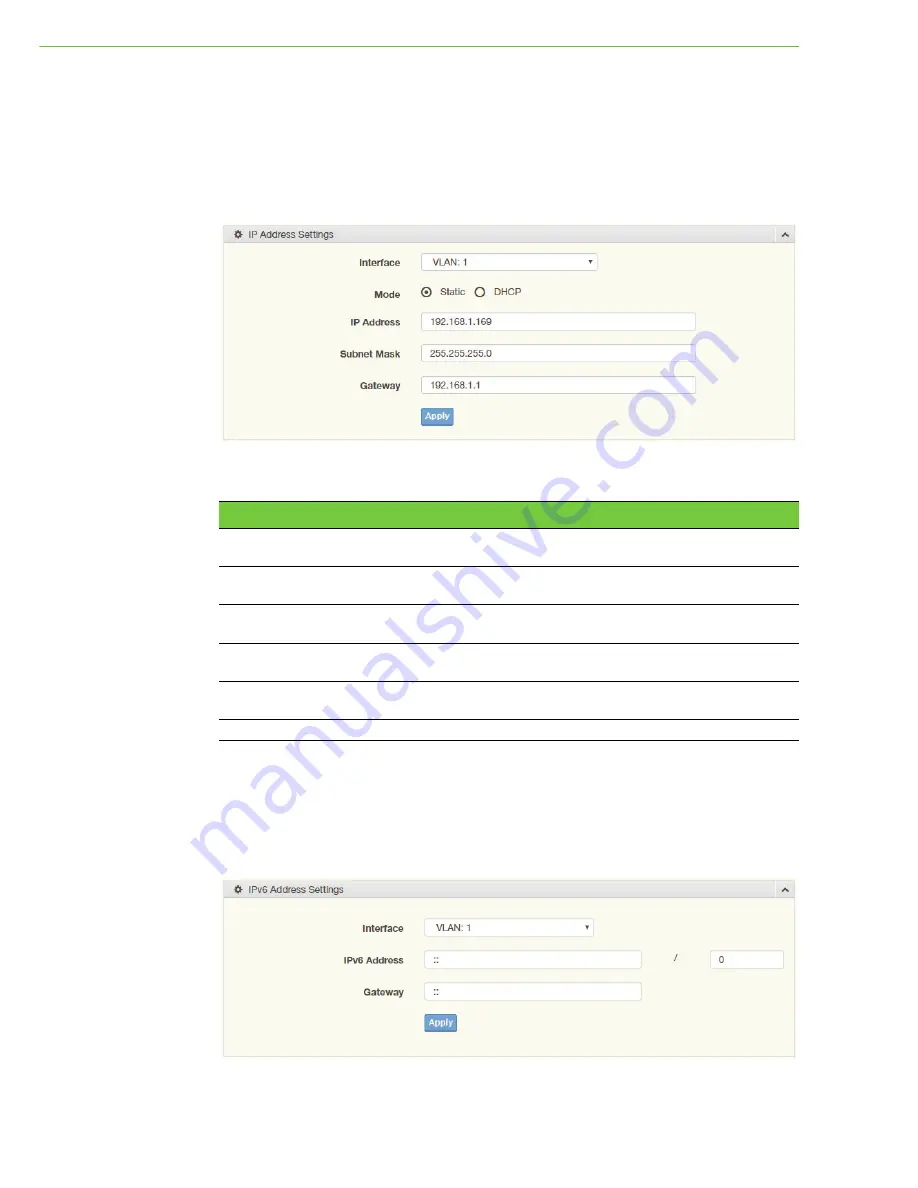
EKI-9628G User Manual
35
4.4
System
4.4.1
IP Settings
The IP Settings menu allows you to select a static or DHCP network configuration.
The Static displays the configurable settings for the static option.
To access this page, click
System
>
IP Settings
.
Figure 4.11 System > IP Settings
The following table describes the items in the previous figure.
The ensuing table for
IP Address Information
settings are informational only and
display the following: DHCP State, Static IP Address, Static Subnet Mask, Static
Gateway, Static DNS Server 1 and Static DNS Server 2.
4.4.2
IPv6 Settings
To access this page, click
System
>
IPv6 Settings
.
Figure 4.12 System > IPv6 Settings
Item
Description
Interface
Click the drop-down menu to select an available interface option to
configure its settings.
Mode
Click the radio button to select the IP Address Setting mode: Static or
DHCP.
IP Address
Enter a value to specify the IP address of the interface. The default is
192.168.1.1.
Subnet Mask
Enter a value to specify the IP subnet mask for the interface. The
default is 255.255.255.0.
Gateway
Enter a value to specify the default gateway for the interface. The
default is 192.168.1.254.
Apply
Click
Apply
to save the values and update the screen.
Summary of Contents for EKI-9628G
Page 1: ...User Manual EKI 9628G 24G 4G Combo port L3 Managed Switch...
Page 14: ...Chapter 1 1Product Overview...
Page 19: ...Chapter 2 2Switch Installation...
Page 33: ...Chapter 3 3Configuration Utility...
Page 39: ...Chapter 4 4Managing Switch...
Page 144: ...EKI 9628G User Manual 131...
Page 145: ...132 EKI 9628G User Manual...
Page 146: ...Chapter 5 5Troubleshooting...






























