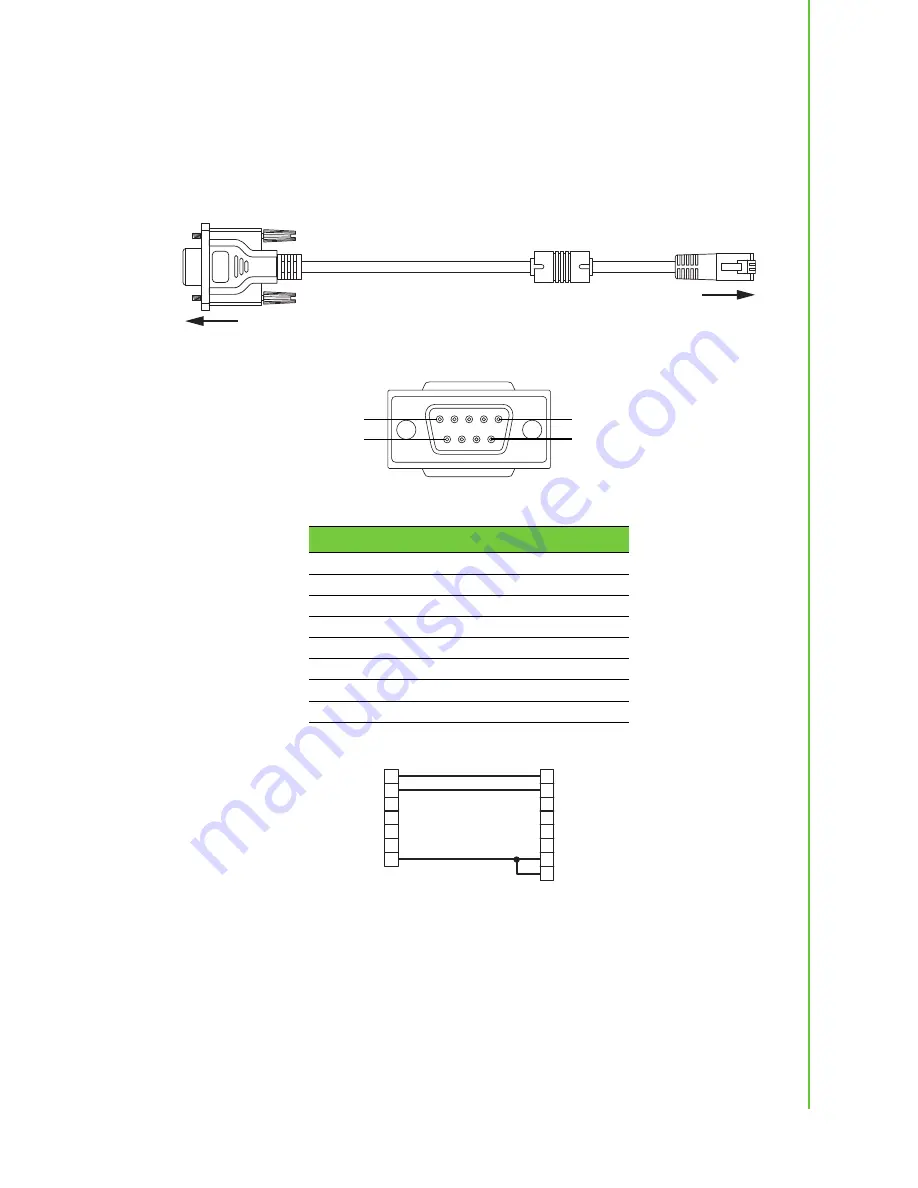
14
EKI-9628G User Manual
2.8
Connecting the Switch to Console Port
The industrial switch supports a secondary means of management. By connecting
the RJ45 to RS232 serial cable between a COM port on your PC (9-pin D-sub
female) and the switch’s RJ45 (RJ45) port, a wired connection for management can
be established.
Figure 2.9 Serial Console Cable
Figure 2.10 DB 9 Pin Position
Figure 2.11 Pin Assignment
DB9 Connector
RJ45 Connector
NC
1 Orange/White
NC
2 Orange
2
3 Green/White
NC
4 Blue
5
5 Blue/White
3
6 Green
NC
7 Brown/White
NC
8 Brown
To terminal or PC
To console port
5
9
1
6
3
6
8
1
7
2
5
4
TXD
RJ45
Male
RXD
NC
NC
NC
NC
GND
GND
2
3
7
8
4
6
5
RXD
DB9
Female
TXD
RTS
CTS
DTR
DSR
GND
Summary of Contents for EKI-9628G
Page 1: ...User Manual EKI 9628G 24G 4G Combo port L3 Managed Switch...
Page 14: ...Chapter 1 1Product Overview...
Page 19: ...Chapter 2 2Switch Installation...
Page 33: ...Chapter 3 3Configuration Utility...
Page 39: ...Chapter 4 4Managing Switch...
Page 144: ...EKI 9628G User Manual 131...
Page 145: ...132 EKI 9628G User Manual...
Page 146: ...Chapter 5 5Troubleshooting...
















































