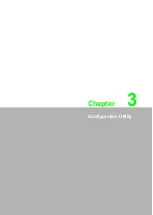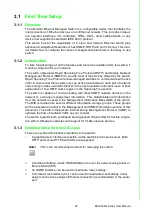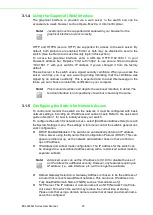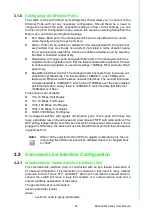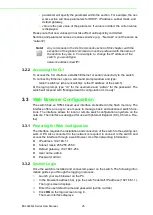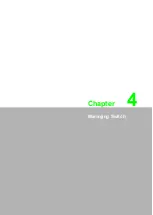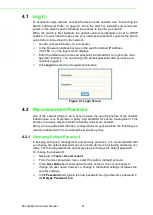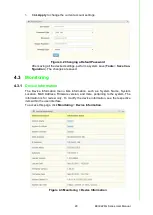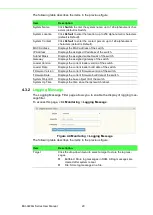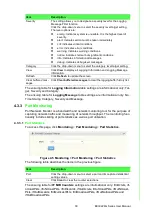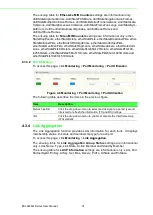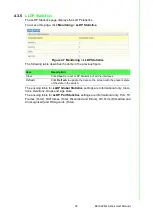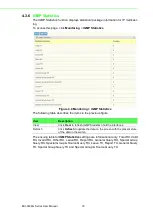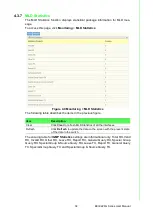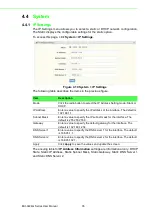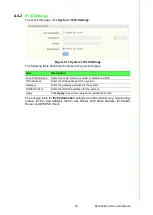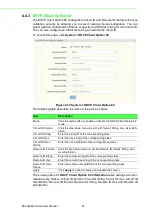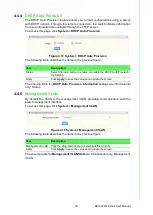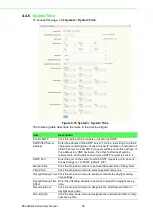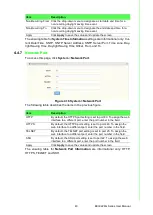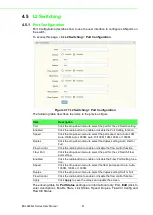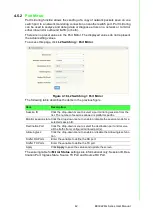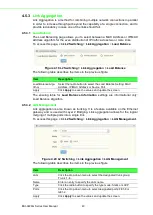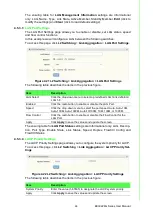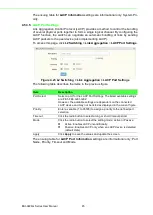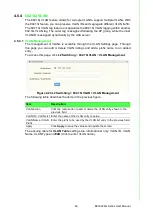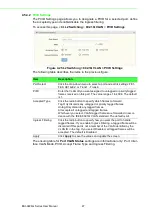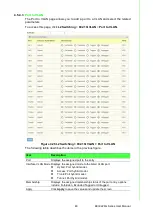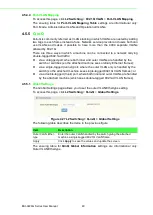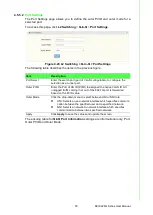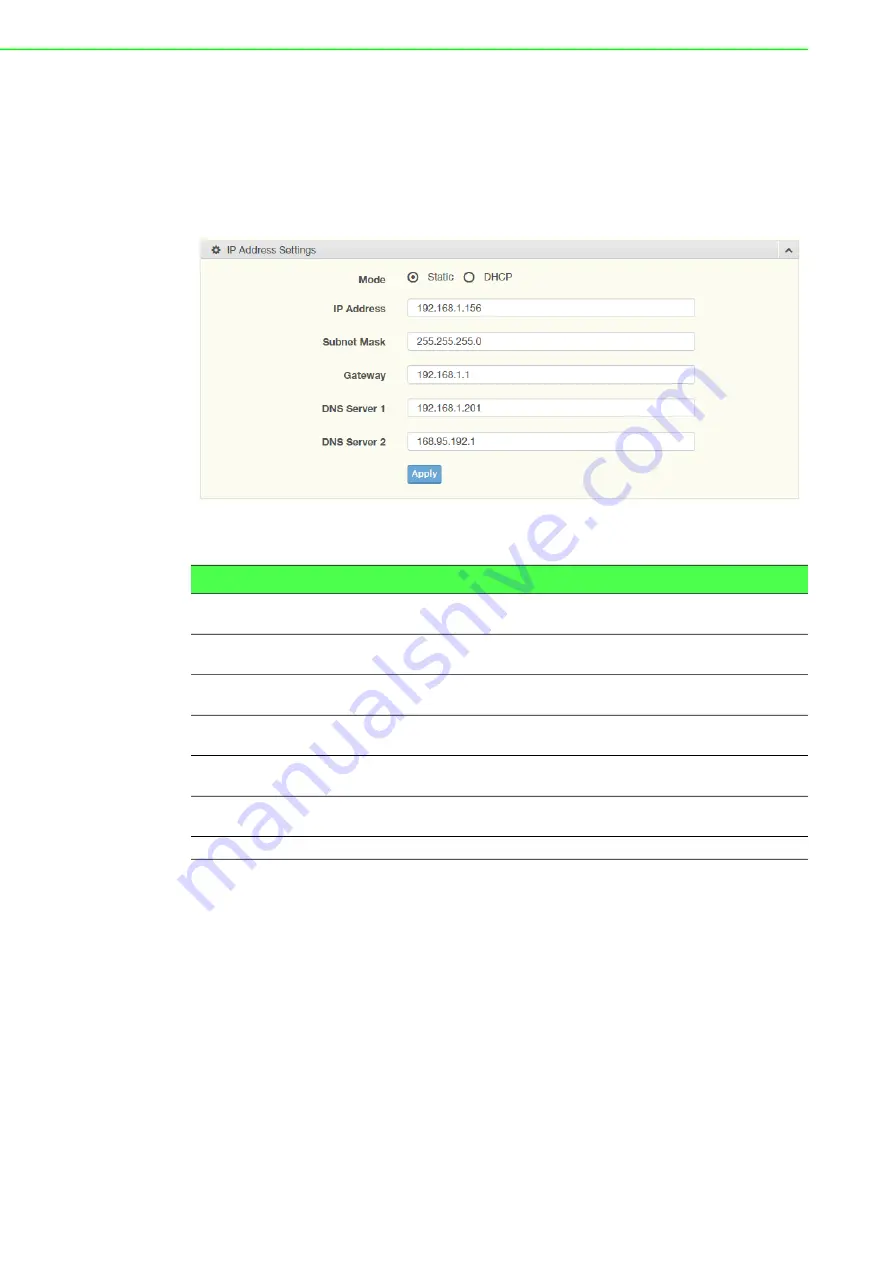
EKI-9226G Series User Manual
35
4.4
System
4.4.1
IP Settings
The IP Settings menu allows you to select a static or DHCP network configuration.
The Static displays the configurable settings for the static option.
To access this page, click
System
>
IP Settings
.
Figure 4.10 System > IP Settings
The following table describes the items in the previous figure.
The ensuing table for
IP Address Information
settings are informational only: DHCP
State, Static IP Address, Static Subnet Mask, Static Gateway, Static DNS Server 1
and Static DNS Server 2.
Item
Description
Mode
Click the radio button to select the IP Address Setting mode: Static or
DHCP.
IP Address
Enter a value to specify the IP address of the interface. The default is
192.168.1.1.
Subnet Mask
Enter a value to specify the IP subnet mask for the interface. The
default is 255.255.255.0.
Gateway
Enter a value to specify the default gateway for the interface. The
default is 192.168.1.254.
DNS Server 1
Enter a value to specify the DNS server 1 for the interface. The default
is 168.95.1.1.
DNS Server 2
Enter a value to specify the DNS server 2 for the interface. The default
is 168.95.192.1.
Apply
Click
Apply
to save the values and update the screen.
Summary of Contents for EKI-9226G Series
Page 1: ...User Manual EKI 9226G Series 6xRJ45 20xSFP Port Full Gigabit L2 Managed Switch ...
Page 14: ...Chapter 1 1Product Overview ...
Page 19: ...Chapter 2 2Switch Installation ...
Page 34: ...Chapter 3 3Configuration Utility ...
Page 39: ...Chapter 4 4Managing Switch ...
Page 167: ...Chapter 5 5Troubleshooting ...