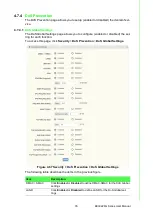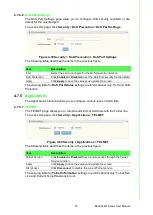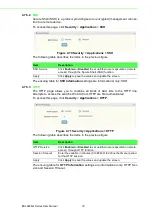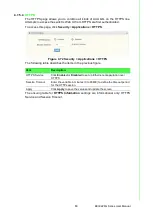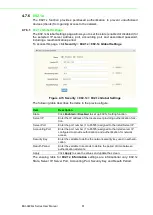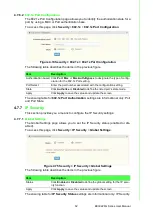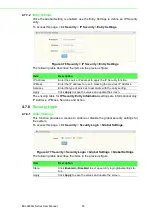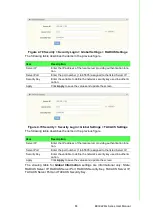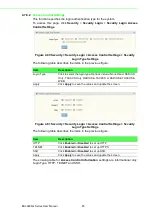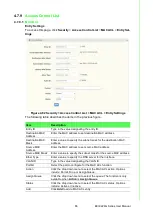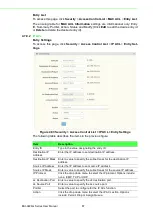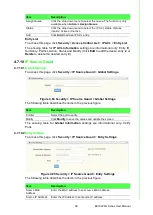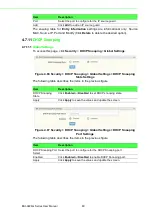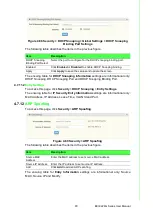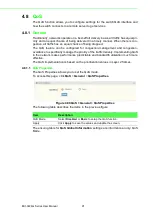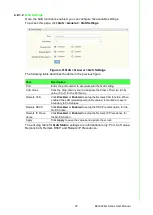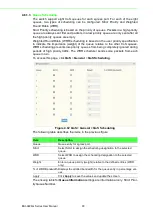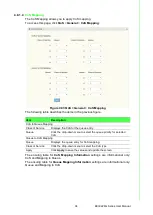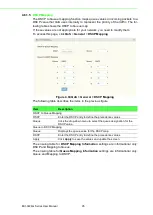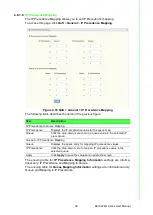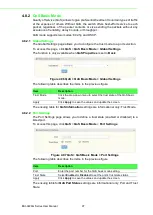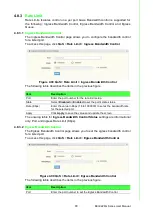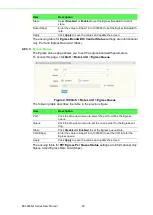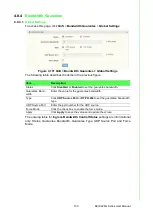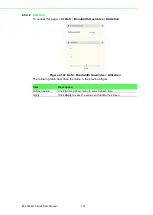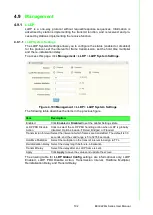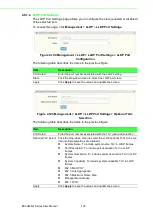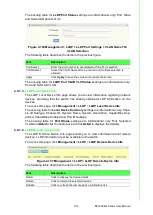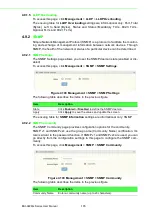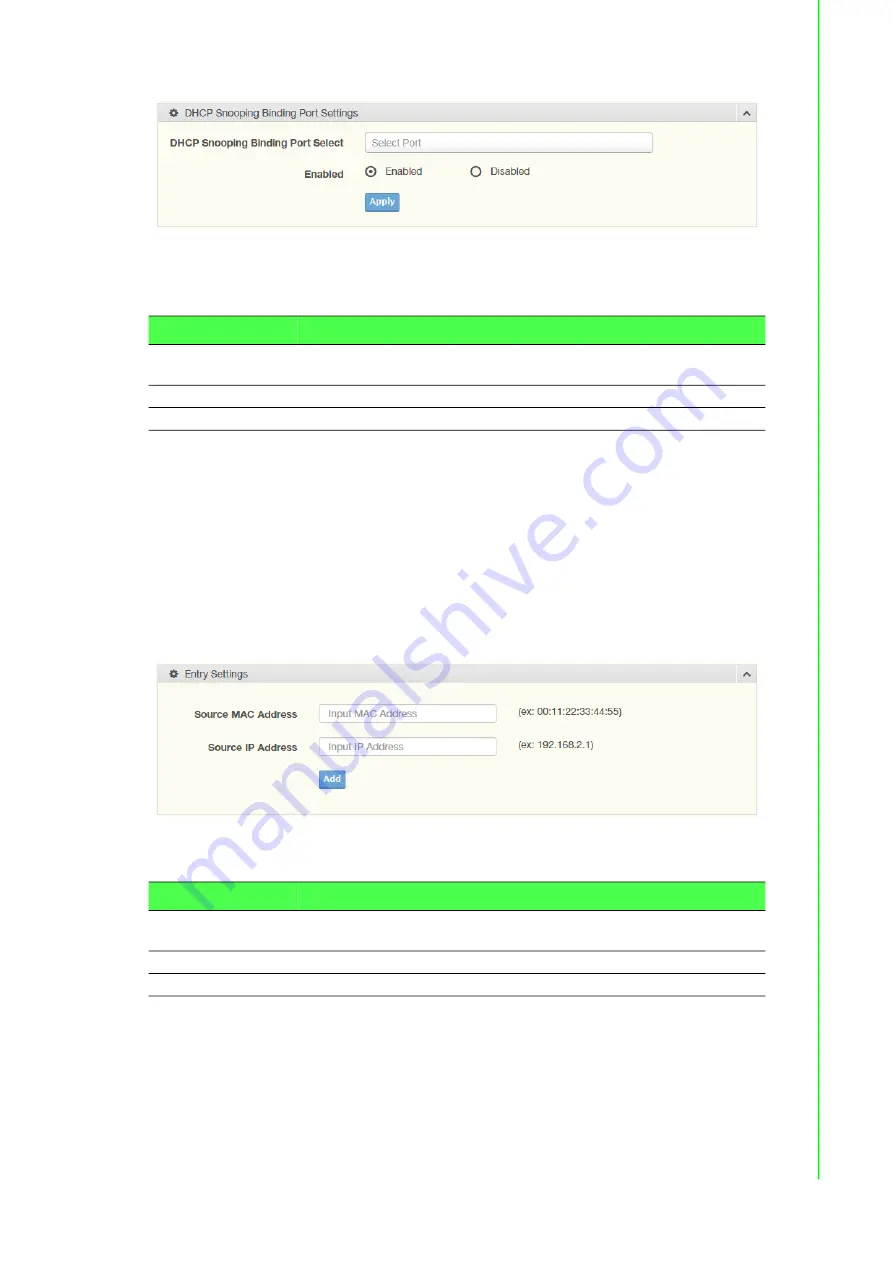
90
EKI-9226G Series User Manual
Figure 4.88 Security > DHCP Snooping > Global Settings > DHCP Snooping
Binding Port Settings
The following table describes the items in the previous figure.
The ensuing table for
DHCP Snooping Information
settings are informational only:
DHCP Snooping, DHCP Snooping Port and DHCP Snooping Binding Port.
4.7.11.2
Entry Settings
To access this page, click
Security
>
DHCP Snooping
>
Entry Settings
.
The ensuing table for
IP Security Entry Information
settings are informational only:
MAC Address, IP Address, Lease Time, VLAN Id and Port.
4.7.12
ARP Spoofing
To access this page, click
Security
>
ARP Spoofing
.
Figure 4.89 Security > ARP Spoofing
The following table describes the items in the previous figure.
The ensuing table for
Entry Information
settings are informational only: Source
MAC, Source IP and Modify.
Item
Description
DHCP Snooping
Binding Port Select
Select the port to configure for the DHCP snooping binding port.
Enabled
Click
Enabled
or
Disabled
to enable DHCP Snooping binding.
Apply
Click
Apply
to save the values and update the screen.
Item
Description
Source MAC
Address
Enter the MAC address to set source MAC address.
Source IP Address
Enter the IP address to set source IP address.
Add
Click
Add
to add an ARP spoofing.
Summary of Contents for EKI-9226G Series
Page 1: ...User Manual EKI 9226G Series 6xRJ45 20xSFP Port Full Gigabit L2 Managed Switch ...
Page 14: ...Chapter 1 1Product Overview ...
Page 19: ...Chapter 2 2Switch Installation ...
Page 34: ...Chapter 3 3Configuration Utility ...
Page 39: ...Chapter 4 4Managing Switch ...
Page 167: ...Chapter 5 5Troubleshooting ...