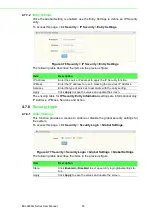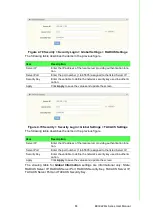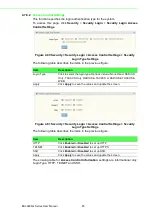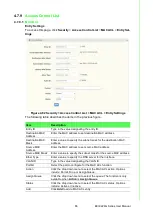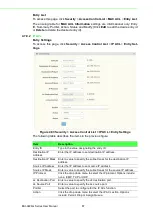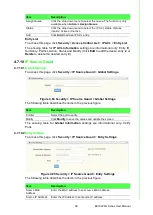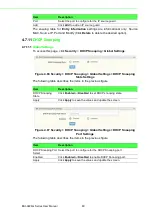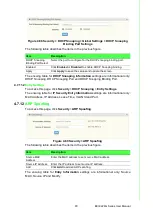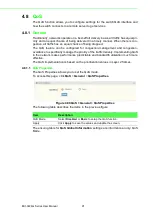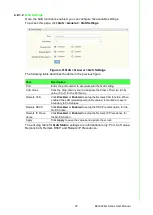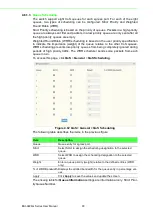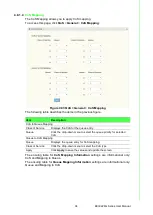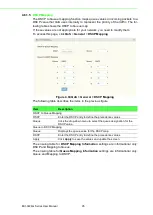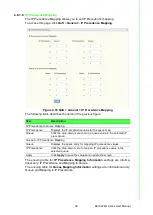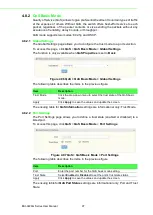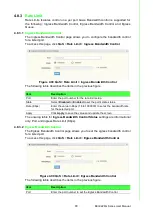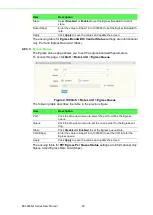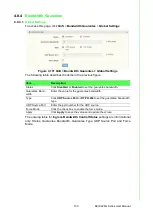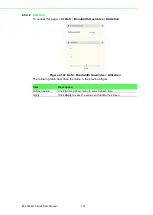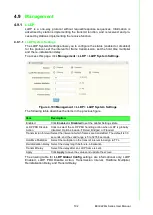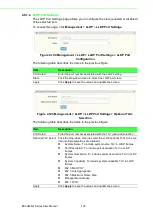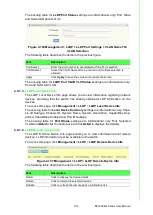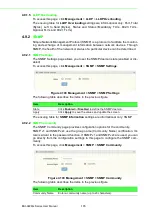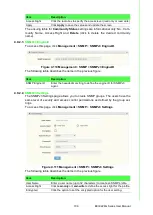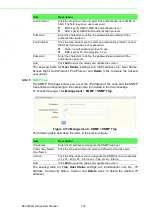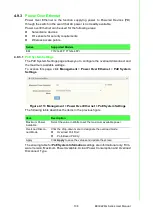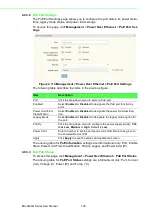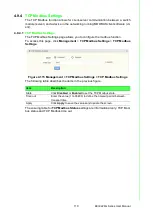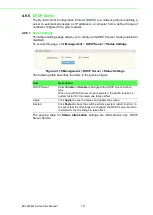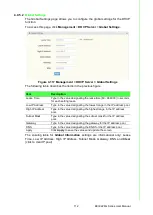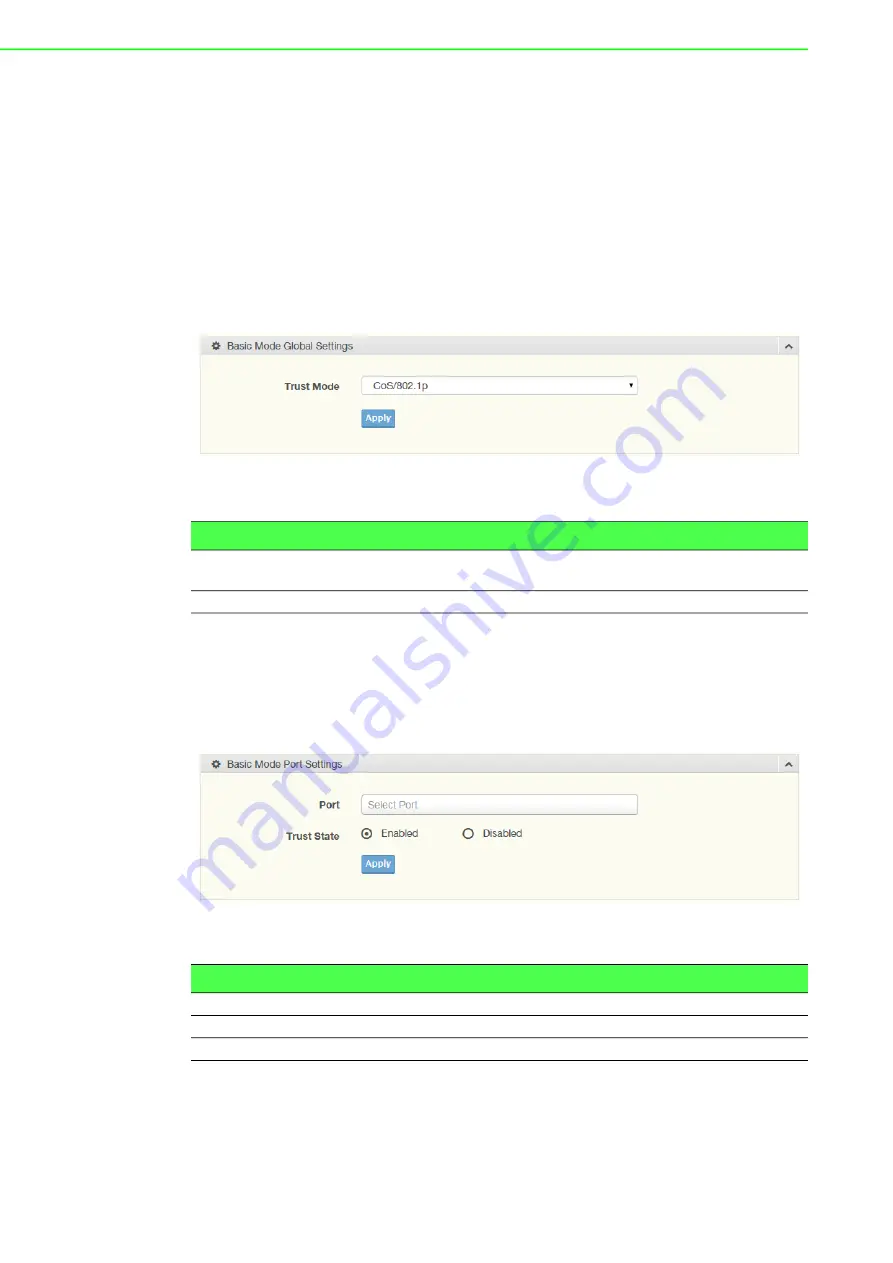
EKI-9226G Series User Manual
97
4.8.2
QoS Basic Mode
Quality of Service (QoS) allows to give preferential treatment to certain types of traffic
at the expense of others. Without QoS, the switch offers best-effort service to each
packet, regardless of the packet contents or size sending the packets without any
assurance of reliability, delay bounds, or throughput.
QoS mode supports two modes: 802.1p and DSCP.
4.8.2.1
Global Settings
The Global Settings page allows you to configure the trust mode to a port selection.
To access this page, click
QoS
>
QoS Basic Mode
>
Global Settings
.
The function is only available when
QoS Properties
is set to
Basic
.
Figure 4.96 QoS > QoS Basic Mode > Global Settings
The following table describes the items in the previous figure.
The ensuing table for
QoS Information
settings are informational only: Trust Mode.
4.8.2.2
Port Settings
The Port Settings page allows you to define a trust state (enabled or disabled) to a
listed port.
To access this page, click
QoS
>
QoS Basic Mode
>
Port Settings
.
Figure 4.97 QoS > QoS Basic Mode > Port Settings
The following table describes the items in the previous figure.
The ensuing table for
QoS Port Status
settings are informational only: Port and Trust
State.
Item
Description
Trust Mode
Click the drop-down menu to select the trust state of the QoS basic
mode.
Apply
Click
Apply
to save the values and update the screen.
Item
Description
Port
Enter the port number for the QoS basic mode setting.
Trust State
Select
Enabled
or
Disabled
to set the port’s trust state status.
Apply
Click
Apply
to save the values and update the screen.
Summary of Contents for EKI-9226G Series
Page 1: ...User Manual EKI 9226G Series 6xRJ45 20xSFP Port Full Gigabit L2 Managed Switch ...
Page 14: ...Chapter 1 1Product Overview ...
Page 19: ...Chapter 2 2Switch Installation ...
Page 34: ...Chapter 3 3Configuration Utility ...
Page 39: ...Chapter 4 4Managing Switch ...
Page 167: ...Chapter 5 5Troubleshooting ...