Reviews:
No comments
Related manuals for DLT-V83 Series
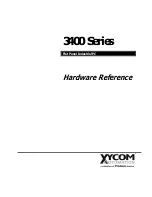
3400 Series
Brand: Xycom Pages: 99

AQUIS ULTRAFLOW
Brand: Waterous Pages: 56

5018-WH
Brand: Commercial Electric Pages: 2

SB22AB
Brand: Zionair Pages: 22

QES1508 SERIES
Brand: Dynamic Displays Pages: 29

TBX-1325
Brand: National Instruments Pages: 9

20190-008
Brand: Erbe Pages: 208

TCP/IP-INT-TEX
Brand: R.V.R. Elettronica Pages: 26

eBOX-3000
Brand: Nodka Pages: 50

FIA 15-300
Brand: Danfoss Pages: 6

SDC20
Brand: R.V.R. Elettronica Pages: 44

PPU-P
Brand: SCHUNK Pages: 60

PGRF Series
Brand: Comer Pages: 9

Cable Cubby 1252 MS
Brand: Extron electronics Pages: 12

RD 7 Series
Brand: Wacker Neuson Pages: 168

AR54
Brand: Wacker Neuson Pages: 40

S-CON MINI CURVE SDBR
Brand: SANKI Pages: 16

ZP190 Series
Brand: ABB Pages: 9

















