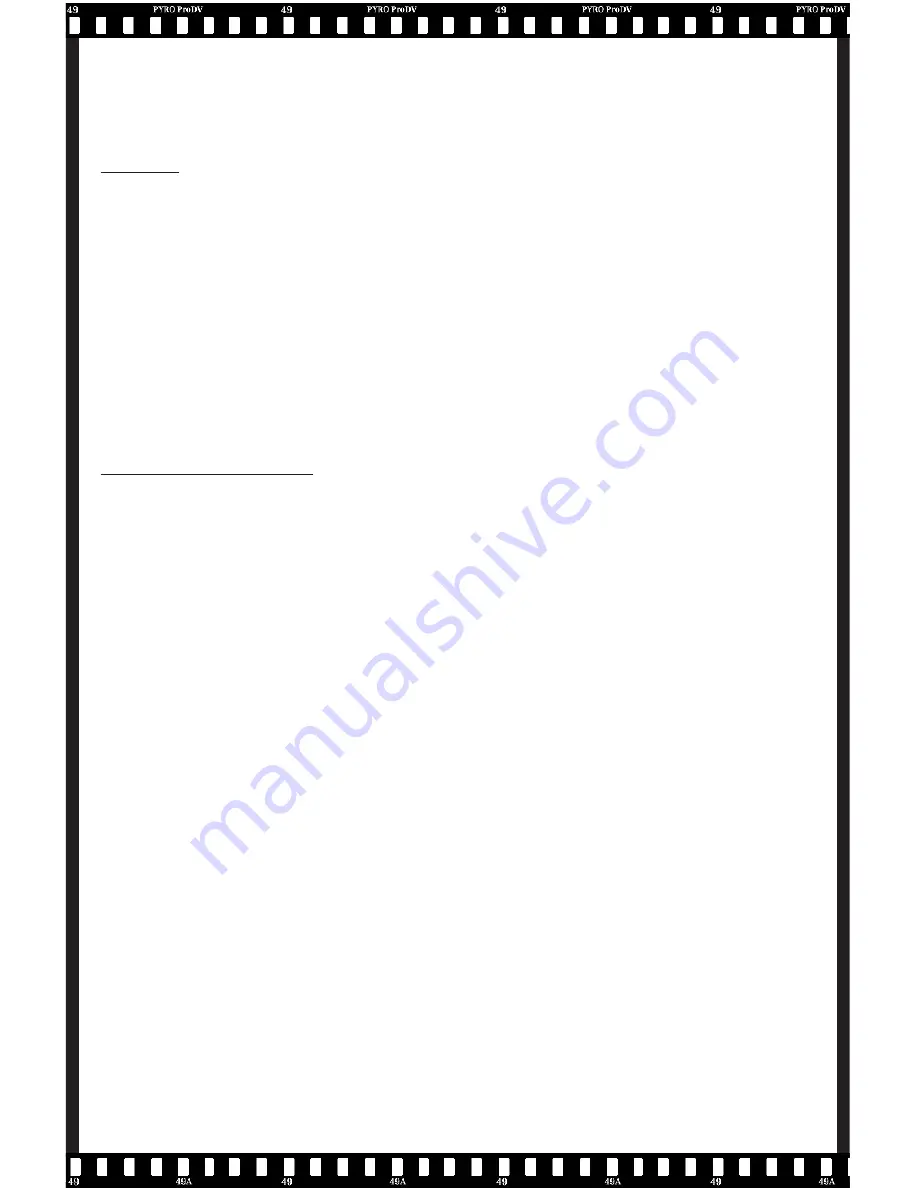
36
Service and Warranty
Service:
If you require assistance with the installation, operation, or application of your
ADS Technologies, Inc. product there are several options available to you as
described in the technical support section of this manual. Your primary source
for information and assistance is always your computer store or computer parts
dealer. If your ADS product needs repair or replacement, contact your dealer for
on-site repair service.
The ADS Technologies technical support and customer service staff can aid in
solving many problems. Our technical support department is available to repair any
ADS Technologies product. Products must be returned by you or your dealer to our
factory for repair or warranty replacement.
Return/Replacement:
If you need to return your ADS Technologies product you should return the product
directly to the dealer or store where you purchased the product. Product return
policies are set by each individual computer store or dealer. ADS Technologies,
Inc. cannot be responsible for the actions or policies set by our dealers. If your
desire to return the product for a refund, you must get the refund from the dealer
or store you purchased the product from. If you purchased the product directly
from ADS please see the “Terms and Conditions of Sale” on the reverse side of
your sales invoice.
Returns to ADS Technologies, Inc. are for repair or warranty replacement only. If
you need to return product to ADS Technologies, Inc. for repair or replacement
you must follow these steps:
1.
Call our Technical Support department at (562) 926-4338 to obtain a Return
Merchandise Authorization (RMA) number.
2.
The RMA number is valid for 30 days.
3.
Ship the product to the ADS factory with the RMA number marked on the inside
and outside of the package. If there is no RMA number on the package or the
RMA number has expired, the shipment will be refused. ADS will not be liable
for lost or mis-shipped products.
4.
Replacement product cannot be shipped to you until the defective product has
been received by ADS.
5.
Once the product is received at the factory it will be tested and then repaired
or replaced.
Appendix B


















