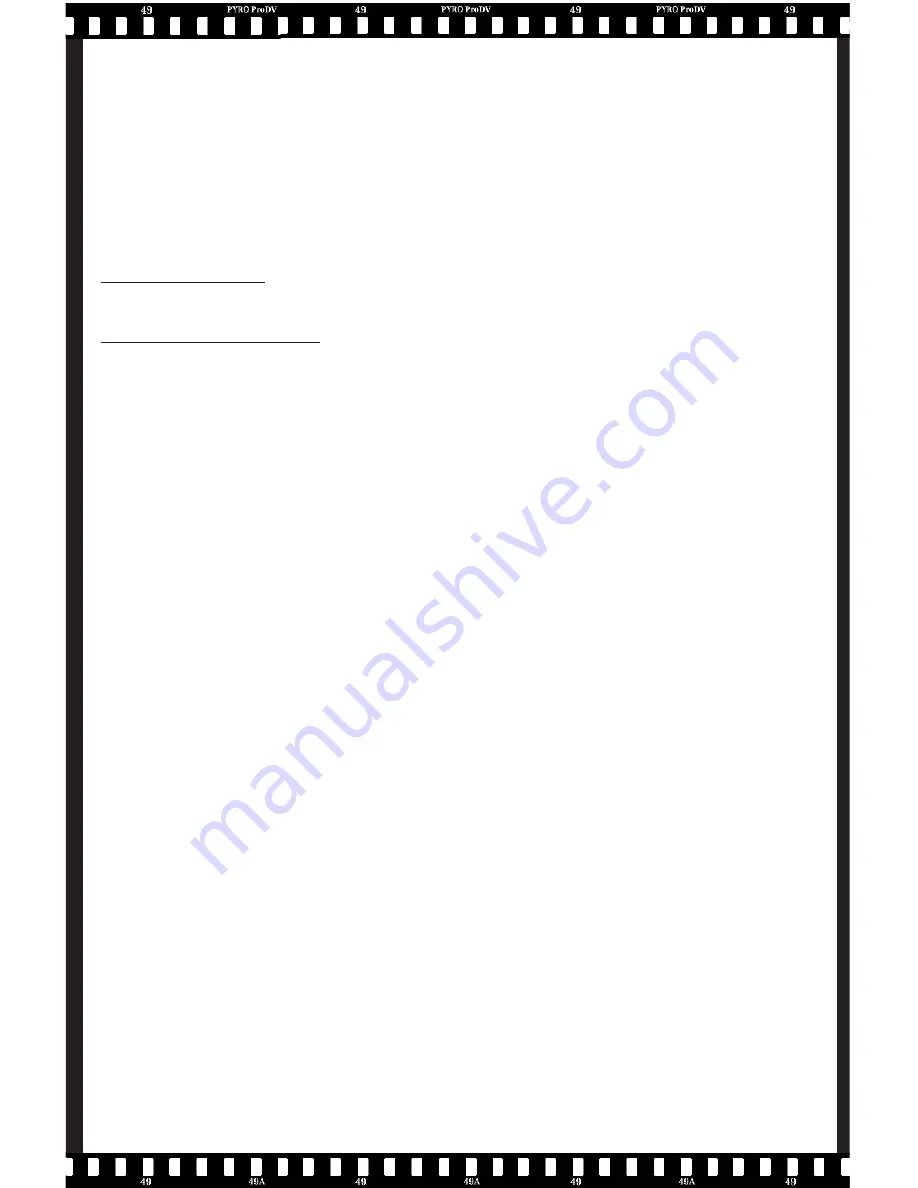
27
You can access the tutorials on PYRO ProDV CD #2 , just click
the Install Media Studio Pro 6.0 button, then select Tutorials. And
just in case you feel like reading, we’ve included the full Media
Studio Pro manual.
Video Capture
USING Video Capture
When using Video Capture you must follow these set-up steps before
attempting to capture video.
1. Recommended VGA resolution is 1024 x 768 in 24 or 32-bit
color. The Video preview window will be 720 x 480 so you
need to be at a higher resolution for everything to fit on
your VGA screen.
2. Be sure that your camcorder is recognized before starting the
Video Capture application. Video Capture will look for your
camcorder while the application is loading. You camcorder
must be plugged-in, turned on to VTR/VCR mode and appear
in device manager.
3. On the Video Capture Interface, select “Setup.”
4. Select the correct Capture Plug-in (Ulead Direct Show Capture
Plug-in). This is the only capture plug-in that will work for PYRO
ProDV capture. You will have to close and restart the application
if you changed the capture plug-in.
5. On the main menu bar, click the icon that has an EYE covering
a lm clip. This is the “Preview Mode” button.
6. If the correct capture plug-in is selected and your camcorder
is recognized, the Video Capture window will be displayed at
720 x 480. If a small capture window appears, something is
not set up correctly. Check your setup or be sure that you
are in the Preview mode.
7. Click Setup, select Device Control and choose the device



























