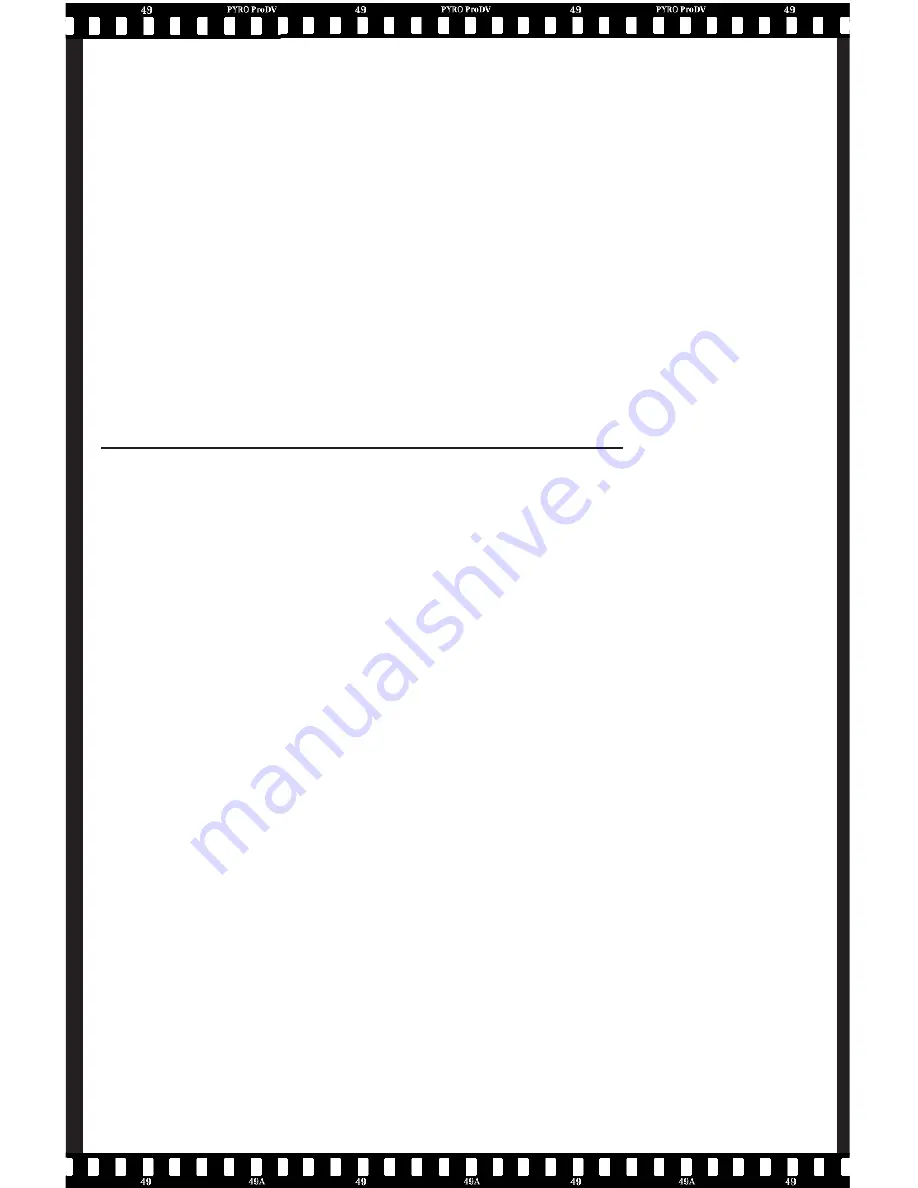
25
below:
Texas Instruments DV camcorder driver
Listed in Device Under:
“Sound, Video and Game
Controllers”
Shown as:
1394DV camcorder
File name:
Dvcam.sys
Device Control Selection:
TI 1394 Device Control
Output to camcorder Selection: TI DV Record
Capture Plug-ins and Device control Settings
Capture Plug-in:
In the Media Studio Pro Video Capture application, you
MUST
choose
the “Ulead Direct Show Capture Plug-in” in order to capture video.
This is the only capture plug-in that will work with your Digital
Camcorder. The other available settings are for use with different
types of capture boards.
Device Control:
The FireWire technology allows you to not only capture video through
the DV cable, but also to control your camcorder. In order to control
your camcorder, Media Studio Pro must be told which camcorder
driver you are using.
For Capturing Video select: MS 1394 Device Control
This will allow you to remotely Play, Record, FF, Rewind, Stop and Pause
your camcorder via the Media Studio Pro software interface.
For transmitting your edited video back to the camcorder select: MS
DV Record. This will allow you to send video back to your camcorder
and control tape transport functions.















































