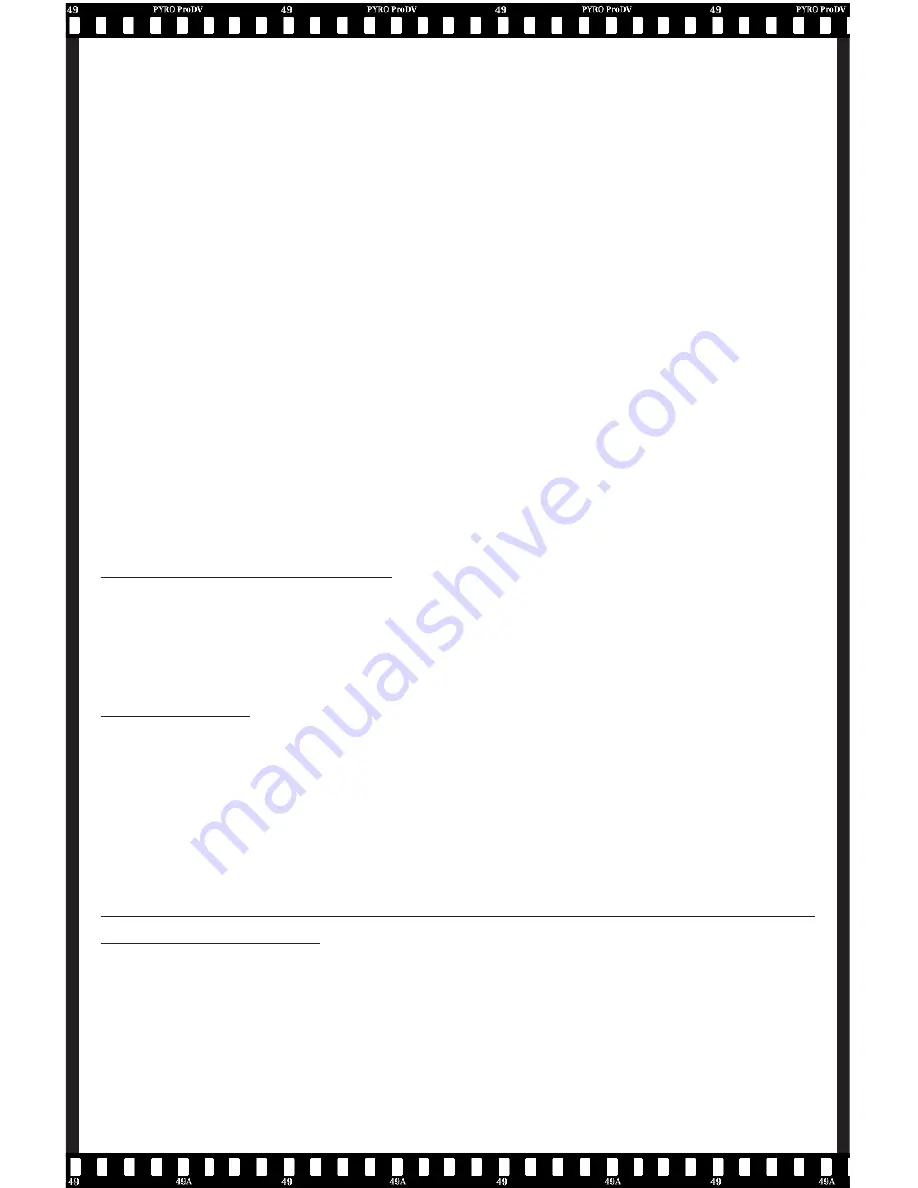
30
setting you made. Later, when you do your Batch capture, the
camcorder will automatically rewind to the rst capture point
and capture each mark-in, mark-out sequence as a separate
video le. Each separate video le can be approximately 18
minutes, or 4 Gigabytes in size.
To make batch capture work, you must be using the Microsoft
DV camcorder driver with Windows 98 SE or Win2000. Then
you must set up “Batch Settings” under “Capture” on the
menu bar. Once you have set up your Batch Capture
Settings, select “Batch” on the Video Capture dialog box.
To learn more about Batch Capture and Setting up
for Batch Capture, read “Capturing Video by Batch” in
Video Capture HELP (touch F1 on your keyboard) or
read pages 96-99 in the Media Studio Pro manual.
Changing Camcorder Driver:
If you are using Windows 98 SE (Second Edition) or Windows 2000
you may wish to use the Microsoft DV camcorder drivers instead of
the Texas Instruments camcorder drivers
Requirements:
- Required OS: Windows 98 SE or Win2000
- A Windows 98 SE or Windows 2000 CD is required to load the
Microsoft DV camcorder driver.
- UnTI.exe: This uninstaller is located on PYRO CD #2 in the PYRO
Utilities folder.
Reasons to switch from Texas Instruments to Microsoft DV
camcorder drivers:
1. Microsoft camcorder drivers may work better with some camcord-
ers.
2. To enable Batch Capture in Media Studio Pro, Microsoft camcorder
drivers are required.
3. Microsoft camcorder driver includes a “Pause” capability that more
























