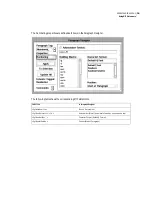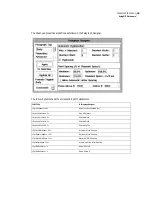35
ADOBE FRAMEMAKER 6.0
Using MIF Statements
<ParaLine
<String `Brazil Santos'>
>
> # end of Para
> # end of CellContent
> # end of Cell
<Cell
# Second cell in row
<CellContent
<Para
<PgfTag `CellBody'>
<ParaLine
<String `$455.00'>
>
> # end of Para
> # end of CellContent
> # end of Cell
> # end of Row
> # end of TblBody
> # end of Tbl
> # end of Tbls
A table cell is a text column that contains an untagged text flow not connected to any other flows. You can
put any kind of text or graphics in a table cell. The cell automatically grows vertically to accommodate the
inserted text or graphic; however, the width of the column remains fixed.
Adding a table anchor
To indicate the position of a table in the text flow, you must add an
ATbl
statement. The
ATbl
statement
refers to the unique ID specified by the
TblID
statement in the table instance. For example, to insert the
table defined in the previous example, you would add the following statements to the minimal MIF file:
<Para
<ParaLine
<String `Coffee prices for January'>
<ATbl 1>
# Matches table ID in
Tbl
statement
> # end of ParaLine
> # end of Para
This example is in the sample file
table.mif
. If you open this file in a FrameMaker product, you’ll see that
the anchor symbol for the table appears at the end of the sentence. To place the table anchor between two
words in the sentence, use the following statements:
Summary of Contents for FRAMEMAKER 6.0
Page 1: ...MIF Reference Online Manual FrameMaker 6 0 Adobe ...
Page 15: ...15 ADOBE FRAMEMAKER 6 0 Introduction ...
Page 159: ...159 ADOBE FRAMEMAKER 6 0 MIF Book File Statements ...
Page 232: ...232 ADOBE FRAMEMAKER 6 0 MIF Asian Text Processing Statements ...
Page 252: ...252 ADOBE FRAMEMAKER 6 0 Examples ...