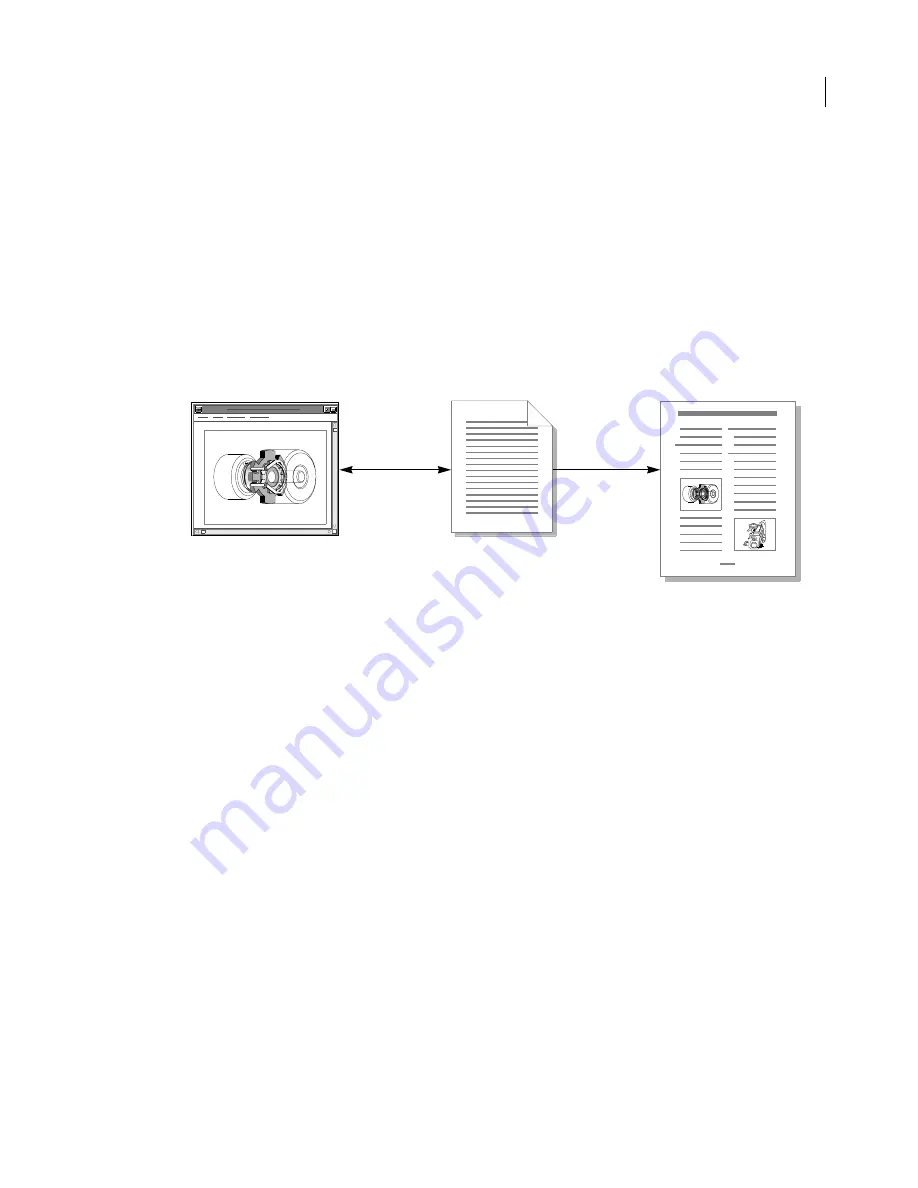
273
ADOBE FRAMEMAKER 6.0
Facet Formats for Graphics
To edit an external graphic inset from a FrameMaker product, users must open the FrameMaker product
document, select the graphic inset, and choose the Graphic Inset command from the Special menu. The
FrameMaker product passes the external graphic inset filename to your application and instructs your
application to edit the graphic inset. When users finish editing a graphic inset, they issue your application’s
command for pasting a graphic inset to the FrameMaker product, and the FrameMaker product immedi-
ately updates the graphic inset file.
If users edit the graphic inset from another application, FrameMaker products display the updated graphic
inset the next time the document is opened. Note that if the graphic inset file is moved or deleted,
FrameMaker products will be unable to display the data and will inform the user that the graphic inset is
missing.
External graphic insets are best suited to situations in which users are documenting projects in progress or
in which the document’s graphics are updated by external sources (for example, by a database).
An external graphic inset file contains a
MIFFile
statement and an
ImportObject
statement. The
Impor-
tObject
statement lists the graphic inset file’s pathname, the name of the inset editor that created it, and all
of its facets.
An external graphic inset file has the following format:
<MIFFile 6.00>
<ImportObject
<ImportObEditor inset_editor_name>
<ImportObFileDI device_independent_pathname>
=facet_name
&data_type
&facet_data
...
=facet_name
&data_type
&facet_data
...
=EndInset
>
Your graphic
application
FrameMaker product
document
External graphic
inset file
Summary of Contents for FRAMEMAKER 6.0
Page 1: ...MIF Reference Online Manual FrameMaker 6 0 Adobe ...
Page 15: ...15 ADOBE FRAMEMAKER 6 0 Introduction ...
Page 159: ...159 ADOBE FRAMEMAKER 6 0 MIF Book File Statements ...
Page 232: ...232 ADOBE FRAMEMAKER 6 0 MIF Asian Text Processing Statements ...
Page 252: ...252 ADOBE FRAMEMAKER 6 0 Examples ...
















































