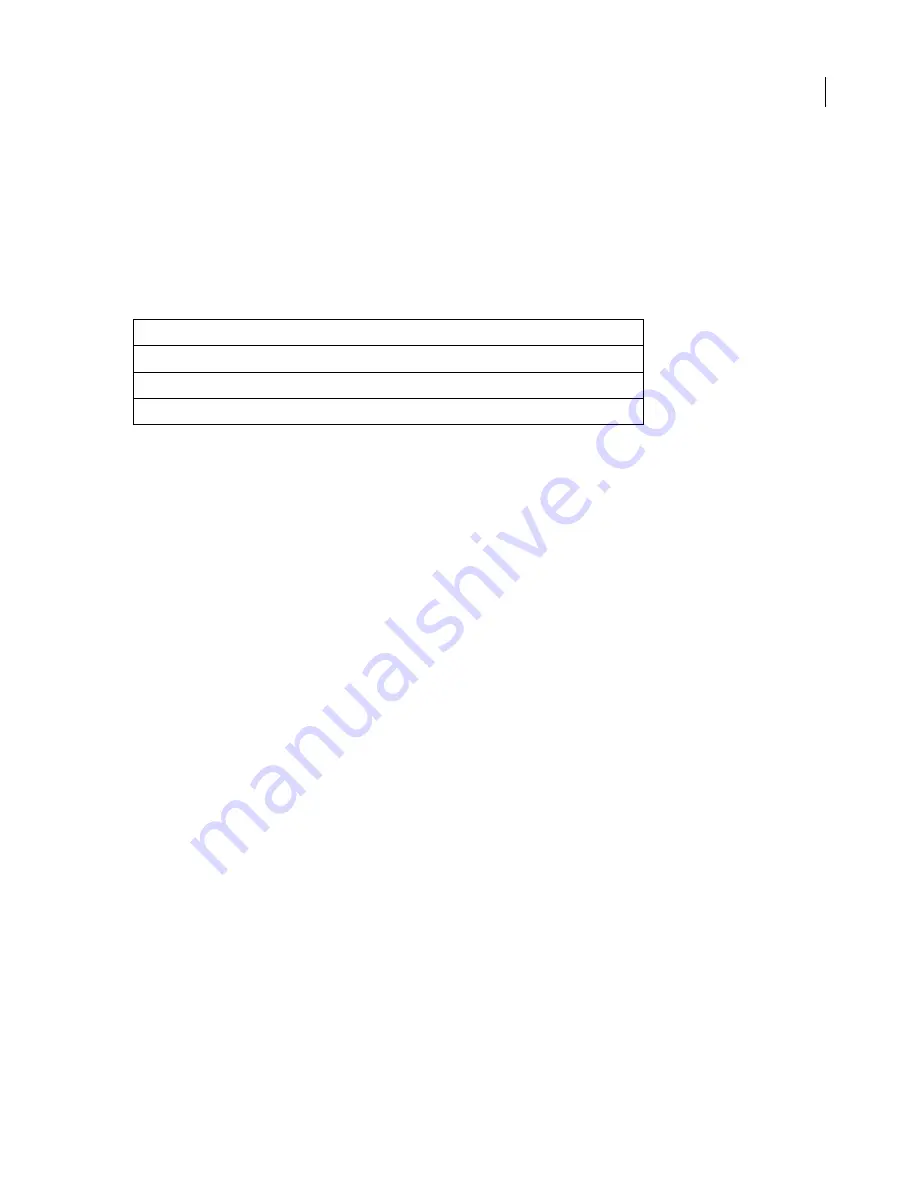
ADOBE AFTER EFFECTS 7.0
User Guide
619
3
Click Format Options.
4
Choose a format (NTSC or PAL), an AVR (Avid Video Resolution) codec, and OMF version.
Note:
OMFI version 1.0 is supported for backward compatibility with older Avid systems.
OMF AVR codec options (Pro only)
The following table lists the OMF AVR (Avid Video Resolution) codec options available for OMF in After Effects
and their associated frame sizes and frame rates.
Compression options
About compression
Compression is essential to reduce the size of movies that could otherwise be so that they can be stored, transmitted,
and played back effectively. When exporting or rendering a movie file for playback on a specific type of device at a
certain bandwidth, you choose a compressor/decompressor (also known as an encoder/decoder), or
codec,
to
compress the information and generate a file readable by that type of device at that bandwidth.
A wide range of codecs is available; no single codec is the best for all situations. For example, the best codec for
compressing cartoon animation is generally not efficient for compressing live-action video. When compressing a
movie file, you can fine-tune it for the best-quality playback on a computer, video playback device, the web, or from
a DVD player. Depending on which encoder you use, you may be able to reduce the size of compressed files by
removing artifacts that interfere with compression, such as random camera motion and excessive film grain.
The codec you use must be available to your entire audience. For instance, if you use a hardware codec on a capture
card, your audience must have the same capture card installed, or a software codec that emulates it.
For more information about compression, search for the Adobe DV Compression Primer (English only) on the
Adobe website.
About data rate
With some video codecs, you can specify the
data rate
, which controls the amount of video information that must
be processed each second during playback. Specifying a data rate actually sets the maximum data rate, because the
actual data rate varies depending on the visual content of each frame.
To maximize the quality of encoded video, set the data rate as high as the target delivery medium can support. If you
plan to stream video to an audience using dial-up Internet access, this may be as low as 20 kilobits per second;
however, if you plan to distribute video on DVD, it may be as high as 7 megabits per second.The data rate you specify
depends on the purpose of the video. The following list describes data rate guidelines for some uses:
DVD production
The data rate should maximize quality while fitting the entire program within the space available
on the DVD. In Adobe Premiere Pro, the DVD data rate is automatically adjusted by the Adobe Media Encoder when
you choose File > Export > Export To DVD.
AVR Codec
NTSC
PAL
1:1
720 x 480 (interlaced), 29.97 fps
720 x 576 (interlaced), 25 fps
1:1 (24p/25p)
720 x 486 (progressive), 24 fps
720 x 576 (progressive), 25 fps
DV
720 x 480 (interlaced), 29.97 fps
720 x 576 (interlaced), 25 fps
Summary of Contents for AFTER EFFECTS 7.0
Page 1: ...Chapter 1 User Guide...






























