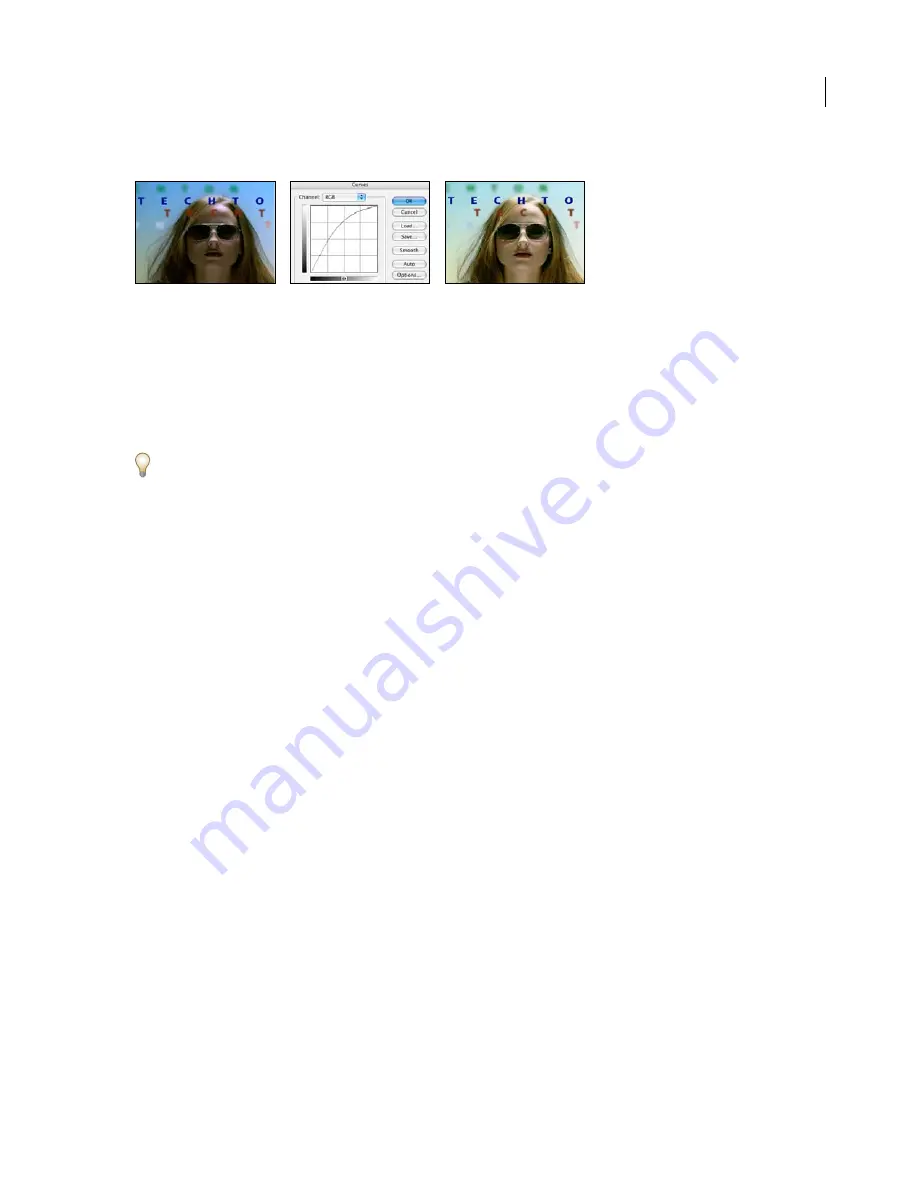
ADOBE AFTER EFFECTS 7.0
User Guide
420
This effect works with 8-bpc and 16-bpc color.
Original (left), Curves dialog box in Photoshop showing map used (center), result (right)
You can import and apply an arbitrary map file with Options in the Effect Controls panel. When loaded into After
Effects, the specified arbitrary map is applied to the layer or to one or more channels of the layer, depending on how
it was created. If you do not select an arbitrary map, After Effects applies the default map (linear distribution of
brightness) to the layer. Although you can’t import .acv files or Photoshop spline files into the After Effects PS
Arbitrary Map effect, you can convert these files in Photoshop to create files that are compatible with the After
Effects Curves effect.
To convert .acv and Photoshop spline files, load the .acv file (Windows) or the Photoshop spline file (Mac OS) in the
Curves dialog box, click the Pencil tool, and then save the file as an .amp file (Windows) or Photoshop lookup file
(Mac OS).
Adjust the following controls for the PS Arbitrary Map effect:
Phase
Cycles through the arbitrary map. Increasing the phase shifts the arbitrary map to the right (as viewed in the
Curves dialog box); decreasing the phase shifts the map to the left.
Apply Phase Map To Alpha
Applies the specified map and phase to the layer’s alpha channel. If the specified map
does not include an alpha channel, After Effects uses the default map (linear distribution of brightness) for the alpha
channel.
See also
“Curves effect” on page 413
“To use Arbitrary Map in the Curves effect” on page 414
Shadow/Highlight effect
The Shadow/Highlight effect is suitable for correcting footage with images silhouetted by strong backlighting or for
correcting subjects that have been slightly washed out because of camera lighting. The adjustment is also useful for
brightening up areas of shadow in an otherwise well-lit image.
The Shadow/Highlight effect doesn’t just lighten or darken an image; it lightens or darkens based on the surrounding
pixels in the shadows or highlights. This enables separate controls of the shadows and the highlights. The default
settings are set to fix images suffering from backlighting problems.
This effect works with 8-bpc and 16-bpc color.
Summary of Contents for AFTER EFFECTS 7.0
Page 1: ...Chapter 1 User Guide...






























