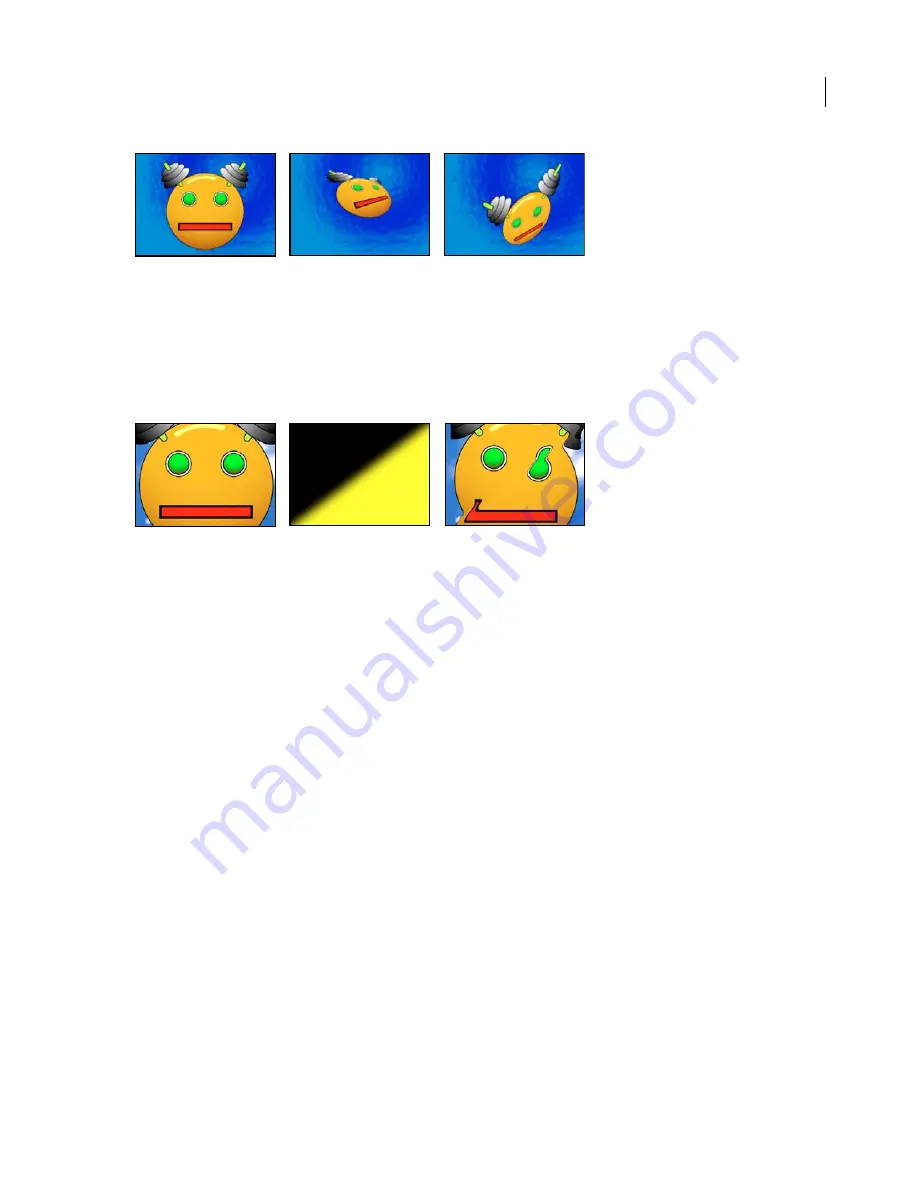
ADOBE AFTER EFFECTS 7.0
User Guide
424
Original (left) and with two variations of Corner Pin applied (center and right)
Displacement Map effect (Pro only)
The Displacement Map effect distorts a layer by displacing pixels horizontally and vertically based on the color
values of pixels in a second layer, called the
displacement map
. The type of distortion created by the Displacement
Map effect can vary greatly, depending on the displacement map and options you select.
This effect works with 8-bpc and 16-bpc color.
Original (left), displacement map (center) and displaced image (right)
The displacement is determined from the color values of the displacement map. The color values range from 0 to
255. Each value is converted into a scale ranging from -1 to 1. The displacement amount is calculated by multiplying
the converted value by the maximum displacement amount you specify. A color value of 0 produces maximum
negative displacement (–1 maximum displacement). A color value of 255 produces maximum positive displacement.
A color value of 128 produces no displacement. For other values, you can calculate the displacement amount, in
pixels, using the following equation:
displacement
=
maximum_displacement
*(2*(
color value
– 128)/256)
To distort an image with Displacement Map (Pro only)
1
Select the layer, and choose Effect > Distort > Displacement Map.
2
In the Effect Controls panel, choose the layer to use as the displacement map from the Displacement Map Layer
pop-up menu. After Effects uses the layer in its original form, without any masking, effects, or transformations you
may have applied. If you want to include those alterations, precompose that layer using the Move All Attributes Into
the New Composition option.
3
Choose the channel to use for horizontal displacement and vertical displacement, and enter a maximum
displacement value for each in the Effect Controls panel.
4
Choose a behavior from the Displacement Map Behavior pop-up menu:
Center Map
Overlays the displacement map over the layer.
Stretch Map To Fit
Resizes the displacement map to the layer’s size.
Tile Map
Fills the layer with as many copies of the map as can fit.
5
In Edge Behavior, deselect Wrap Pixels Around to halt the displacement at the edge of the image.
Summary of Contents for AFTER EFFECTS 7.0
Page 1: ...Chapter 1 User Guide...






























