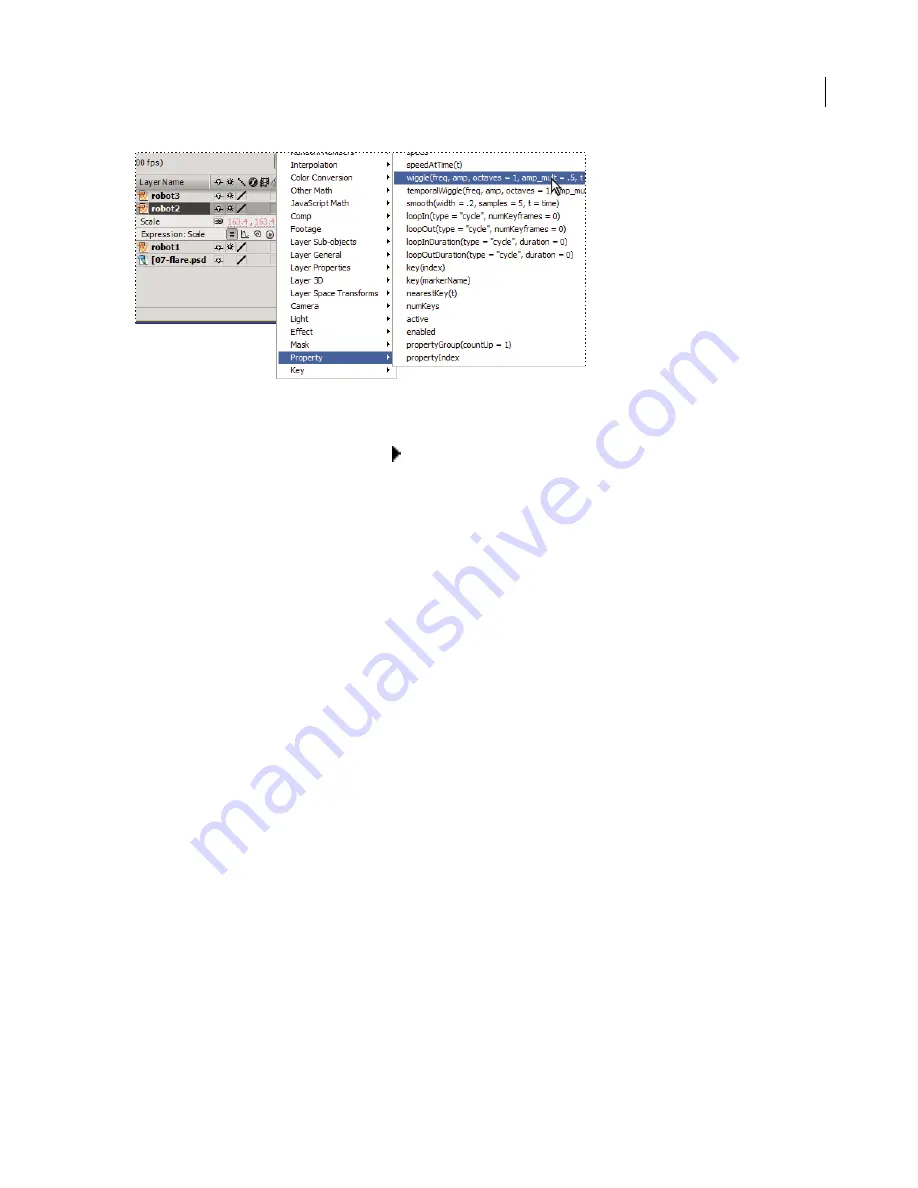
ADOBE AFTER EFFECTS 7.0
User Guide
559
Add expression elements to the expression field by choosing them from the Expression Language menu.
1
Select a layer property and choose Animation > Add Expression.
2
Click the Expression Language menu icon
and choose Global > thisComp. The element appears in the
expression field at the location of the cursor:
t h i s C omp
3
To continue the expression, add a period (
.
) to the end, click the Expression Language menu icon, and then choose
an attribute from the Comp menu, such as layer(index) :
t h i s C omp. l aye r ( i nd e x )
4
Insert the specific layer information you want. For example, if you want to use the keyframe information from
Layer 1, change
i n d e x
to
1
as follows:
t h i s C omp. l aye r ( 1 )
5
Next, add a period and choose an attribute or method from any of the Layer, Light, or Camera menus. For
example, if Layer 1 has Position keyframes that you want to use in your expression, choose position from the Layer
Properties menu, and so on.
t h i s C omp. l aye r ( 1 ) . p o s it i on
See also
“About animation and layer properties” on page 188
Example: Writing a simple expression
Do the following to construct a simple expression that copies position values from one layer to another:
1
Create two solid layers: Solid 1 and Solid 2.
2
Animate the Position property values for Solid 1. (See “Using keyframes” on page 192.)
3
Select the Position property for Solid 2 and choose Animation > Add Expression. The following expression
appears by default:
t r ans for m . p o s it i on
4
Type the following directly over
t r ans for m . p o s it i on
:
t h i s C omp
Summary of Contents for AFTER EFFECTS 7.0
Page 1: ...Chapter 1 User Guide...






























