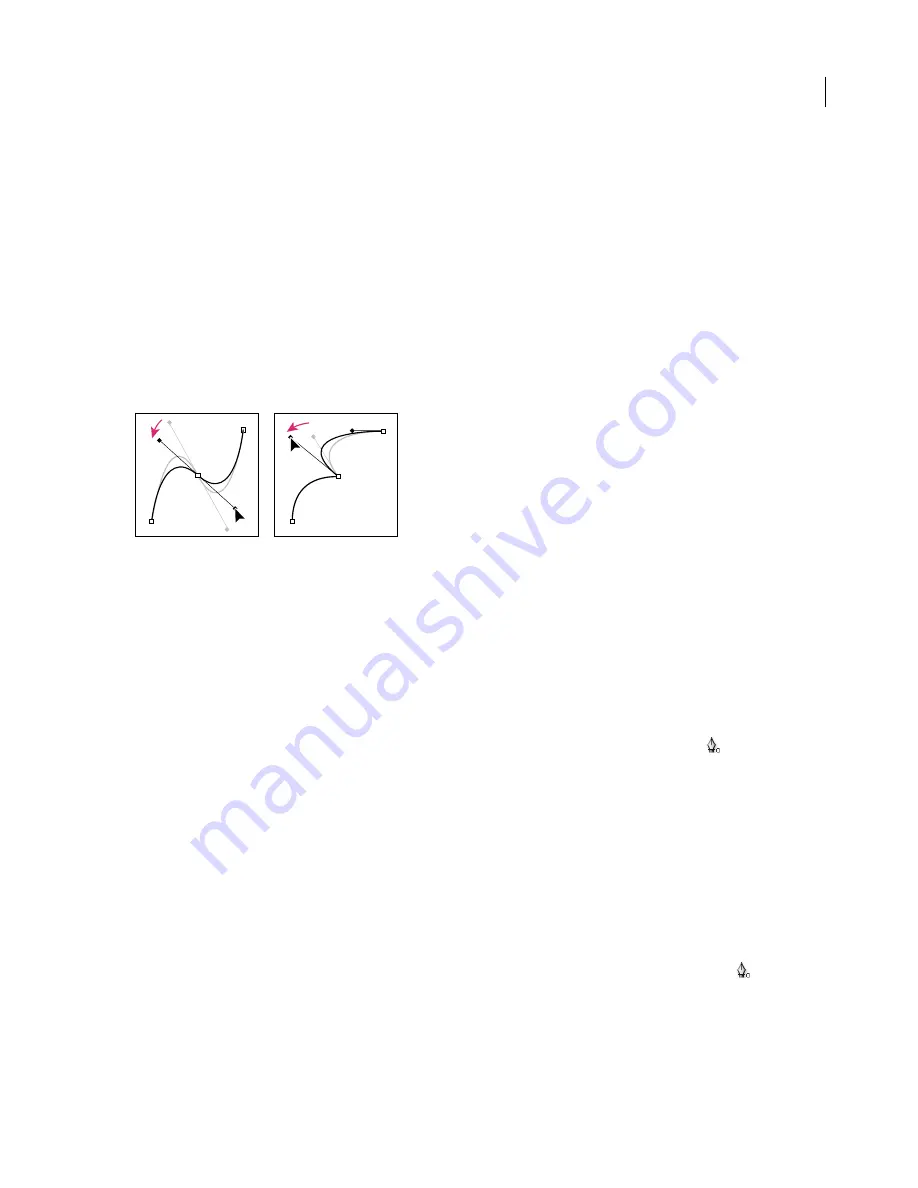
ADOBE AFTER EFFECTS 7.0
User Guide
246
On curved mask segments for Bezier masks, each selected vertex displays one or two
direction lines
, ending in
direction handles
. The direction lines always touch the curve at the vertices. As a path exits one vertex, the angle and
length of that vertex’s direction line shapes the path. As the path approaches the next vertex, the shape of the path is
less influenced by the previous vertex’s direction line and more influenced by the next vertex’s direction line. Moving
these elements reshapes a Bezier path.
The RotoBezier option automatically calculates the curvature of the segments. RotoBezier masks do not display
direction lines.
Smooth curved paths are connected by vertices called
smooth points
. Nonsmooth curved paths are connected by
corner points
. You can change a vertex to either a smooth or corner point as you draw.
When you move a direction line on a smooth point, the curves on both sides of the point adjust simultaneously. By
contrast, when you move a direction line on a corner point, only the curve on the same side of the point as the
direction line is adjusted.
Adjusting the direction lines on a smooth point (left) and a corner point (right)
To create a Bezier mask using the Pen tool
1
With the Pen tool selected and the RotoBezier option deselected, click in the Composition panel where you want
to place the first vertex.
2
Click where you want to place the next vertex. If you want to create a curved segment, drag the direction line
handle to create the curve that you want.
3
Repeat step 2 until you are ready to close the path.
4
To close the path, do one of the following:
•
Position the pointer over the first vertex and, when a closed circle icon appears next to the pointer
, click the
vertex.
•
Double-click the last vertex.
To create a RotoBezier mask using the Pen tool
1
With the Pen tool selected and the RotoBezier option selected, click in the Composition panel where you want to
place the first vertex.
2
Click where you want to place the next vertex. The curvature of the segment is determined automatically.
3
Repeat step 2 until you are ready to close the path.
4
To close the path, do one of the following:
•
Position the pointer directly over the first vertex and, when a closed circle icon appears next to the pointer
, click
the vertex.
•
Double-click the last vertex.
Summary of Contents for AFTER EFFECTS 7.0
Page 1: ...Chapter 1 User Guide...






























