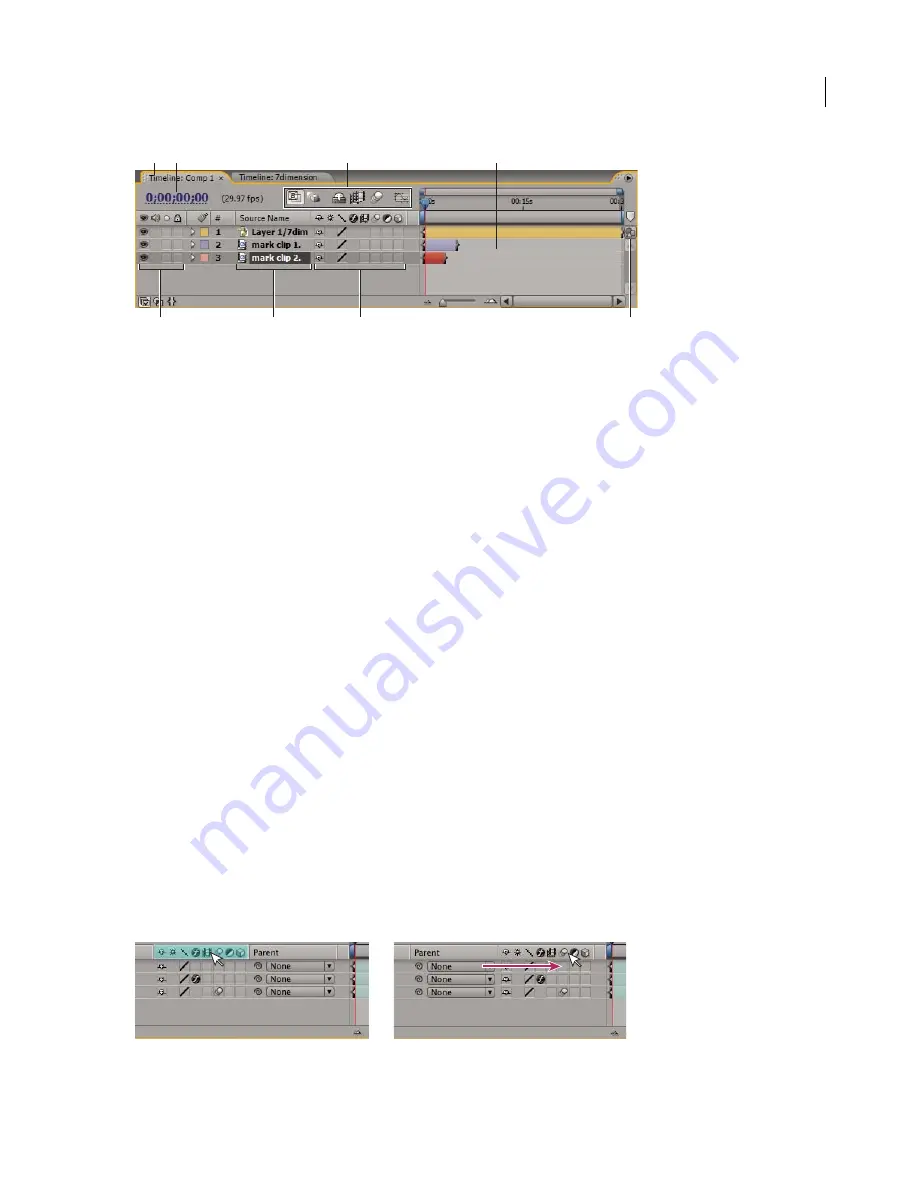
ADOBE AFTER EFFECTS 7.0
User Guide
119
Default controls and columns in the Timeline panel
A.
Timeline tab
B.
Current time
C.
Switches/Modes column
D.
Layer Bar/Graph Editor area
E.
Audio/Video Switches column
F.
Source
Name/Layer Name column
G.
Timeline panel switches
H.
Composition button
Timeline tab
Displays the composition name associated with the timeline. Drag the tab to move the timeline to a
different area, or to dock it with another panel.
Current time
Displays the current time in the project. Click to open the Go To Time dialog box.
Switches/Modes column
Contains options for controlling a number of display and performance features for a layer.
Includes the Graph Editor button, which toggles between Graph Editor mode and layer bar mode.
Layer bar/Graph Editor area
Displays layer bars in layer bar mode, or the Graph Editor in Graph Editor mode.
Audio/Video Switches column
Contains switches for enabling and disabling audio and video. This column also
includes a lock switch for locking layers and a solo switch for displaying only selected layers.
Source Name/Layer Name column
Includes a label, a number (assigned by After Effects), and a source name or layer
name for each layer. Click on the column heading to alternate between viewing the source name and viewing the
layer name. Click the triangle to the left of a layer to examine and set properties for the masks, effects, and transform
functions.
Timeline panel switches
Contains the Live Previews, Draft 3D, Shy Layers, Frame Blending, Motion Blur, and Graph
Editor switches.
Composition button
Brings forward the corresponding Composition panel.
To work with columns in the Timeline panel
•
To change the width of a column, drag the raised vertical bar left or right to set the new width. If the column does
not have a raised vertical bar at its right edge, it cannot be resized.
•
To rearrange columns, drag the column heading to a different location along the Timeline panel. When the green
ghost appears where you want the column to appear, release the mouse.
•
To display or hide optional columns in the Timeline panel, right-click (Windows) or Control-click (Mac OS) a
Timeline panel column heading, and then in the Columns submenu choose the column that you want to display
or hide.
A green ghost appears when you drag a column (left); when you release, the column appears in a new position (right).
B
A
C
D
E
F
G
H
Summary of Contents for AFTER EFFECTS 7.0
Page 1: ...Chapter 1 User Guide...






























