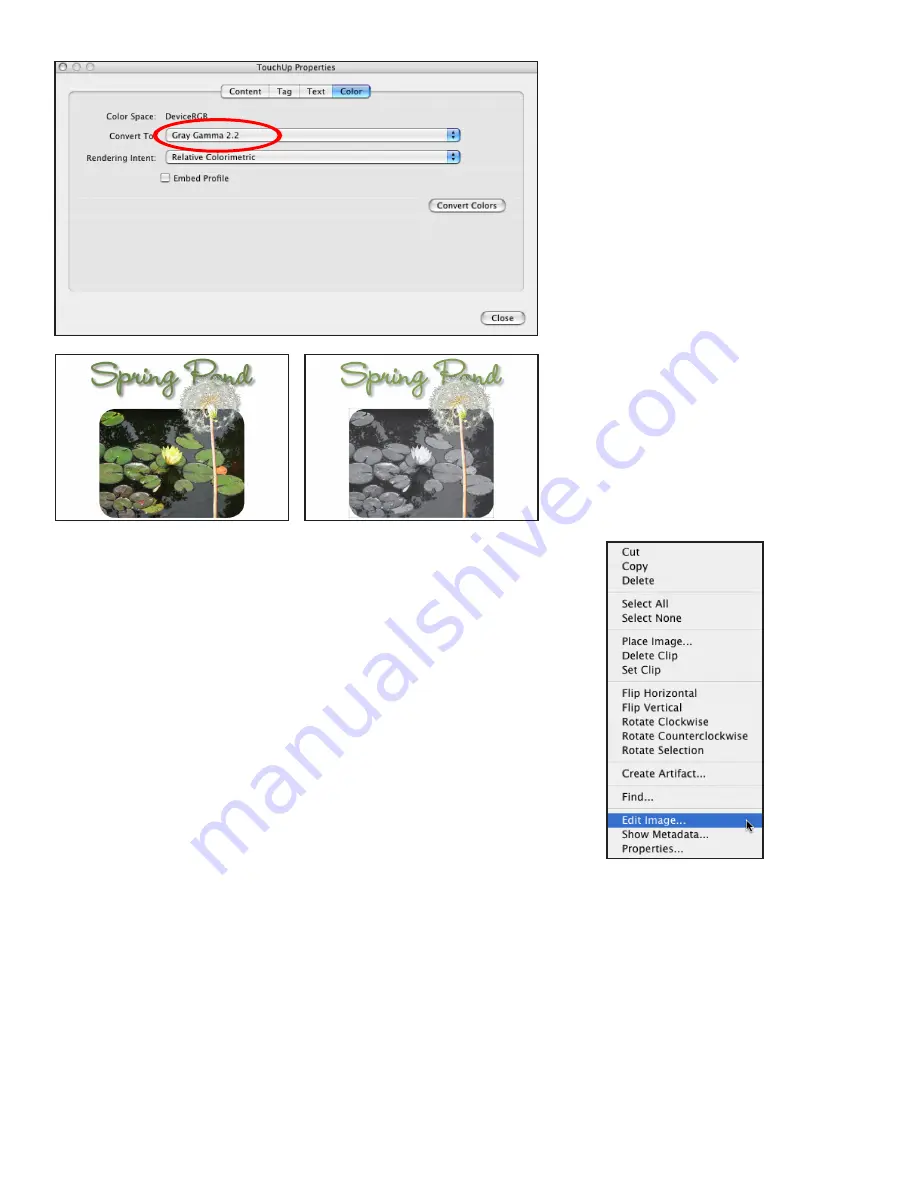
Adobe Creative Suite 4 Printing Guide
112
TouchUp Properties
The Color tab includes a wide range of color conversions for the
selected content . Here, the image has been easily converted to
grayscale without having to open Photoshop .
You can also use the TouchUp Object tool to select images and vector art in a PDF for editing in
external applications. For example, to remove a blemish on a model’s face, select the image with
the TouchUp Object tool, and right-click (Windows) or Control-click (Mac OS) to choose Edit
Image from the context menu that appears. If it isn’t already running, Adobe Photoshop CS4
launches; it opens the image for editing. The image that appears is not the original image, per se,
but it represents the actual image information as contained within the PDF—not resampled or
resized. You can add layers in Photoshop to accomplish the needed edits, but you must flatten the
file before saving it (File > Save) to write the corrected image back into the PDF.
If you encounter an alert cautioning you that the image uses transparency and that you cannot
add layers, just click OK. Some image content is not editable with the TouchUp Object tool. For
example, attempting to TouchUp a duotone image will yield an error: “Could not complete your
request because a color was specified using an unsupported color space.” As a result you cannot
open or edit the image.
The TouchUp Object tool also provides a method for extracting graphic information for use
in other applications (provided you have the right to do so). Instead of choosing File > Save to
return the content to Acrobat, choose File > Save As, and save the image as any format to create
a file on disk. In addition, you can use the TouchUp Object tool to place an image, flip images
or other objects in different directions, as well as rotate selected objects. You can also use the
TouchUp Object tool to reposition objects in a PDF, or to select objects and delete them.
To edit vector art in a PDF—for example, to fix a logo that’s incorrectly set to overprint—select
the art with the TouchUp Object tool, right-click (Windows) or Control-click (Mac OS) and
choose Edit Object from the context menu that appears. (Before right- or Control-clicking,
you may first need to Shift-click to select multiple components of a complex object.) If it isn’t
already running, Adobe Illustrator CS4 launches; it opens the vector artwork for editing.
Perform edits as you would with any other Illustrator file. You can add new objects to the
existing Illustrator layer during editing, but you cannot add new layers (or the content won’t
be written back into the PDF). When you’ve finished, choose File > Save to write the corrected
data back into the PDF. You can also choose File > Save As to save the artwork as an Illustrator
file for use in other situations.
TouchUp Object
The context menu has multiple
options for modifying selected
content .






























