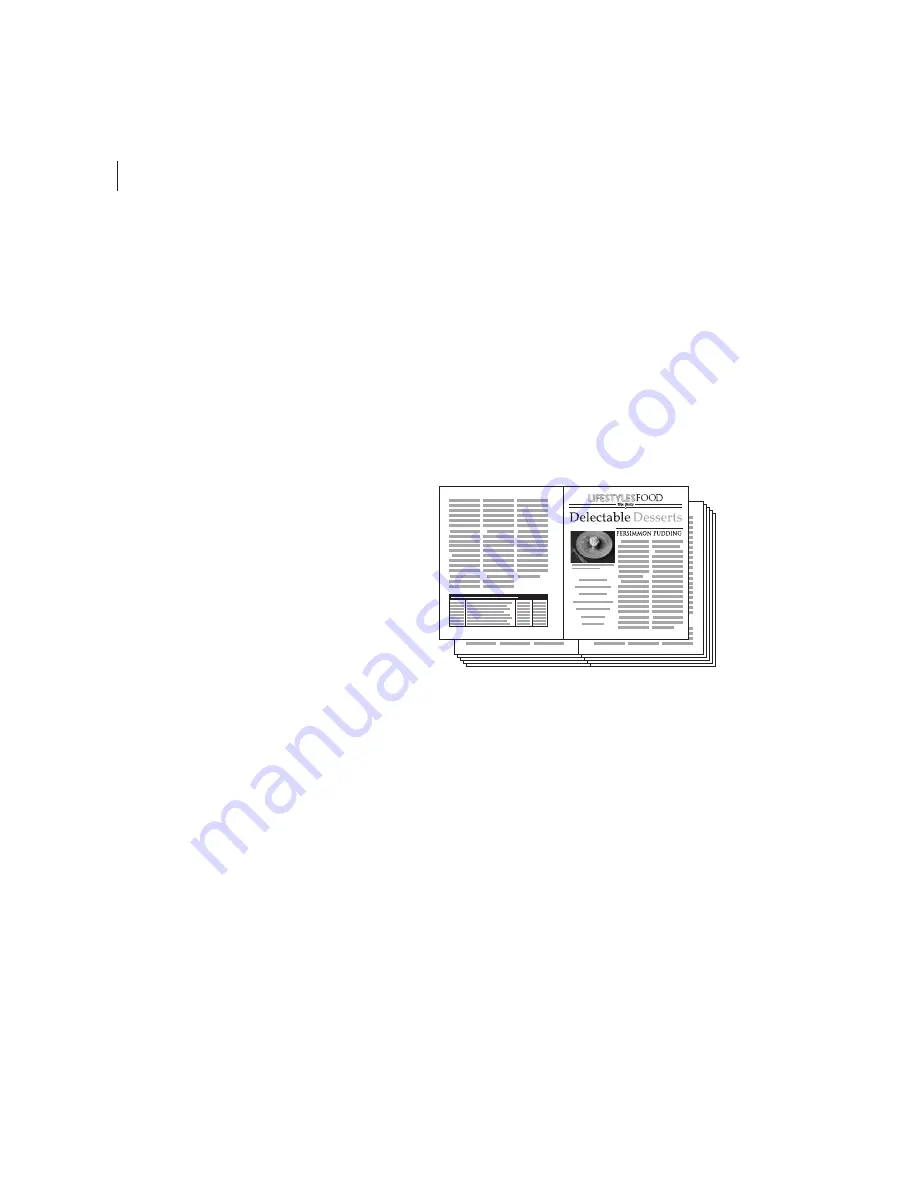
CHAPTER 3
56
PageMaker Plug-in Pack Features
Page Information
Select this to print the file
name, page number, current date and time, and
color-separation name in the upper left corner of
each sheet of paper or film. The Page Information
option requires 0.5 inches (13mm) along the
horizontal edge.
Text
To add your own text to the lower left corner
of each sheet of paper or film, select the Text
option, and type the additional information in the
Text field.
Previewing printer spreads
The Preview panel of the InBooklet dialog box lets
you review color thumbnails of the printer spreads
created by your selected imposition style. You can
also see the printer’s marks you’ve selected in the
Printing panel.
To preview printer spreads:
1
Choose File > InBooklet SE, and then choose
Preview on the left side of the dialog box.
2
Do any of the following:
•
To flip through the printer spreads in order,
click the right scroll arrow. Click the left scroll
arrow to go backwards from spread to spread.
You can also drag the scroll box to change
printer spreads.
•
To display the spread size for the current spread,
click (Mac OS only) on the Spread
menu.
Sample imposition scenarios
To use InBooklet effectively, you should
understand the types of imposition it offers.
This section provides examples of several
imposition scenarios.
Black-and-white 16-page saddle stitch
To set up
a simple black-and-white 16-page newsletter, use
the Layout panel to select All in the Pages area, and
choose 2-up Saddle Stitch from the Style menu.
Consult with your printer regarding whether you
need to specify a Creep value.
Creating printer spreads for a 24-page black-and-white
newsletter using the 2-up Saddle Stitch style yields 12 spreads.
16
1
2
15






























