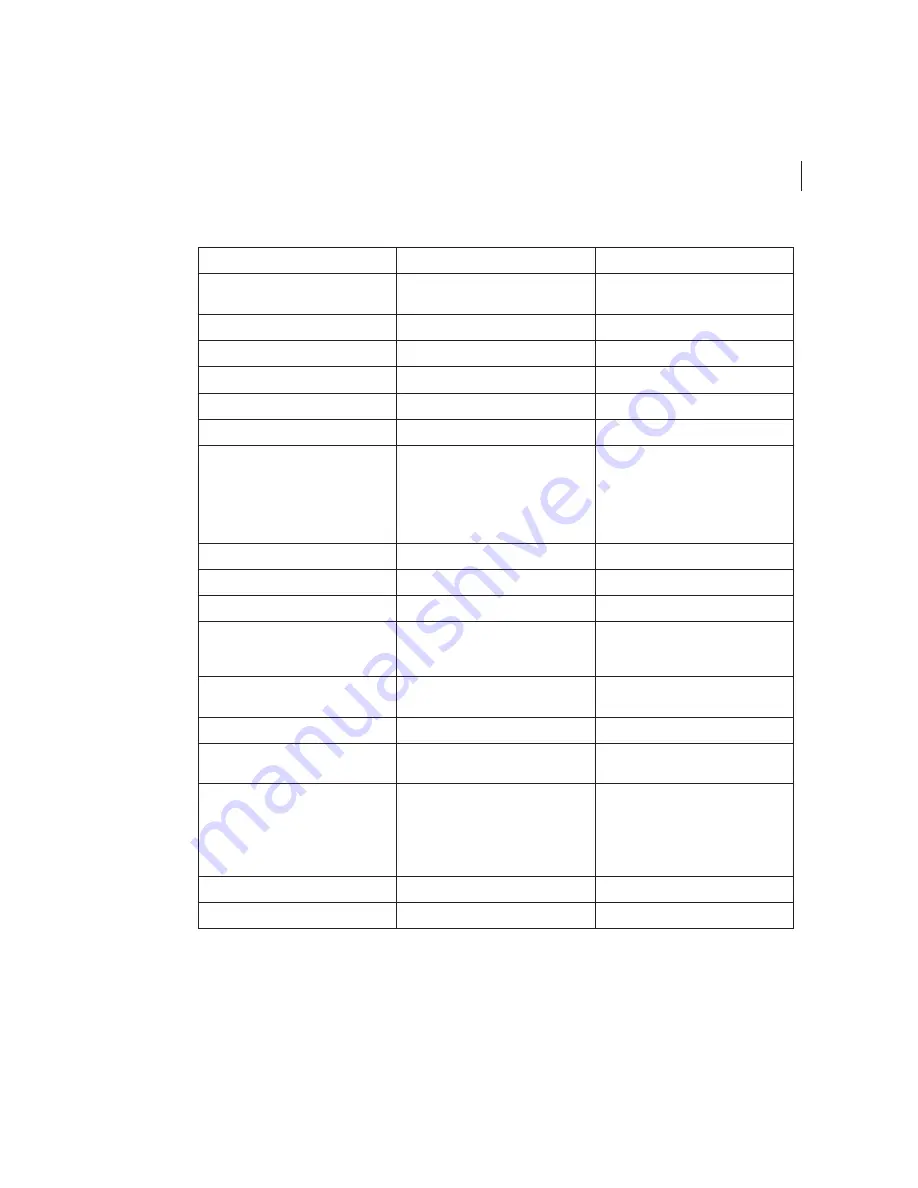
13
ADOBE INDESIGN CS PAGEMAKER EDITION
User Guide Supplement
Element > Align Objects (Windows) or
Element > Align (Mac OS)
Window > Align
Element > Text Wrap
Window > Type & Tables > Text Wrap
Element > Group
Object > Group
Element > Ungroup
Object > Ungroup
Element > Lock Position
Object > Lock Position
Element > Unlock
Object > Unlock Position
Element > Mask
Object > Clipping path
You can also mask a graphic by
creating the masking shape, copying
the image you want to mask, and then
pasting it into the shape (Edit > Paste
Into), or by adjusting its graphics
frame.
Element > Unmask
Object > Clipping path
See note above.
Element > Image > Image Control
No equivalent
Element > Image > CMS Source
Object > Image Color Settings
Element > Image > Photoshop Effects
No equivalent
You can apply Photoshop effects in
Adobe Photoshop
®
. They are not
included in InDesign.
Element > Polygon Settings
Double-click the Polygon tool in the
toolbox
Element > Rounded Corners
Object > Corner Effects
Element > Link Info
Window > Links
Choose Link Information on the Links
palette menu.
Element > Link Options
Edit > Preferences > Text (Windows) or
InDesign > Preferences > Text (Mac OS)
Window > Links
In the Preferences dialog box, select or
deselect Create Links When Placing
Text and Spreadsheet Files.
On the Links palette menu, choose
Embed/Unlink.
Element > Non-Printing
Window > Attributes
Element > Remove Transformation
No equivalent
PageMaker command
InDesign equivalent
Additional information
















































