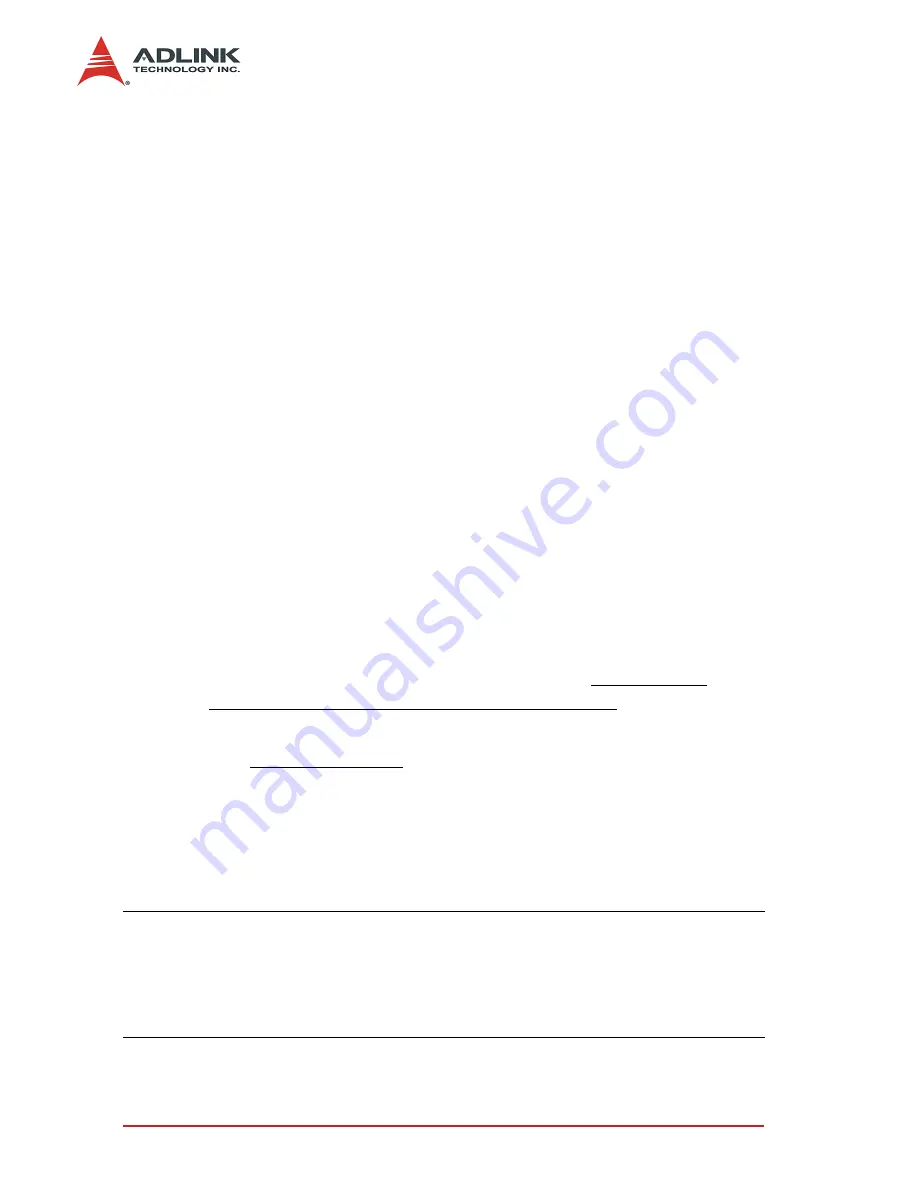
58
Device Driver Installation
4.1 VGA Drivers Installation
This section describes the VGA driver installation for the onboard
VGA controller
M69000
. The relative drivers are located in
X:\CHIPDRV\VGA\69000
directory of the ADLINK CD: where
X:
is
the location of the CD-ROM drive. The VGA drivers for Windows
98/95, Windows NT, and Windows 2000 are included.
Driver Installation on Windows NT
Windows NT may install the standard VGA driver. It is recommend
that the most recently updated driver be installed manually, which
is shipped with the ADLINK CD to ensure compatibility. After
installing Windows NT, follow the instructions below to update to
the newer driver.
1. From the
Control Panel
, double-click the
Display
icon.
2. Click the
Settings
tab, then
Display Type…
, and click
Change…
3. Insert the ADLINK CD and click
Have Disk
.
4. Browse for the
M69000 driver
in the following path:
X:\CHIPDRV\VGA\ 69000\NT40
, highlight
oemsetup.inf
, click
OPEN
, then
OK
.
5. A window will appear and display chips Video
Accelerator (65545/48/50/54/55 68554 69000), click
OK
,
then
Yes
to continue.
6. An Installation Driver window will appear indicating a
successful installation, Click
OK
to continue.
7. Click
Close
8. Click
Close
, then restart the computer to activate the
new driver.
Note:
If the driver does not work after installing the VGA/
AGP drivers, this may be caused by failing to install
the NT service pack in advance. To fix this problem,
install NT service pack 4 or higher to enable AGP
capability.
Summary of Contents for cPCI-6810
Page 4: ......
Page 10: ...vi...
Page 15: ...Introduction 5 1 3 Functional Block Figure 1 1 cPCI 6810 6820 Block Diagram...
Page 34: ...24...
Page 66: ...56...





























