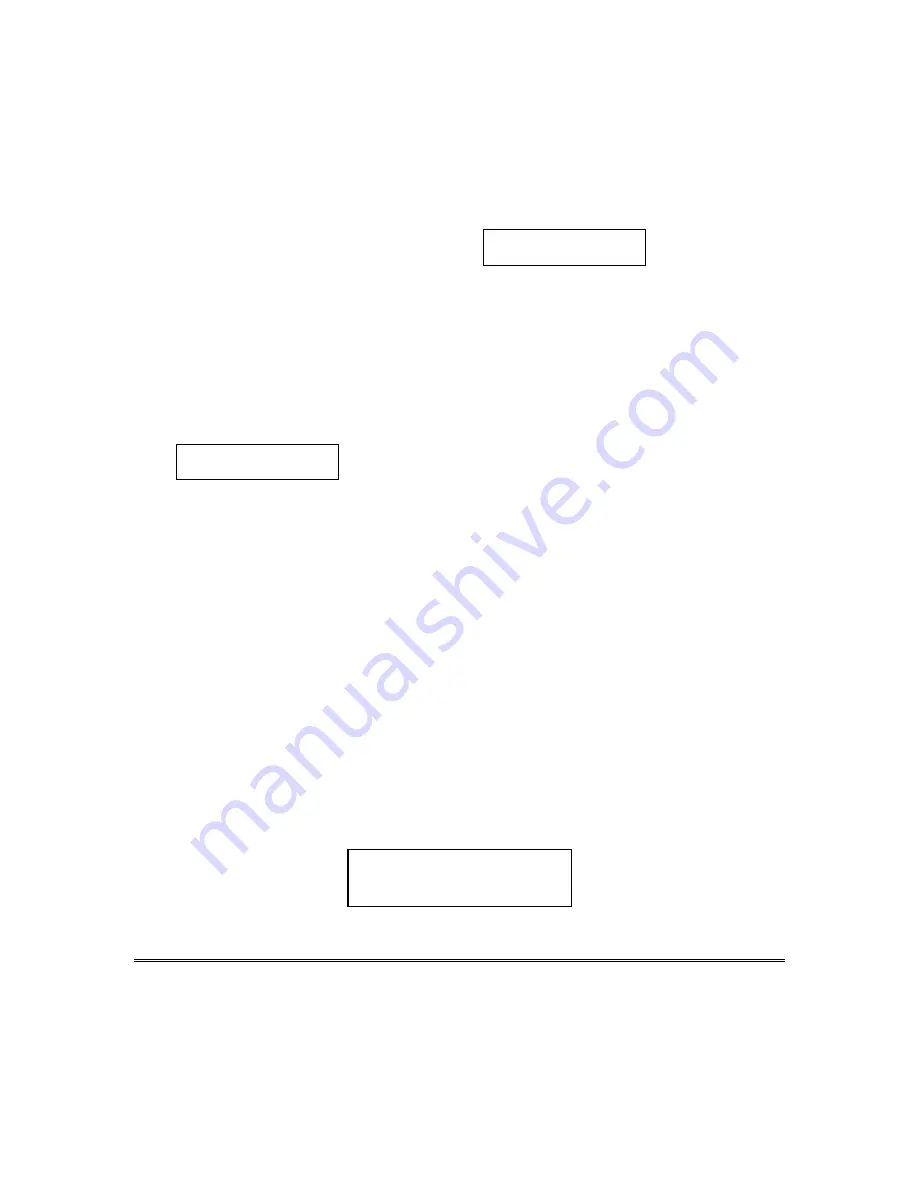
Side B
EVENT LOGGING PROCEDURES (continued)
4. Use the [3] & [1] keys (for next
and previous categories respec-
tively) to display the categories of
events.
Press [8] to select a category and
display the first event. Press [8]
again for each subsequent event.
Shows burglary alarm occurred in
zone 3 (C03) of partition 1 (P1), at
12:02AM on January 1.
P1 01/01 12:02AM
BURGLARY
C03
Typical Event
Log Display
After the last event has been
displayed, the END OF EVENT
LOG message appears for a few
seconds, then the system
automatically displays the
RECENT/COMPLETE mode select
screen again (see step 2).
5. To EXIT the Event Log:
Press
[
✱
]
at any time.
ALARM EVENT LOG
TYPE
CCC UUU
Typical Category
Select Screen
ALARM EVENT LOG
Displays time and date for zones that
have either caused an alarm or have
been restored in the selected partition.
CHECK EVENT LOG
Displays time and date for zones that
have caused a trouble or supervisory
condition in the selected partition.
BYPASS EVENT LOG
Displays time and date for zones that
have been bypassed in the partition.
OPEN EVENT LOG
Displays time, date and user number
for each arming and disarming of the
system for the partition selected.
SYSTEM EVENT LOG
Displays time and date for system
problems, such as AC Loss, low
battery, etc., regardless of partition.
ALL EVENT LOG
Displays all categories of events in
chronological order.
TEST EVENT LOG
Displays list of periodic tests sent by
panel.
See your Installer for
additional information
concerning the event log.

































