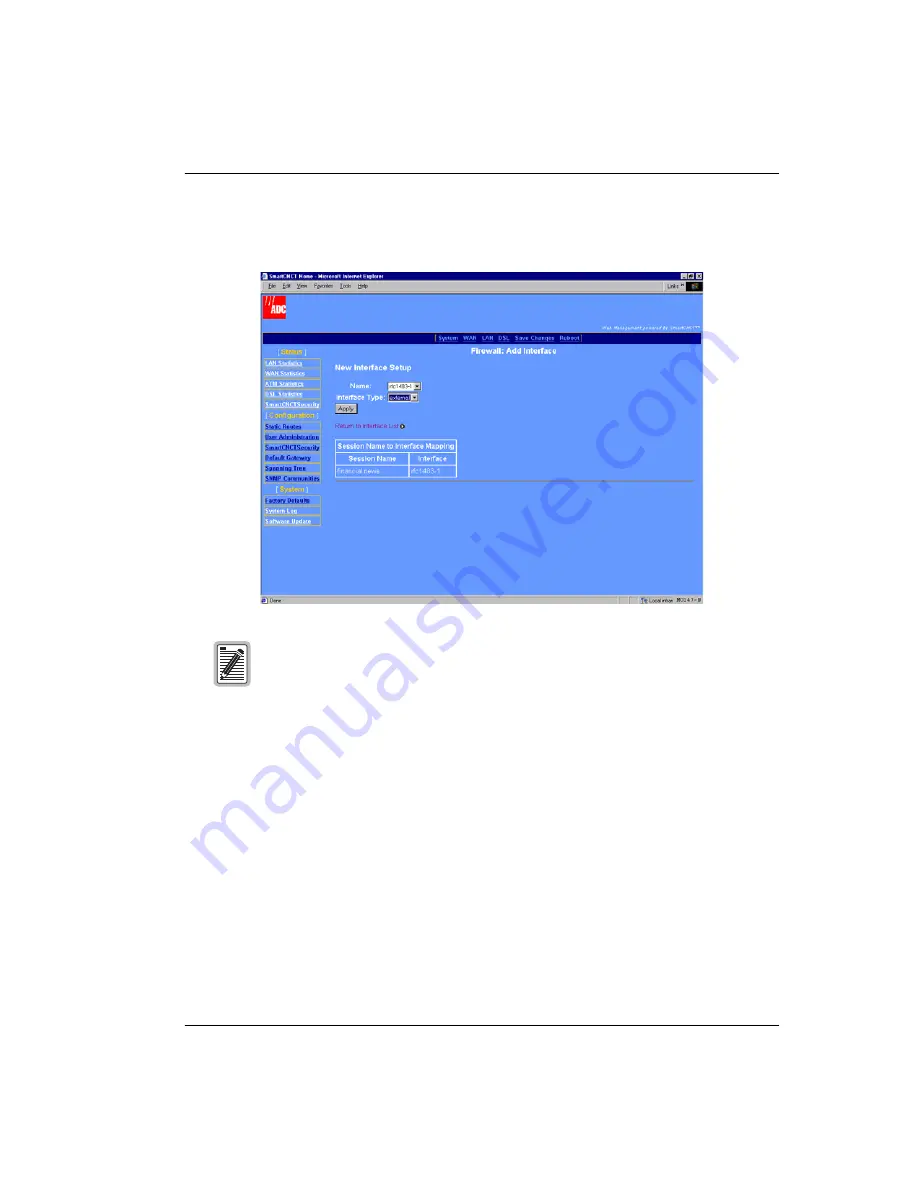
Chapter 8: Configuring Modem Security
MM701G and MM702G User Manual
79
2
Select
Add Interface
, which is a link below the
Security Interfaces
table, to display the
Firewall Add Interface
page.
3
In the
Name
box, select the session (interface from the
Session Name to Interface Mapping
table shown on
) as the external interface to which NAT is bound.
4
In the
Interface
Type
box, select
external
.
5
Click
Apply
and you automatically return to the
Security Interface Configuration
page.
6
To bind this session with NAT to internal interfaces (private LAN-side IP addresses), click
the button
Enable NAT to internal interfaces
located in the
NAT
column in the
Security
Interfaces
table. To disable the binding of this session with NAT to internal interfaces, click the button
Disable NAT to internal interfaces
located in the
NAT
column in the
Security
Interfaces
table.
In the
Session Name to Interface Mapping
table, the
Session Name
is the name you
assigned to a session during configuration. The Interface is the protocol type
selected for that session and corresponds to the
Name:
field at the top of the
page. NAT is attached to this session which is an external (WAN) interface.
Summary of Contents for MM702G
Page 1: ...Catalog Number MM701G UM 01 Megabit Modem MM701G and MM702G User Manual Version 2 1 12 x...
Page 14: ...Connect Cables 6 MM701G and MM702G User Manual...
Page 32: ...Configure the Ethernet Port Mode 24 MM701G and MM702G User Manual...
Page 64: ...Rebooting the Modem 56 MM701G and MM702G User Manual...
Page 88: ...Configure NAT 80 MM701G and MM702G User Manual...
Page 154: ...Rate vs Reach 146 MM701G and MM702G User Manual...
Page 162: ...154 MM701G and MM702G User Manual...
Page 166: ...Index 158 MM701G and MM702G User Manual...
Page 167: ......
















































