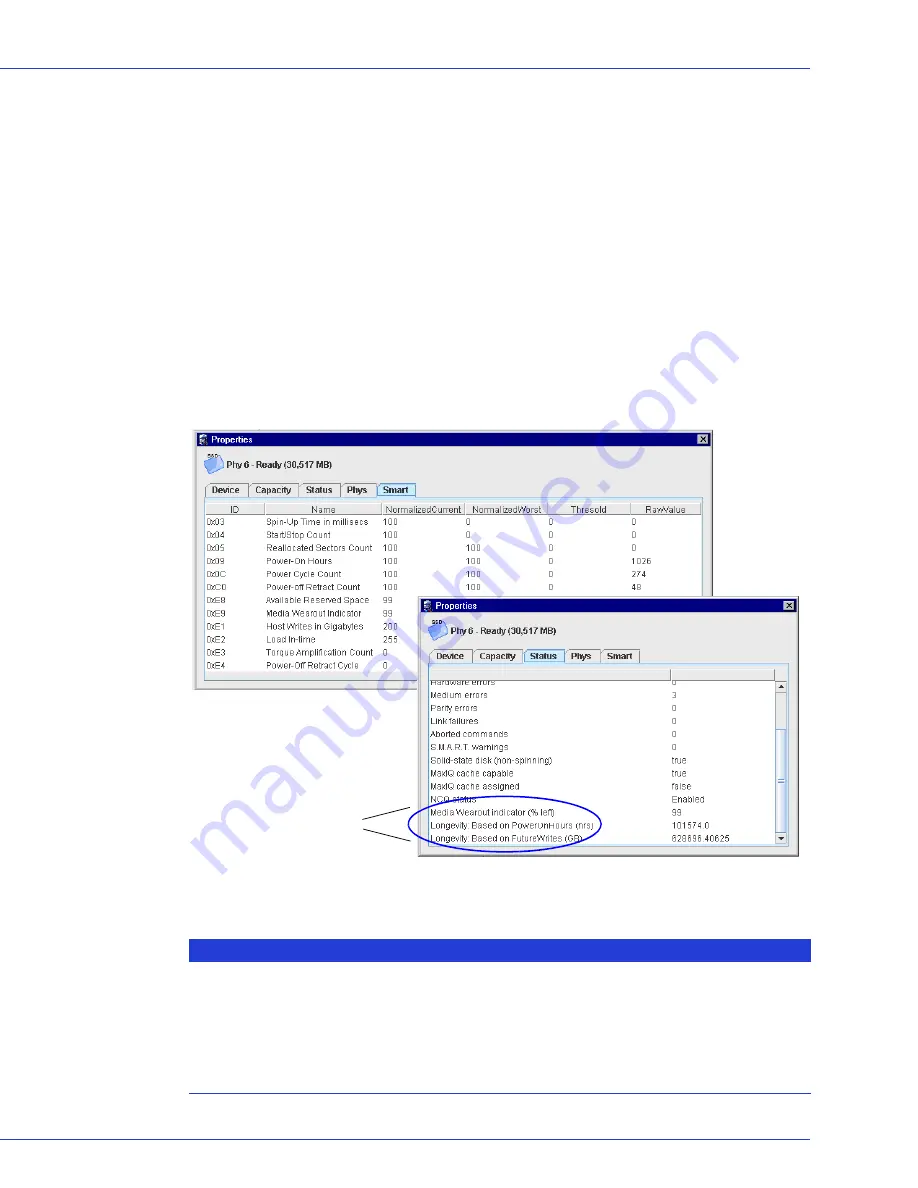
Chapter 8: Maintaining Physical Devices
●
90
Working with Solid State Drives
You can use Adaptec Storage Manager to check the status of the SSDs in your system. You can
use this information to verify the health of your SSDs and to predict drive failures.
For MaxIQ-compatible SSDs, Adaptec Storage Manager displays SMART statistics for the drive
using Self-Monitoring, Analysis and Reporting Technology. It also displays wear-level and
longevity indicators. For non-MaxIQ-compatible SSDs, Adaptec Storage Manager displays the
same set of statistics
except
for longevity.
Note:
For more on using MaxIQ in Adaptec Storage Manager, see
Configuring the MaxIQ Cache
on
page 78
and
Logging Statistics for Remote Analysis
on page 119
. For a list of MaxIQ-compatible
Solid State Drives, see
www.adaptec.com/compatibility
.
To view the SMART statistics for a SSD, select the drive in the Physical Devices View, click the
Properties
button, then select the
Smart
tab. To view wear-level and longevity indicators for
the SSD, select the
Status
tab.
What do the SMART statistics and wear-level indicators mean?
Name
Description
Power-On Hours
Number of power-on hours over life of device.
Power Cycle Count
Number of power-cycle events over life of device.
Available Reserved Space
Number of remaining reserve blocks.
Reallocated Sector Count
Number of bad sectors.
Host Writes
Number of sectors written by the host (1 sector = 512
bytes); increases by 1 for every 65536 sectors written.
SSD wear-level and
longevity indicators















































