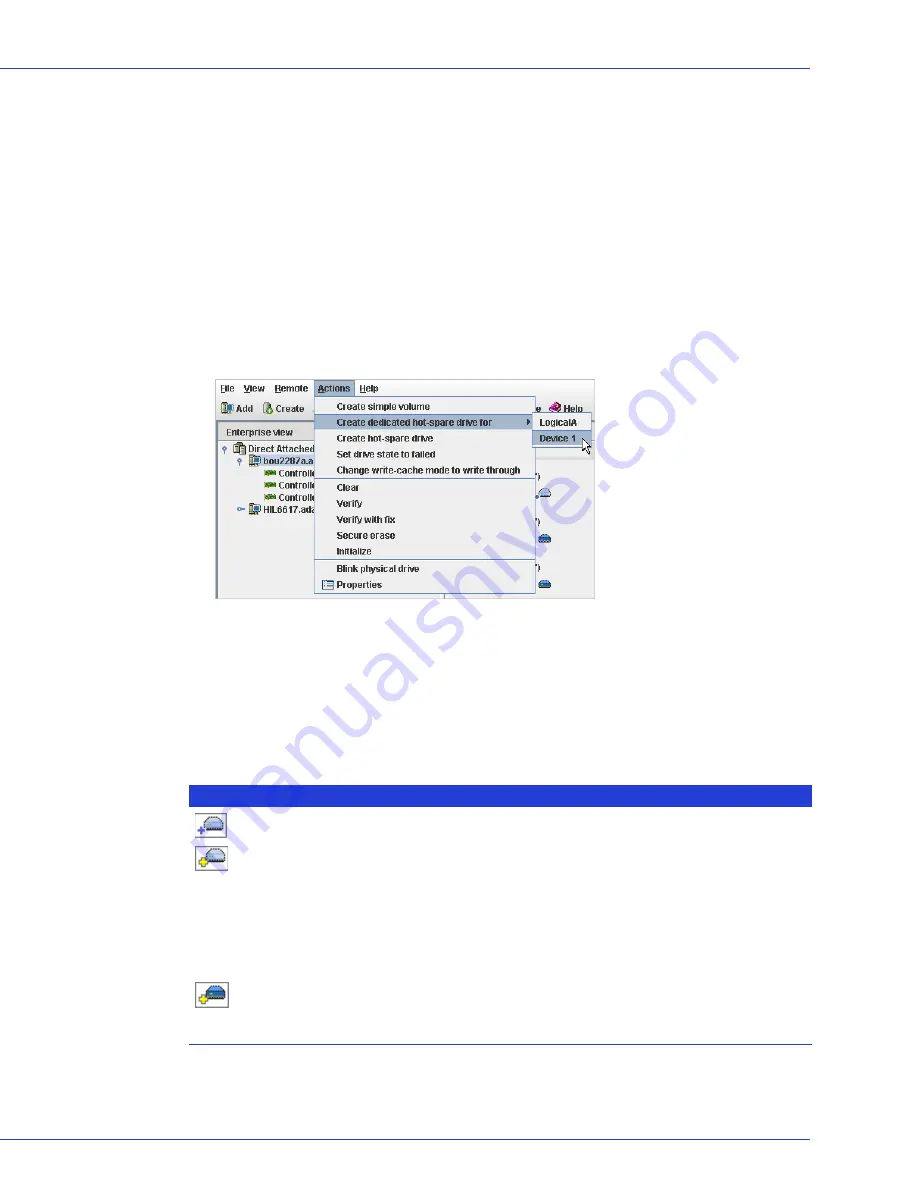
Chapter 5: Protecting Your Data
●
55
Assigning a Dedicated Hot Spare or Pool Hot Spare
A dedicated hot spare is assigned to one or more specific logical drives. (A dedicated hot spare
that has been assigned to protect more than one logical drive is called a
pool
hot spare.)
Note:
You must create the logical drive before you can assign a dedicated hot spare.
To assign a dedicated or pool hot spare:
1
In the Enterprise View, click the controller on which you want a dedicated hot spare.
2
In the Physical Devices View, click the disk drive you want to designate as a hot spare. (See
Hot Spare Limitations
on page 54
for help selecting a disk drive.)
3
In the menu bar, select
Actions
, then click
Create dedicated hot-spare drive for
, then click
the name of the logical drive (in this example, Device 1).
A plus sign appears beside the selected disk drive, indicating that it’s designated as a
dedicated hot spare. (A yellow plus sign indicates an error. See
What Do the Hot Spare
Icons Mean?
on page 55
for help solving the problem.)
4
To use the same dedicated hot spare to protect another logical drive (create a pool hot
spare), repeat
Step 2
and
Step 3
.
What Do the Hot Spare Icons Mean?
Icon
Explanation
Action
Healthy global or dedicated hot spare
No action required.
Error on hot spare:
●
Hot spare is not assigned to any logical
drives
●
Create at least one logical drive on the same
controller
●
Hot spare is too small to protect the
logical drive(s) it’s assigned to
●
Designate larger disk drive as hot spare
●
Global hot spare was designated before
any logical drives were built
●
Create at least one logical drive on the same
controller
Hot spare has been built into a logical drive
after disk drive failure
Designate replacement or other available disk
drive as new hot spare; remove ‘hot spare’
designation from disk drive (see
Removing or
Deleting a Dedicated Hot Spare
)






























