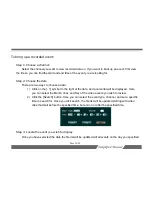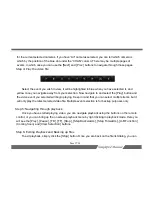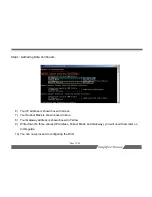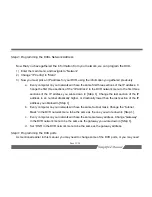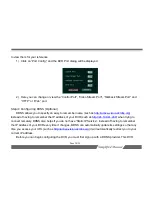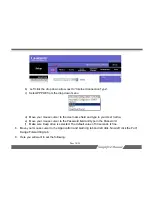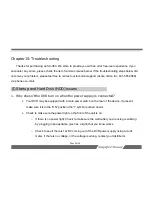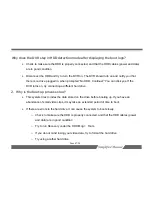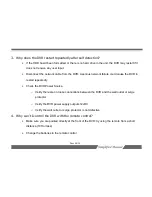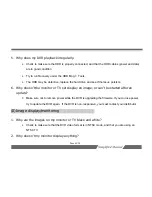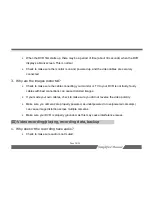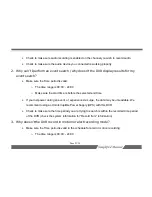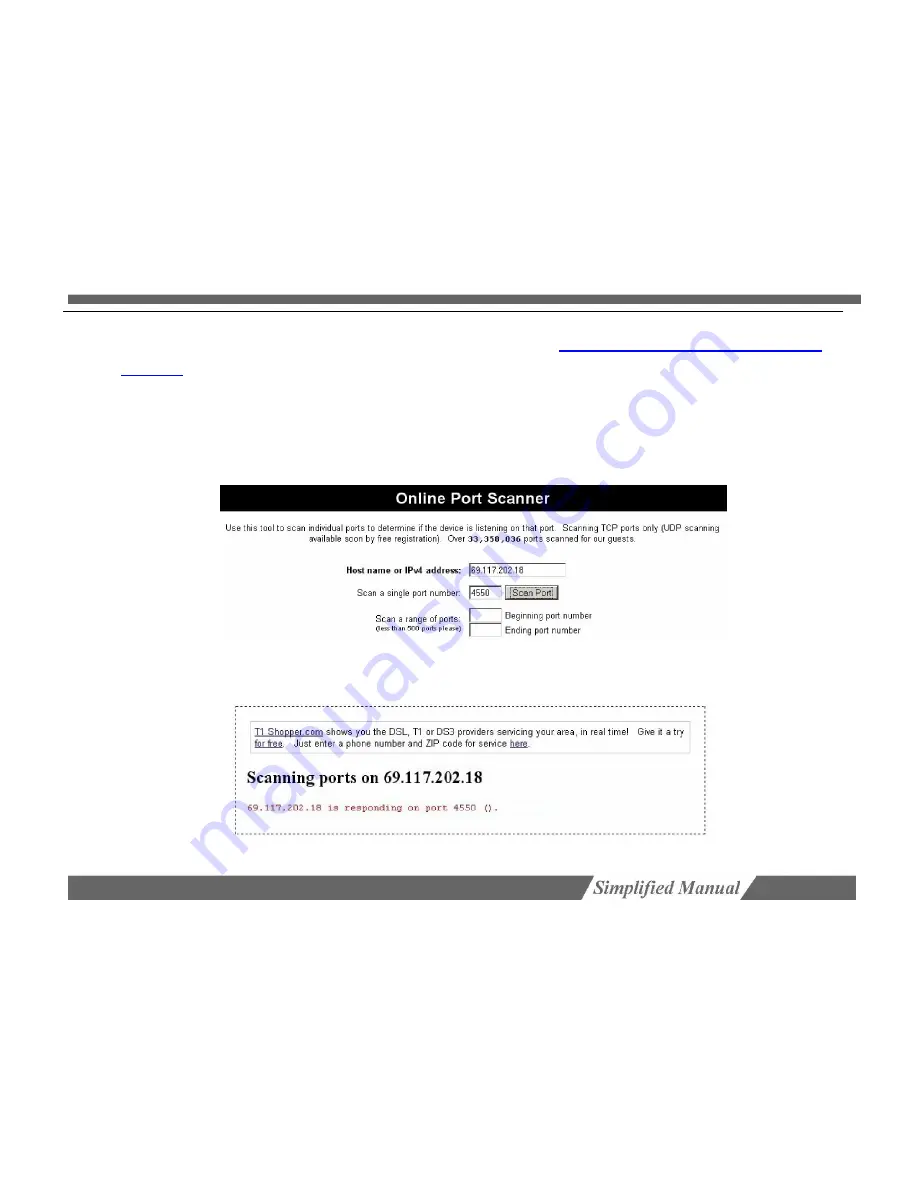
Page 40/54
13. Type into the address field the following URL, then hit enter:
http://www.t1shopper.com/tools/port-
scanner/
14. The
Host
name
or
I
PV4
Addr
ess
is automatically filled out for you.
15. Test each port from the image above, by typing the
St
ar
t
port into the
Scan
a
si
ngl
e
por
t
number
box.
16. Then left click the
Scan
Por
t
button.
17. If your ports are forwarded correctly, you should receive the following message for each port that
you scanned.