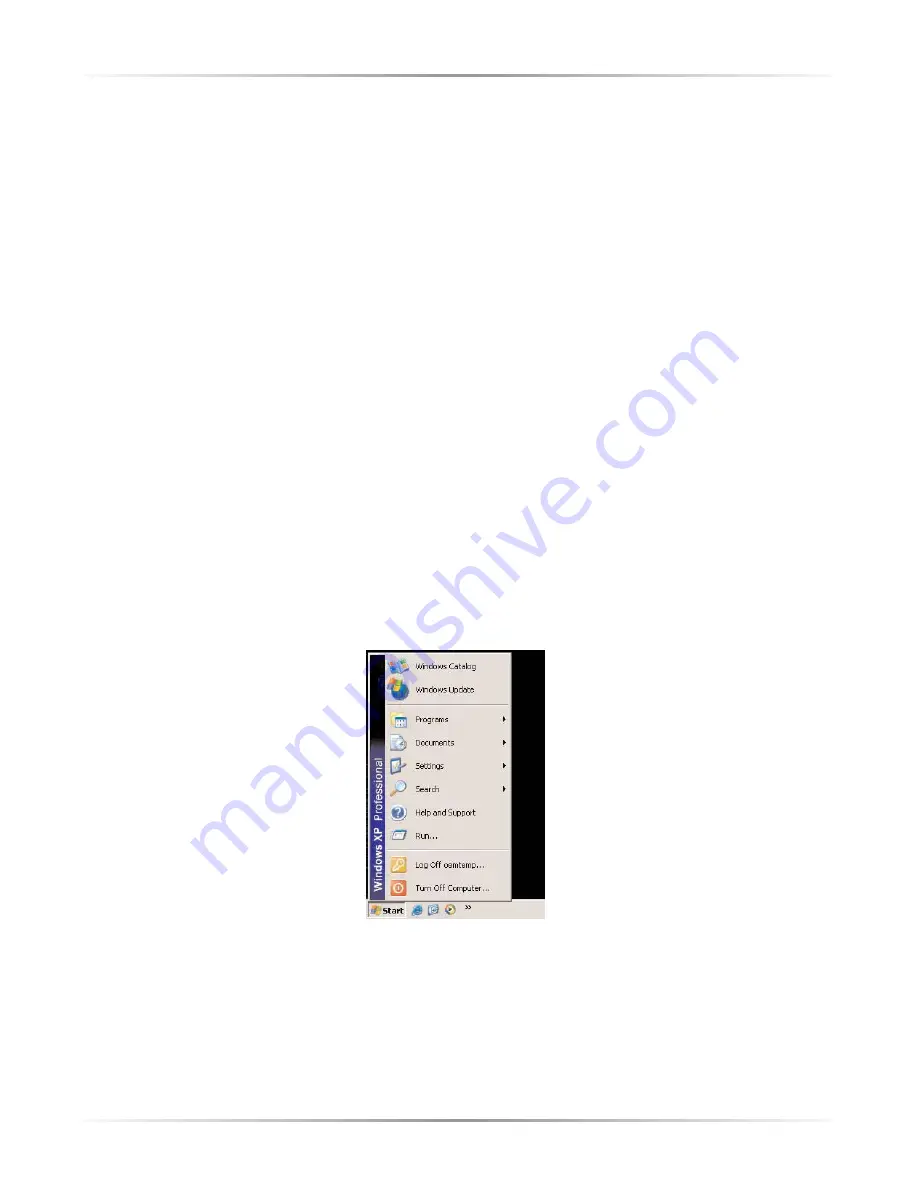
73
Appendix A
Setting Up Static IP Address
12.
Enter the following numbers in the “Subnet mask” text box:
255.255.255.0
Do not include the periods; they are automatically entered.
13.
Click
OK
. The “Internet Protocol (
TCP/IP
) Properties” window disappears.
14
In the “Local Area Connection Properties” window, click
OK
. The Local Area
Connection Properties window disappears.
15.
Click
Close
in the Local Area Connection Status window. The window disap-
pears.
16.
Close the Network and Dial-up Connections window by clicking on the “
x
”
button at the upper right corner of the window.
The computer is now set up with a static
IP
address, allowing the user to access the
Modem’s Advanced Setup utility.
Windows XP
1.
From the desktop, click on the
Start
button in the lower left corner.
2.
From the menu that appears, select
Settings
.
Summary of Contents for Wireless-Ready DSL Gateway
Page 1: ...User Manual Wireless Ready DSL Gateway ...
Page 63: ...60 Actiontec Wireless Ready DSL Gateway User Manual ...
Page 81: ...78 Actiontec Wireless Ready DSL Gateway User Manual ...
Page 85: ...82 Actiontec Wireless Ready DSL Gateway User Manual ...
Page 89: ...86 Actiontec Wireless Ready DSL Gateway User Manual ...
Page 97: ...94 Actiontec Wireless Ready DSL Gateway User Manual ...






























