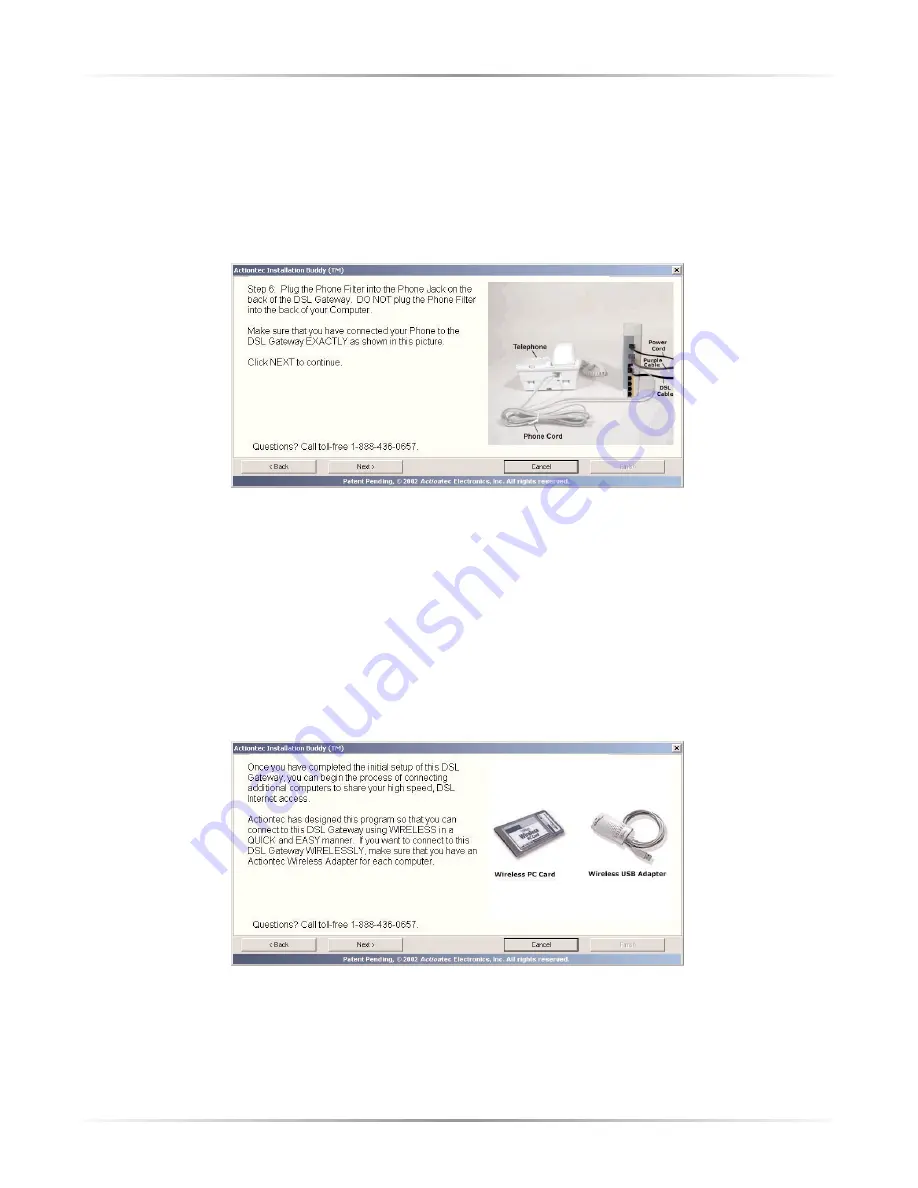
19
Chapter 2
Setting Up the Gateway
8.
The next window appears. Plug the phone filter into the
Phone Jack
on the
back of the Gateway. Do not plug the phone filter into the phone jack on the
back of the computer. The connections should look exactly as the configura-
tion in the picture, below (if the first computer is connected via USB; if the
first computer is connected via Ethernet, the yellow cable will be plugged into
one of the yellow ports). Click
Next
Next, go to “Setting Up the DSL Connection,” below.
Setting Up the DSL Connection
After connecting the Gateway and installing filters, the DSL connection must be
configured. To do this:
1.
When the following window appears, read the onscreen instructions, then
click
Next
.
Summary of Contents for Wireless-Ready DSL Gateway
Page 1: ...User Manual Wireless Ready DSL Gateway ...
Page 63: ...60 Actiontec Wireless Ready DSL Gateway User Manual ...
Page 81: ...78 Actiontec Wireless Ready DSL Gateway User Manual ...
Page 85: ...82 Actiontec Wireless Ready DSL Gateway User Manual ...
Page 89: ...86 Actiontec Wireless Ready DSL Gateway User Manual ...
Page 97: ...94 Actiontec Wireless Ready DSL Gateway User Manual ...






























