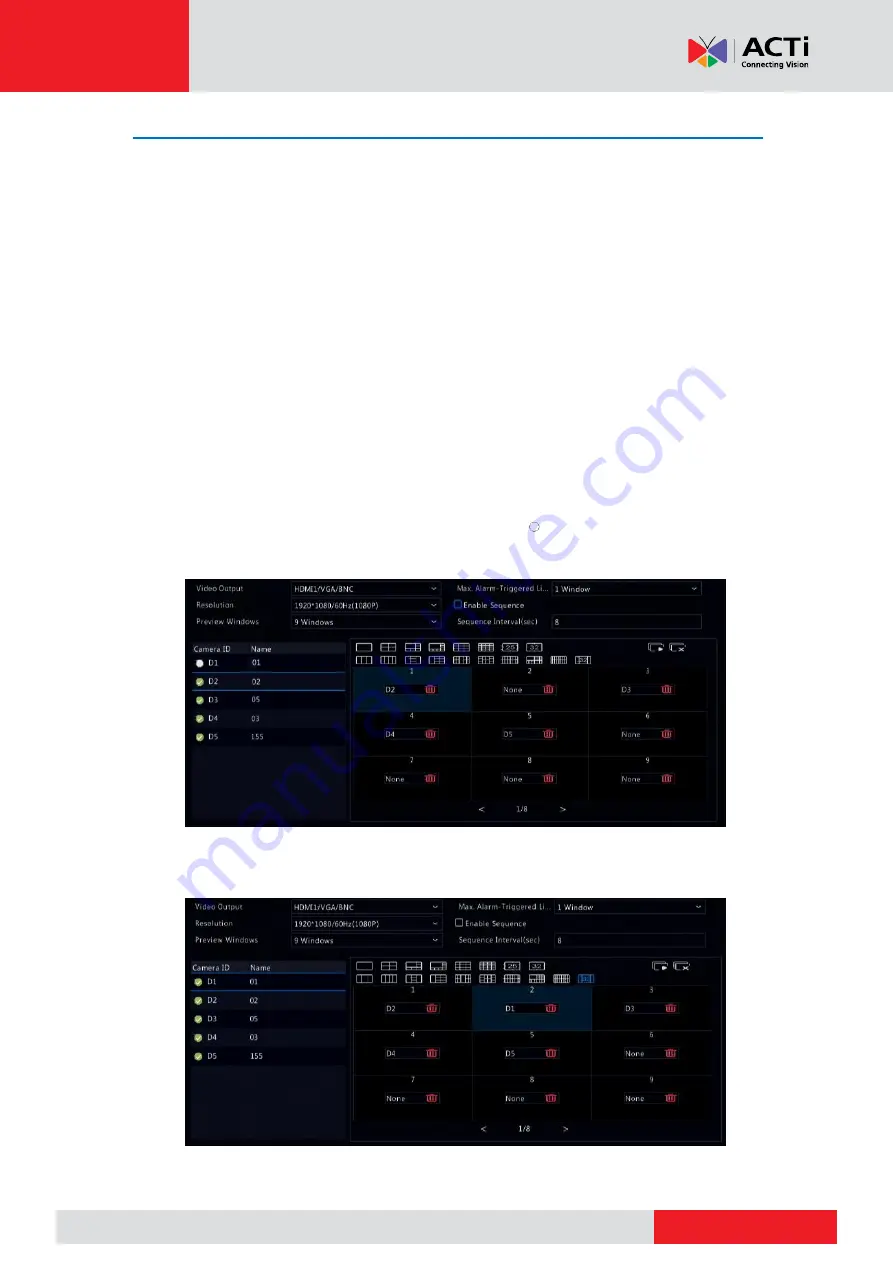
www.acti.com
www.acti.com
User
’s Manual
25
Preview Configuration
Normally, live view (video) is available after you complete the basic setup by following the
wizard. You can click
System
>
Preview
and edit preview setting as needed, including video
output, image resolution, default layout, and sequence interval. The video output and the
number of windows supported may vary with NVR model.
NOTE:
Pressing and holding the scroll wheel for at least 3 seconds will restore the default
resolution.
Preview Configuration
Each preview window (window for short) links to a camera. By default, window 1 links to camera
D1, window 2 links to camera D2, and so on. You may want to change the link to display live
video from a camera in another specified window. The following example describes how to link
window 1 to camera D2 and link window 2 to camera D1.
1.
Click window 1 on the right, and then click
D2
under
Camera
on the left. Now
D2
appears in
window 1, and
None
appears in window 2. Meanwhile, is cleared for camera D1, meaning
D1 is not linked to any window.
2.
Click window 2 on the right, and then click
D1
under
Camera
on the left. Now
D1
appears in
window 2. Click
Apply
to save the settings.
















































