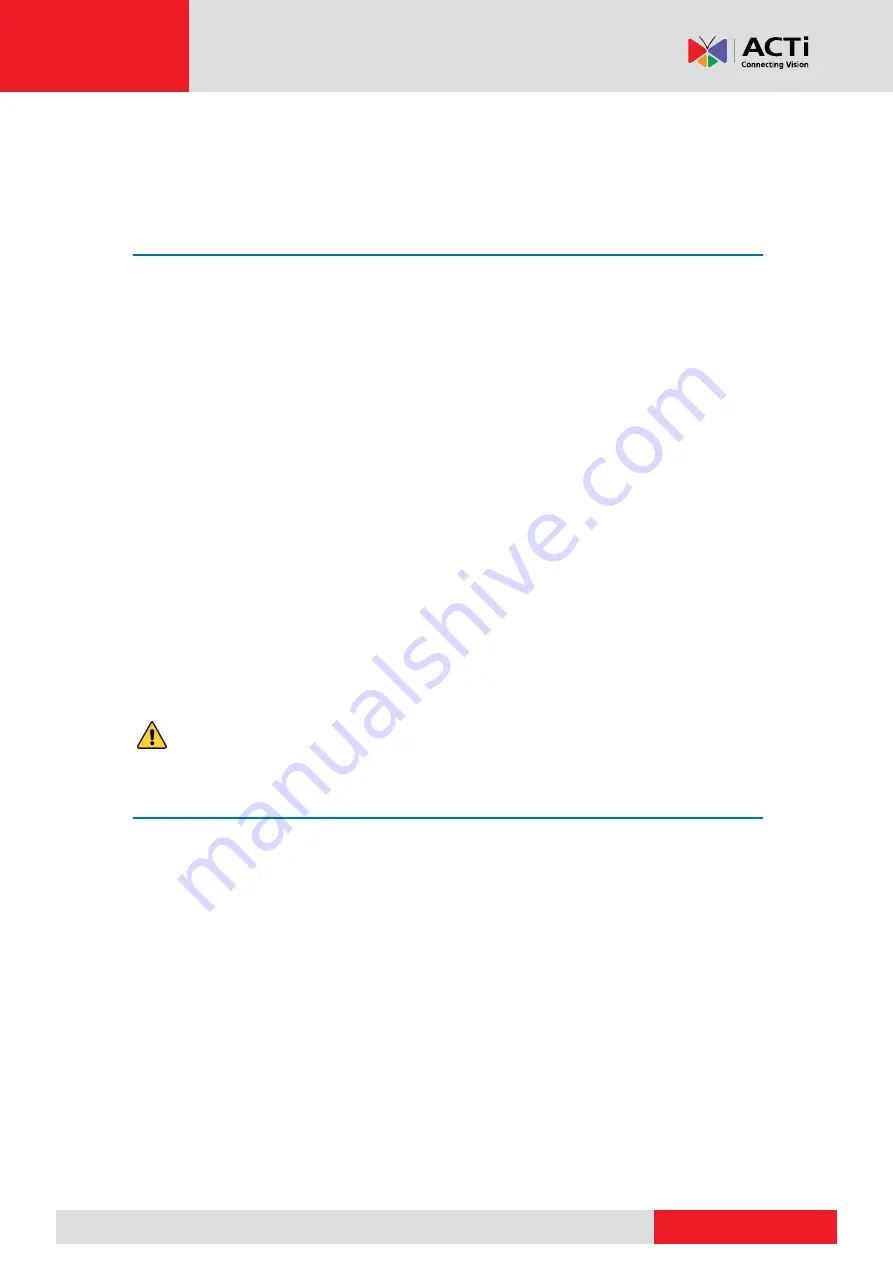
www.acti.com
www.acti.com
User
’s Manual
106
5.
To export logs to an external storage device, click
Export
, set the export destination and
format, and then click
Backup
.
Import/Export
System Import / Export
Configurations and maintenance information can be exported to a storage device and saved as
files for backup. A configuration file can also be imported to the NVR to restore configurations.
The configuration file of an NVR can be imported to multiple NVRs of the same model if you
want them to have the same settings. If the imported configuration file contains camera
information, the related camera will be added to all the NVRs.
Only admin can perform these operations.
1.
Click
Maintain
>
Backup
.
2.
To export device configurations, specify the destination directory and then click
Export
.
A .xml file will be created in the specified directory when export is completed.
3.
To export maintenance information, specify the destination directory and then click
Export
Maintain Info. A .tgz file will be created in the specified directory when export is completed.
4.
To import device configurations, double-click the target folder containing the .xml file, select
the file, and then click
Import
.
CAUTION:
Delete files with caution. Deleted files cannot be recovered.
System Restoration
Use this function to restore some or all factory default settings. The NVR will restart
automatically to complete this operation. Recordings and operation logs will not be deleted.
1.
Click
Maintain
>
Restore
.
2.
Click
Default
to restore factory default settings except network and user settings, or click
Factory Default
to restore all factory default settings.





























