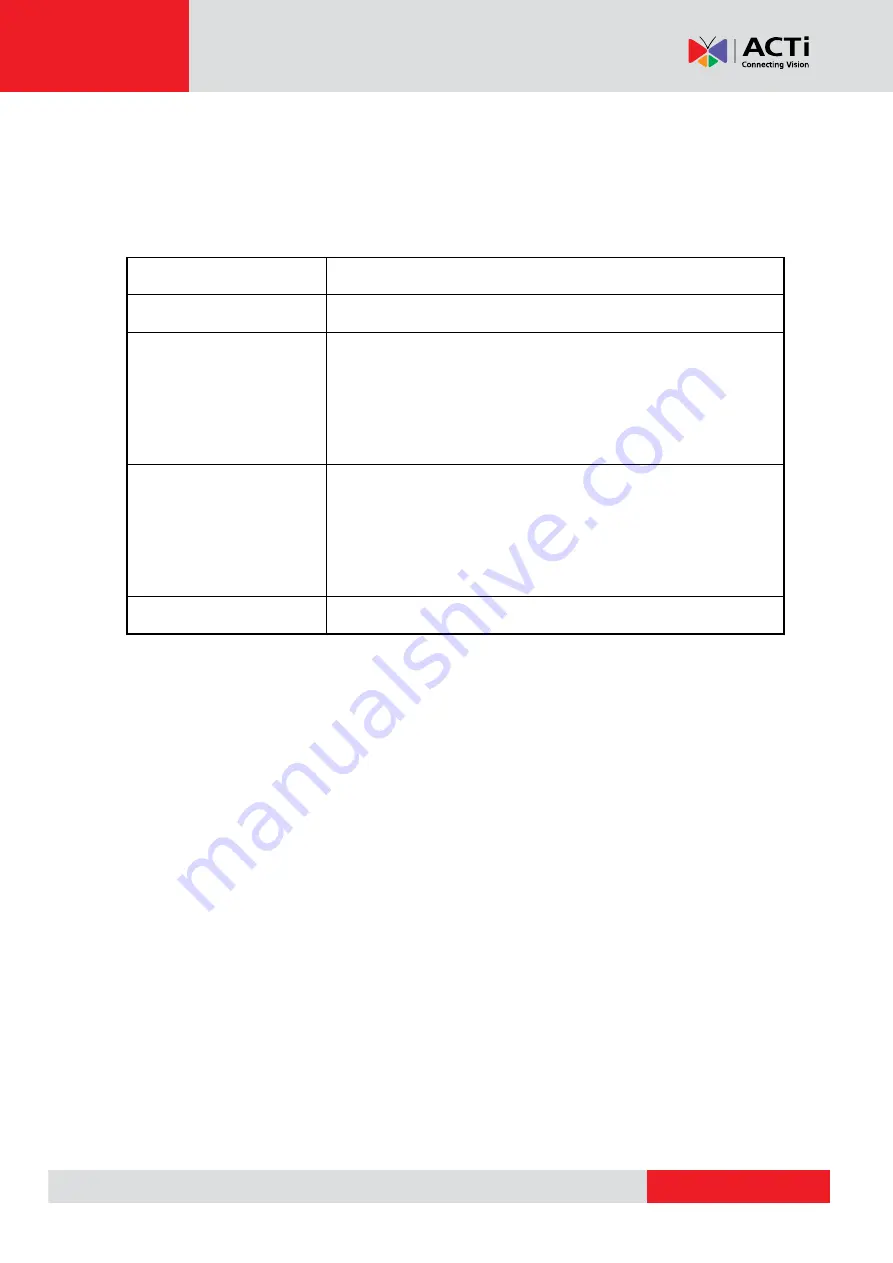
www.acti.com
VMGB-
370 User’s Manual
8
Recommended PC Specifications
In order to configure or test the cameras, a PC with following basic specifications is needed:
CPU
Core 2 Duo 2.13 GHz or above
Memory
1 GB or higher
Operating System
Windows XP SP1 and above
Windows 7
Windows 8, 8.1
Windows 10
Browser for Accessing
Firmware
Internet Explorer 8 and above
Apple Safari 5.0.2 and above
Mozilla Firefox 5.0 and above
Google Chrome 18 and above
Video Resolution
1024x768 or higher









































