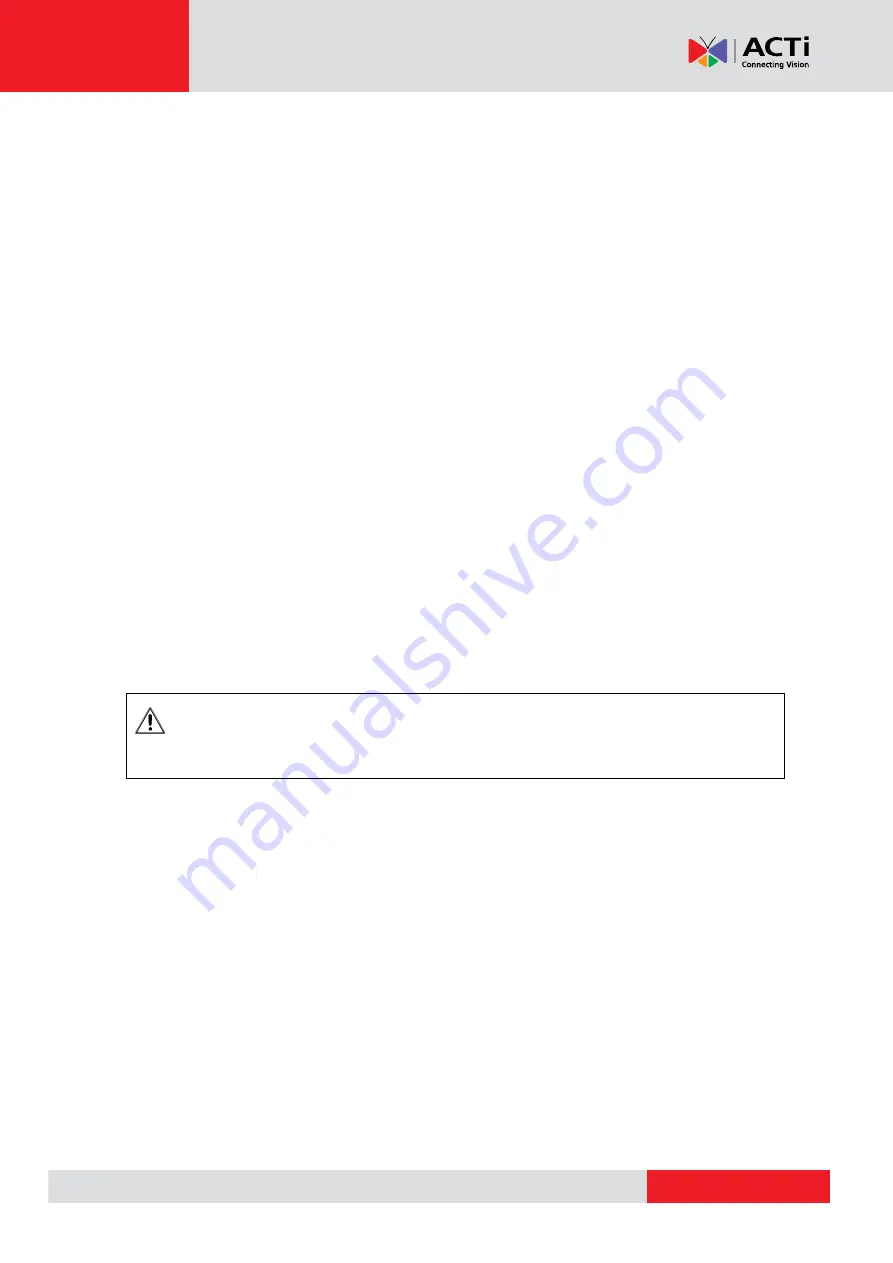
www.acti.com
VMGB-
370 User’s Manual
53
Set FTP
You can configure the FTP server to save images which are captured by events or a timed
snapshot task.
Get the FTP server address first.
1. Go to
Configuration → Network → Advanced Settings → FTP
.
2. Configure FTP settings.
Server Address and Port
The FTP server address and corresponding port.
User Name and Password
The FTP user should have the permission to upload pictures.
If the FTP server supports picture uploading by anonymous users, you can check
Anonymous
to hide your device information during uploading.
Directory Structure
The saving path of snapshots in the FTP server.
3. Click
Upload Picture
to enable uploading snapshots to the FTP server.
4. Click
Test
to verify the FTP server.
5. Click
Save
.
Set Cloud Storage
It helps to upload the captured pictures and data to the cloud. The platform requests picture
directly from the cloud for picture and analysis. The function is only supported by certain models.
Steps
Caution
If cloud storage is enabled, the pictures are stored in the cloud storage server preferentially.
1. Go to
Configuration → Storage → Storage Management → Cloud Storage
.
2. Check
Enable Cloud Storage
.
3. Set basic parameters.
Protocol Version
The protocol version of the cloud storage server.
Server IP
The IP address of the cloud storage server. It supports
IPv4 address.
Serve Port
The port of the cloud storage server. 6001 is the default
port and you are not recommended to edit it.
User Name and
Password
The user name and password of the cloud storage server.






























