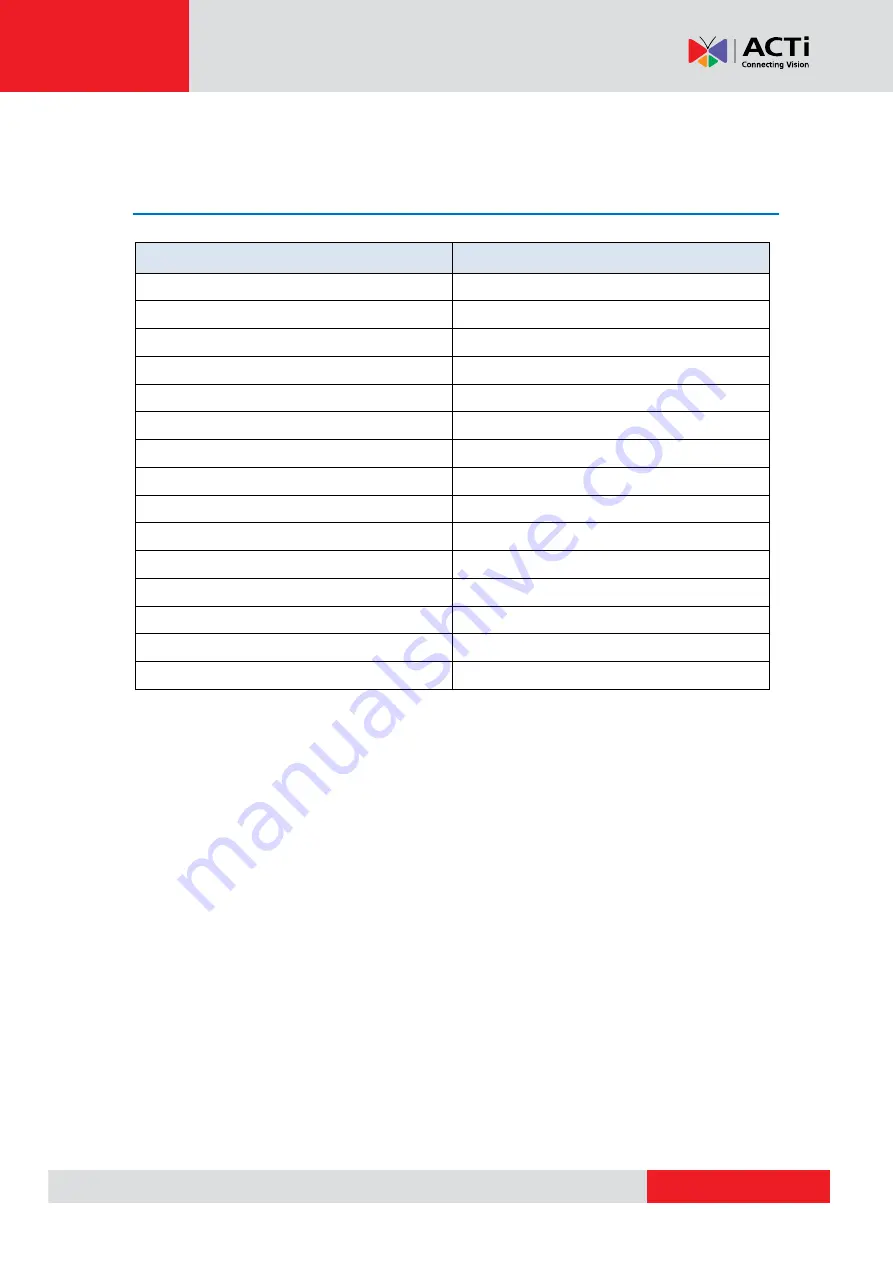
www.acti.com
VMGB-
370 User’s Manual
73
Appendix
Common Material Emissivity Reference
Material
Emissivity
Human Skin
0.98
Printed Curcuit Board
0.91
Concrete
0.95
Ceramic
0.92
Rubber
0.95
Paint
0.93
Wood
0.85
Pitch
0.96
Brick
0.95
Sand
0.90
Soil
0.92
Cloth
0.98
Hard Paperboard
0.90
White Paper
0.90
Water
0.96


































