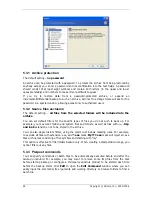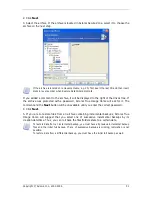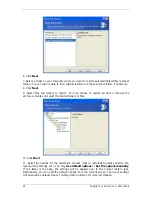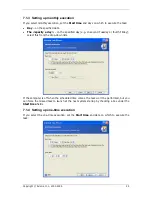6.3.9 Assigning a letter to the restored partition
1. In Windows NT SP6/2000/XP, Acronis True Image Home will assign an unused letter to a
restored partition. You can select the desired letter from a drop-down list. If you set the
switch to
No
, no letters will be assigned to the restored partition, hiding it from OS. Under
Windows 98/Me, this step is bypassed since letters are assigned automatically.
You should not assign letters to partitions inaccessible to Windows, such as to those other
than FAT and NTFS.
2. Click
Next
.
6.3.10 Restoring several disks or partitions at once
1. During a single session, you can restore several partitions or disks, one by one, by
selecting one disk and setting its parameters first and then repeating these actions for every
partition or disk to be restored.
If you want to restore another disk (partition), select
Yes, I want to restore another
partition or hard disk drive
. Then you will return to the partition selection window (6.3.4)
again and will have to repeat the above steps. Otherwise, don’t set this switch.
2. Click
Next
.
6.3.11 Setting restore options
1. Select the options for the restoration process (that is, restoration process priority etc.).
You may
Use default options
or
Set the options manually
. If the latter is the case, the
settings will be applied only to the current restore task. Alternatively, you can edit the
default options from the current screen. Then your settings will be saved as default. See
6.4
Setting restore options
for more information.
2. Click
Next
.
6.3.12 Restoration summary and executing restoration
1. At the final step, the restoration summary is displayed. Up to this point, you can click
Back
to make changes in the created task. If you click
Cancel
, no changes will be made to
disk(s). Clicking
Proceed
will launch the task execution.
2. The task will appear on the
Active tasks
pane of the main window. The task progress
will be shown in a special window.
You can stop the procedure by clicking
Cancel
. However, it is critical to note that the target
partition will be deleted and its space unallocated – the same result you will get if the
restoration is unsuccessful. To recover the “lost” partition, you will have to restore it from
the image again.
6.4 Setting restore options
To view or edit the default restore options, select
Tools -> Options -> Default
Restoration Options
from the main program menu.
You can edit the default (or set the temporary) restore options while creating a restore task
as well.
Copyright © Acronis, Inc., 2000-2006 39