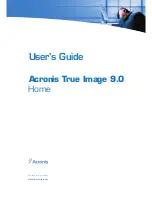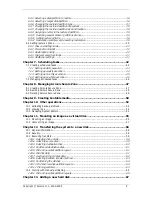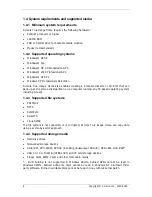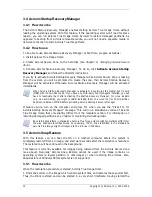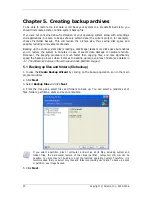Chapter 2. Acronis True Image Home
installation and starting
2.1 Installing Acronis True Image Home
To install Acronis True Image Home:
•
run the Acronis True Image Home setup file
•
in the Install Menu, select the program to install: Acronis True Image Home
•
follow the Install Wizard instructions on the screen.
Typical
,
Custom
and
Complete
installation is available. Having pressed
Custom
, you can
choose to install, besides Acronis True Image Home,
Rescue Media Builder
and
Bart PE
plug-in
.
With
Rescue Media Builder
you can create bootable rescue disks (see details in
Chapter 9
Creating bootable media
). You might not need this tool if you purchased a boxed product
that contains a bootable CD. Installing the
Bootable Rescue Media Builder
will allow you
to create bootable media or its ISO image at any time from the main program window or
running
Bootable Rescue Media Builder
on its own.
.
The well-known
Bart PE
utility is used to boot into a Windows-like environment from CD.
Applications are installed into Bart PE in the form of plug-ins. Choosing Bart PE plug-in
installation (disabled by default) provides the ability to include Acronis True Image Home
into a Bart PE plug-in tab. The plug-in files will be placed to the installation folder along with
other program files.
When installed, Acronis True Image Home creates a new device in the Device Manager list
(
Control Panel -> System -> Hardware -> Device Manager -> Acronis Devices ->
Acronis TrueImage Backup Archive Explorer
). Do not disable or uninstall this device,
as it is necessary for connecting image archives as virtual disks (see
Chapter 11. Mounting
an image as a virtual drive).
10 Copyright © Acronis, Inc., 2000-2006