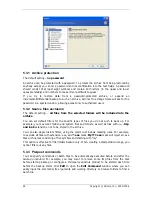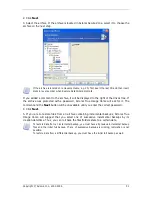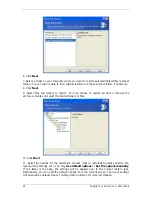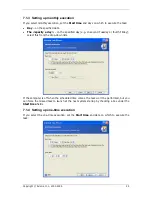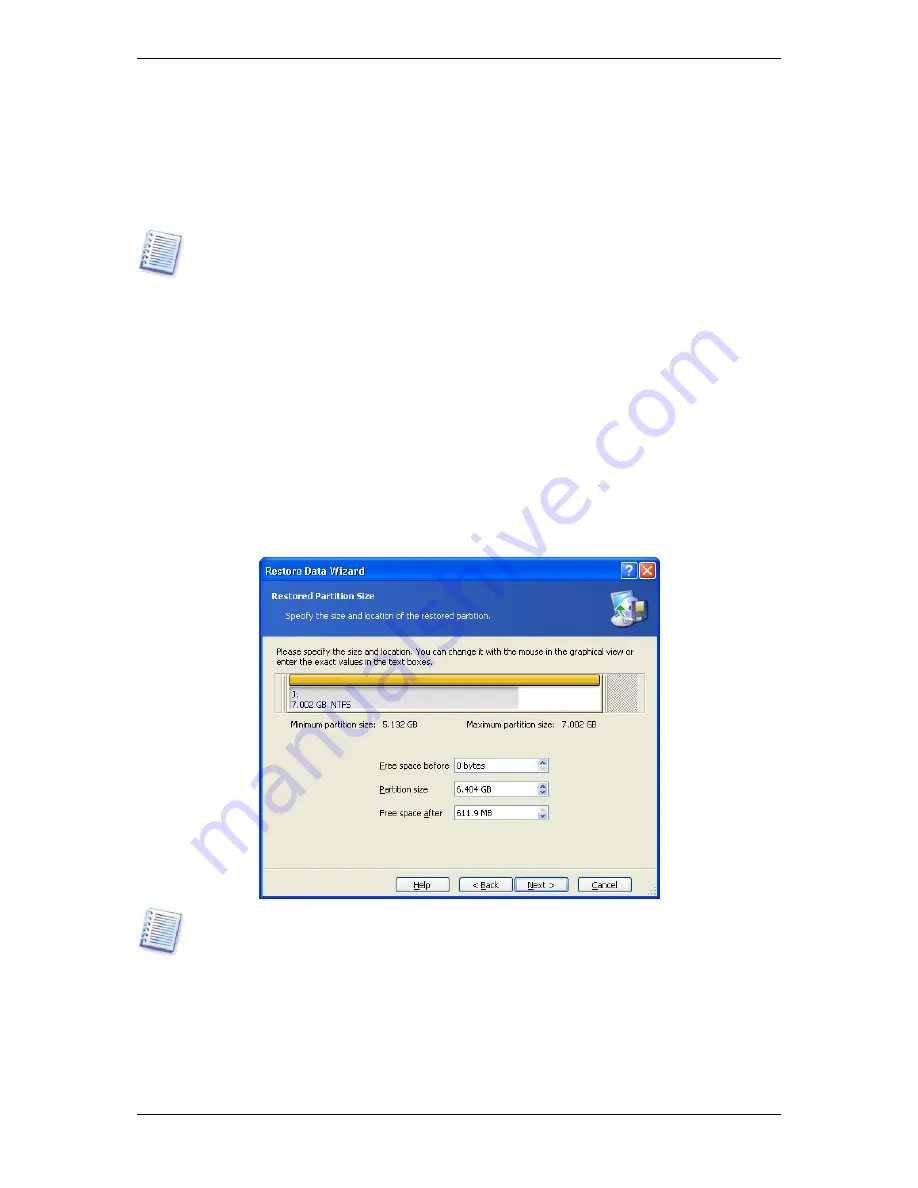
2. Click
Next
.
6.3.7 Changing the restored partition file system
1. Though seldom required, you can change the partition file system during its restoration.
Acronis True Image Home can make the following file system conversions:
FAT 16 -> FAT
32, Ext2 -> Ext3
. For partitions with other native file systems this option is not available.
Let us imagine you are to restore a partition from an old, low-capacity FAT16 disk to a
newer disk. FAT16 would not be effective and might even be impossible to set on the high-
capacity hard disk. That's because FAT16 supports partitions up to 4 GB, so you will not be
able to restore a 4 GB FAT16 partition to a partition that exceeds that limit without changing
the file system. It would make sense here to change the file system from FAT16 to FAT32.
However, keep in mind that not all operating systems support FAT32. MS-DOS, Windows 95
and Windows NT 3.x, 4.x do not support FAT32 and will not be operable after you restore a
partition and change its file system. These can be normally restored on a FAT16 partition
only.
2. Click
Next
.
6.3.8 Changing the restored partition size and location
1. You can resize and relocate a partition by dragging it or its borders with a mouse or by
entering corresponding values into the appropriate fields.
Using this feature, you can redistribute the disk space between partitions being restored. In
this case, you will have to restore the partition to be reduced first.
These changes might be useful if you are to copy your hard disk to a new high-capacity one
by creating its image and restoring it to a new disk with larger partitions. This way of cloning
is used if it is not possible to connect the second hard disk to the computer (for more details
about cloning see
12.1 General information).
2. Click
Next
.
38 Copyright © Acronis, Inc., 2000-2006