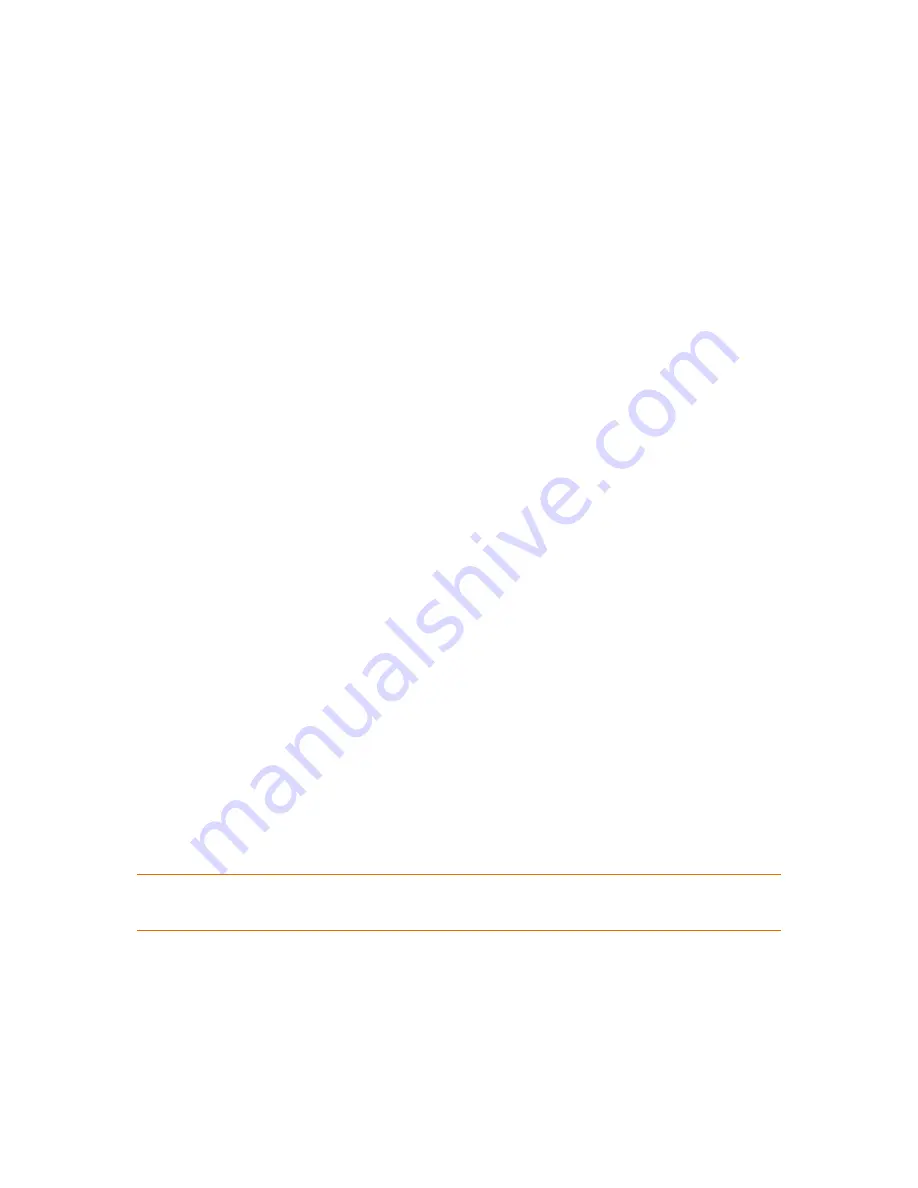
262
Copyright © Acronis, Inc., 2000-2010
Mirrored-Striped Volume
A fault-tolerant volume, also sometimes called RAID 1+0, combining the advantage of the high
I/O speed of the striped layout and redundancy of the mirror type. The evident disadvantage
remains inherent with the mirror architecture - a low disk-to-volume size ratio.
RAID-5
A fault-tolerant volume whose data is striped across an array of three or more disks. The disks do
not need to be identical, but there must be equally sized blocks of unallocated space available on
each disk in the volume. Parity (a calculated value that can be used to reconstruct data in case of
failure) is also striped across the disk array. And it is always stored on a different disk than the
data itself. If a physical disk fails, the portion of the RAID-5 volume that was on that failed disk
can be re-created from the remaining data and the parity. A RAID-5 volume provides reliability
and is able to overcome the physical disk size limitations with a higher than mirrored disk-to-
volume size ratio.
Create volume wizard
The
Create volume
wizard lets you create any type of volume (including system and active), select a
file system, label, assign a letter, and also provides other disk management functions.
Its pages will enable you to enter operation parameters, proceeding step-by-step further on and
return to any previous step if necessary to change any previously selected options. To help you with
your choices, each parameter is supplemented with detailed instructions.
If you want to create a volume
:
Run the
Create volume
wizard by selecting
Create volume
on the
Wizards
bar, or right-click any
unallocated space and select
Create volume
in the appearing context menu.
Select the type of volume being created
At the first step you have to specify the type of volume you want to create. The following types of
volume are available:
Basic
Simple/Spanned
Striped
Mirrored
RAID-5
You will obtain a brief description of every type of volume for better understanding of the
advantages and limitations of each possible volume architecture.
If the current operating system, installed on this machine, does not support the selected type of volume , you
will receive the appropriate warning. In this case the
Next
button will be disabled and you will have to select
another type of volume to proceed with the new volume creation.
After you click the
Next
button, you will proceed forward to the next wizard page: Select destination
disks (p. 262).
Select destination disks
The next wizard page will prompt you to choose the disks, whose space will be used for the volume
creation.






























