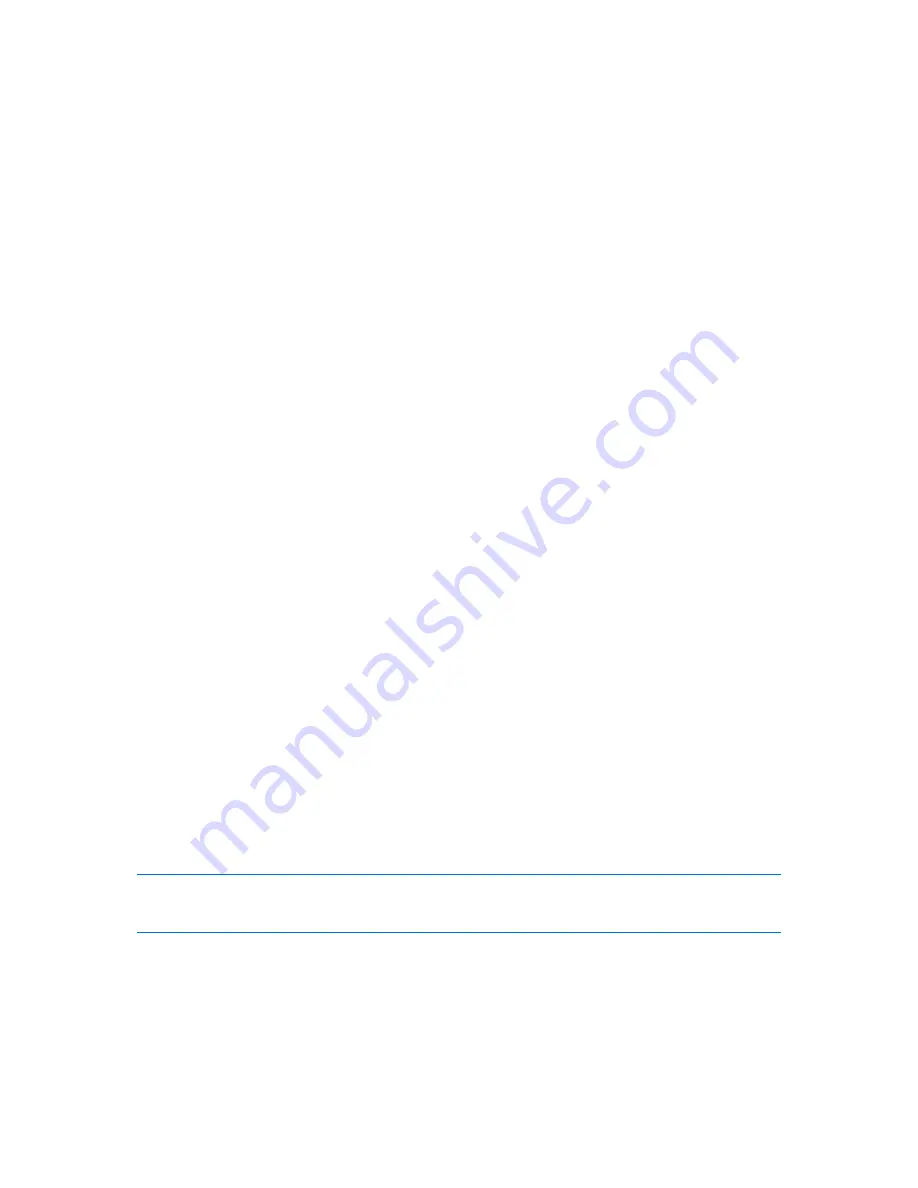
Copyright © Acronis, Inc., 2000-2010
161
You can schedule a backup task to start when a certain Windows event has been recorded in one of
the event logs such as the Application, Security, or System log.
For example, you may want to set up a backup plan that will automatically perform an emergency
full backup of your data as soon as Windows discovers that your hard disk drive is about to fail.
Parameters
Log name
Specifies the name of the log. Select the name of a standard log (
Application
,
Security
, or
System
)
from the list, or type a log name—for example:
Microsoft Office Sessions
Event source
Specifies the event source, which typically indicates the program or the system component that
caused the event—for example:
disk
Event type
Specifies the event type:
Error
,
Warning
,
Information
,
Audit success
, or
Audit failure
.
Event ID
Specifies the event number, which typically identifies the particular kind of events among events
from the same source.
For example, an
Error
event with Event source
disk
and Event ID
7
occurs when Windows
discovers a bad block on a disk, whereas an
Error
event with Event source
disk
and Event ID
15
occurs when a disk is not ready for access yet.
Examples
"Bad block" emergency backup
One or more bad blocks that have suddenly appeared on a hard disk usually indicate that the hard
disk drive will soon fail. Suppose that you want to create a backup plan that will back up hard disk
data as soon as such a situation occurs.
When Windows detects a bad block on a hard disk, it records an event with the event source
disk
and the event number
7
into the
System
log; the type of this event is
Error
.
When creating the plan, type or select the following in the
Schedule
area:
Log name
:
System
Event source
:
disk
Event type
:
Error
Event ID
:
7
Important:
To ensure that such a task will complete despite the presence of bad blocks, you must make the task
ignore bad blocks. To do this, in
Backup options
, go to
Error handling
, and then select the
Ignore bad sectors
check box.
Pre-update backup in Vista
Suppose that you want to create a backup plan that will automatically perform a backup of the
system—for example, by backing up the volume where Windows is installed—every time that
Windows is about to install updates.
Having downloaded one or more updates and scheduled their installation, the Microsoft Windows
Vista operating system records an event with the event source
Microsoft-Windows-
















































