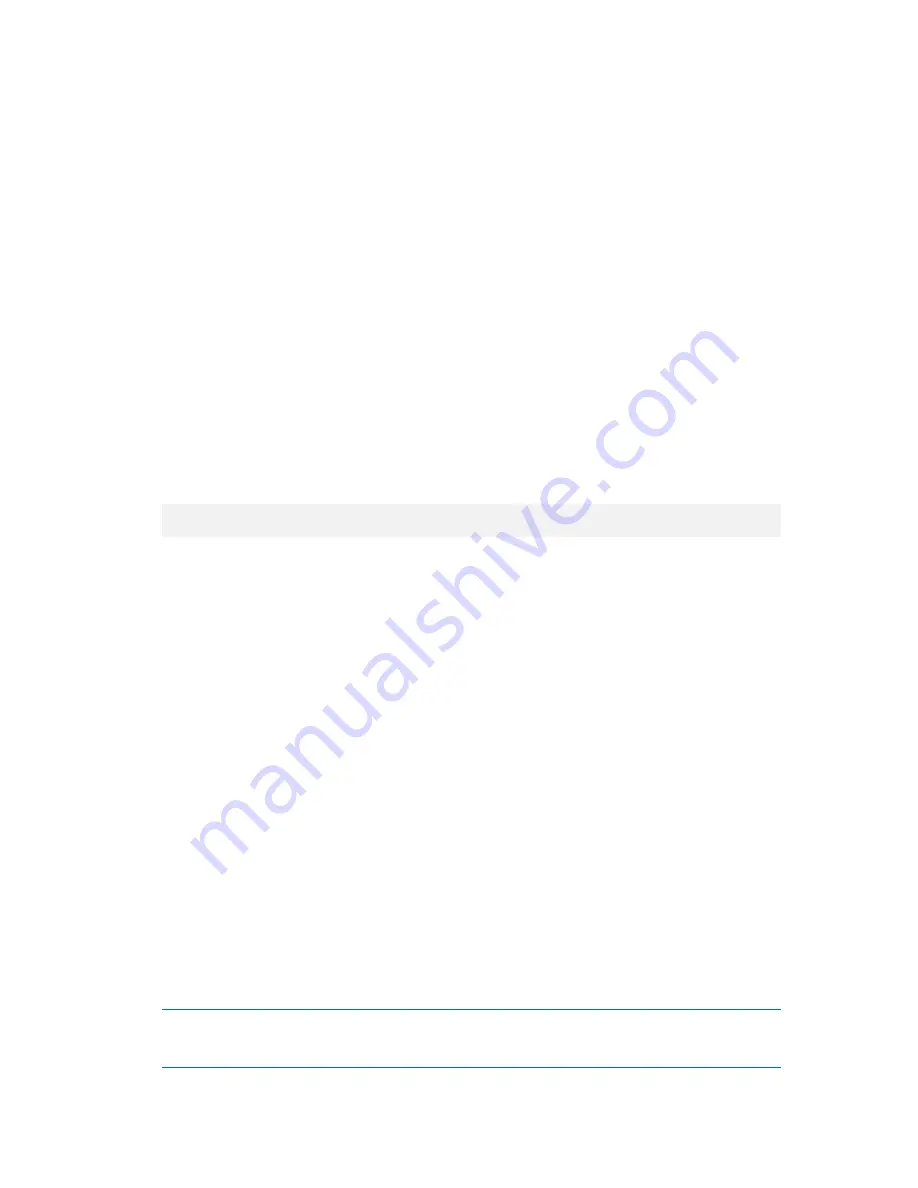
248
Copyright © Acronis, Inc., 2000-2010
If disk configuration has changed.
An MD device or a logical volume resides on one or more disks,
each of its own size. If you replaced any of these disks between backup and recovery—or if you are
recovering the volumes to a different machine—make sure that the new disk configuration includes
enough disks whose sizes are at least those of the original disks.
To create the volume structure by using the management console
1.
Boot the machine from a Linux-based bootable media.
2.
Click
Acronis Bootable Agent
. Then, click
Run management console
.
3.
In the management console, click
Recover
.
Under the archive contents, Acronis Backup & Recovery 10 will display a message saying that it
detected information about the volume structure.
4.
Click
Details
in the area with that message.
5.
Review the volume structure, and then click
Apply RAID/LVM
to create it.
To create the volume structure by using a script
1.
Boot the machine from a Linux-based bootable media.
2.
Click
Acronis Bootable Agent
. Then, click
Run management console
.
3.
On the toolbar, click
Actions
, and then click
Start shell
. Alternatively, you can press
CTRL+ALT+F2.
4.
Run the
restoreraids.sh
script, specifying the full file name of the archive—for example:
/bin/restoreraids.sh
smb://server/backups/linux_machine_2010_01_02_12_00_00_123D.tib
5.
Return to the management console by pressing CTRL+ALT+F1, or by running the command:
/bin/product
6.
Click
Recover
, then specify the path to the archive and any other required parameters, and then
click
OK
.
If Acronis Backup & Recovery 10 could not create the volume structure (or if it is not present in the
archive), create the structure manually.
6.10.5.2
Creating the volume structure manually
The following are a general procedure for recovering MD devices and logical volumes by using a
Linux-based bootable media, and an example of such recovery. You can use a similar procedure in
Linux.
To recover MD devices and logical volumes
1.
Boot the machine from a Linux-based bootable media.
2.
Click
Acronis Bootable Agent
. Then, click
Run management console
.
3.
On the toolbar, click
Actions
, and then click
Start shell
. Alternatively, you can press
CTRL+ALT+F2.
4.
If necessary, examine the structure of volumes which are stored in the archive, by using the
trueimagecmd
utility. Also, you can use the
trueimagemnt
utility to mount one or more of these
volumes as if they were regular volumes (see "Mounting backup volumes" later in this topic).
5.
Create the volume structure according to that in the archive, by using the
mdadm
utility (for MD
devices), the
lvm
utility (for logical volumes), or both.
Note:
Logical Volume Manager utilities such as
pvcreate
and
vgcreate
, which are normally available in
Linux, are not included in the bootable media environment, so you need to use the
lvm
utility with a
corresponding command:
lvm pvcreate
,
lvm vgcreate
, etc.
















































