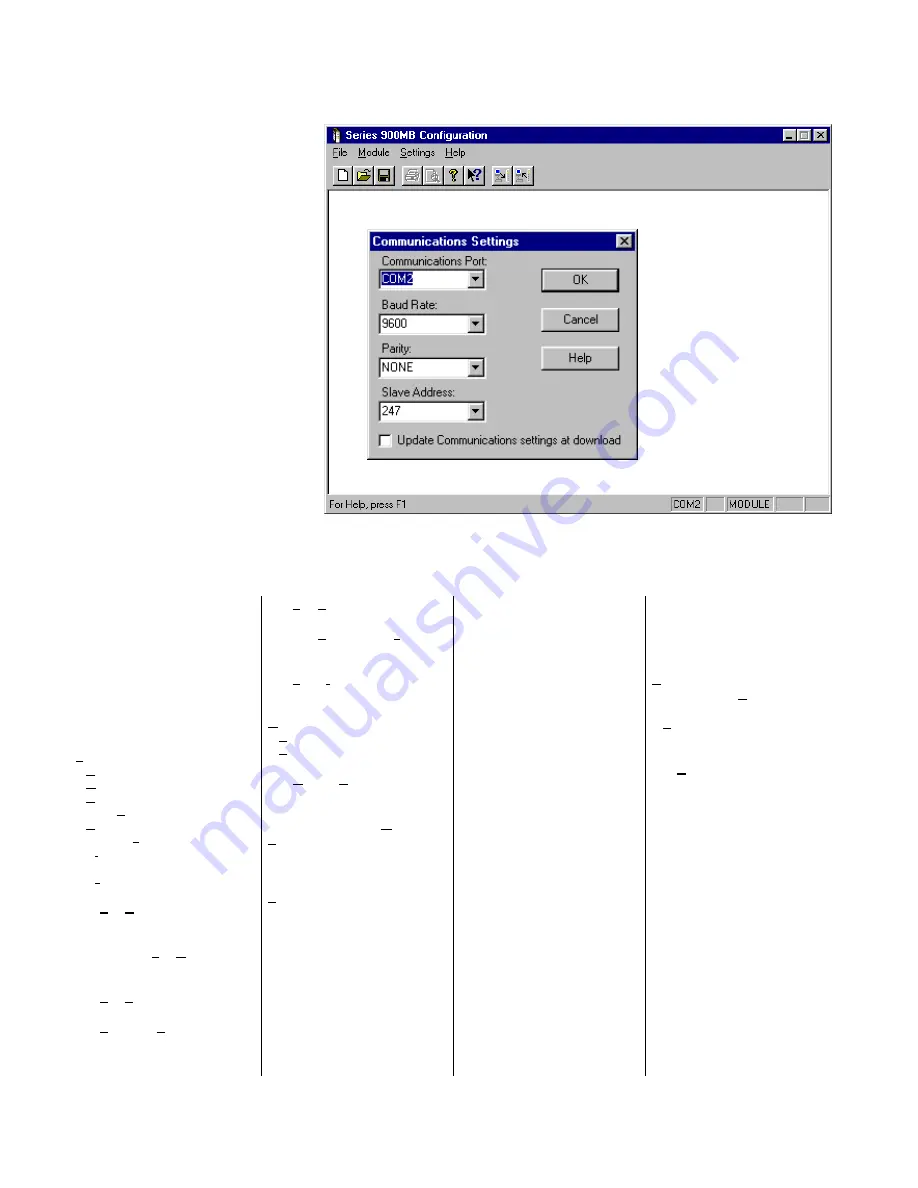
BusWorks
Model 903MB/902MB/901MB Network I/O Module User’s Manual Digital I/O
___________________________________________________________________________________________
- 16 -
The following sections guide you
through the Configuration Program
property sheets used to configure
90xMB I/O Modules. Because these
units perform simple digital I/O,
configuration is simplified. Property
sheets vary slightly between models.
Refer to on-line Help if you have trouble
understanding parameters unique to
your module.
Starting The Program
After clicking on the Series 900MB
program icon to boot the Configuration
Program, a screen will be displayed
similar to that shown at right.
To begin, click on the “Settings-Serial
Communications…” pull-down menu (or
press Ctrl-E) to set the COM port, baud
rate, parity, and slave address that the
host computer will use to communicate
with the module. Optionally, you can
check the “Update Communications
settings at download” box to
automatically change the host settings
to match the module if new settings are
later downloaded to the module
(recommended to conveniently maintain
communication with a module following
reconfiguration).
↑
↑
Available menu selections are listed below. COM Port MODULE
Note that the host COM port
selected is indicated in the first
box of the lower right-hand
corner. MODULE is indicated in
the third box if a connected
module is detected by the
software. The fourth and fifth
boxes indicate NUM for Num lock
and CAP for Caps lock,
respectively.
File
New…
Open…
Save
Save As…
Print…
Print Preview
Print Setup…
Recent File Indicated
Exit
Use
File-New
to create a new
configuration file. You will be
prompted to select a model
number. Use
File-Open
to open
an existing configuration file.
Use
File-Save
to save the
current configuration file to disk.
Use
File-Save As
to save the
current configuration file to a new
file name.
Use
File-Print
to get a printout of
the currently loaded configuration
file. Use
File-Print Preview
to
view the current configuration or
preview the print documentation.
Use
File-Print Setup
to select a
printer and font style.
Module
Upload Configuration
Download Configuration
Use
Module-Upload
Configuration
to upload the
module’s current configuration
and calibration. Use
Module-
Download Configuration
to
write the currently loaded
configuration to the module.
Settings-
Serial Communications…
Communications Port
Host Baud Rate
Host Parity
Slave Address
Use the
Communications Port
scroll window to select the host
COM port the module is
connected to (COM1-COM4), or
type in a COM port as required,
from COM1 to COM99.
The selected COM port is
indicated in the lower right hand
corner of the screen.
Use the
Baud Rate
scroll window
to select the baud rate to be used
by the host in communicating
with the module.
Use the
Parity
scroll window to
select Odd, Even, or No Parity
checking by the software for data
transfer.
Use the
Slave Address
scroll
window to tell the software which
module to address.
If you wish to maintain
communications with a module
following download, check the
“Update Communications
settings at download”
box of
the Settings window to keep the
host in synch with a module if the
module settings are changed.
If the module is in Default Mode
(indicated via a flashing status
LED), the baud rate, address, &
parity assumed by the module
are fixed at 9600bps, 247, & No
Parity. You must use the same
settings as the connected
module.
Help
Configuration Help Topics
Your Model
Help Topics
About Modbus Configuration
About
Your Model
Use
Help
to obtain information
about using this software or
configuring transmitters. Note
that context sensitive help (
↑
?) is
also available for help on a
specific field or topic. Simply
click on the [
↑
?] button, then click
on the field or topic of interest to
obtain help on that subject. You
may also click the right mouse
button to copy or print the help
screen while it is being displayed.
The following sections review the
configuration of a Model
903MB-0900 transmitter module.
Configuration of your model will
be similar.



























