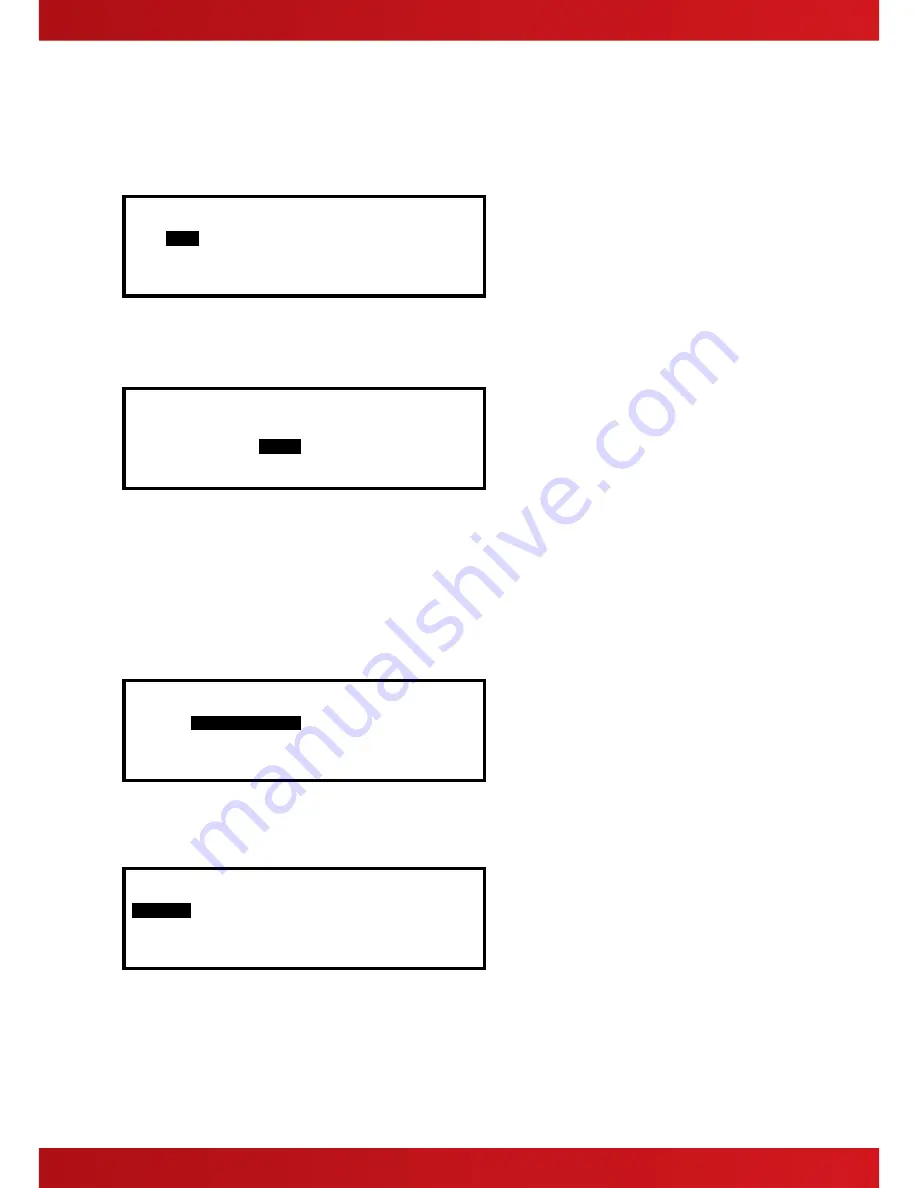
19
3.8.1 Using the Buttons to Navigate Menus
Press the
‘Menu’
button to bring up the display menu.
3.8.1.1 Selecting Menu Options
The Level 2 Menu is shown below:
[Level 2 Menu] User 1 Node 1
VIEW
DISABLE ENABLE
TEST DELAY TOOLS
STATUS
Press the
buttons to highlight the required menu option and then press the
✔
button to select it.
For example, press the
button followed by the
button to highlight the DELAY option (as shown below) and
then press the
✔
button to select this option.
[Level 2 Menu] User 1 Node 1
VIEW DISABLE ENABLE
TEST
DELAY
TOOLS
STATUS
Press the
‘Esc’
button
from within a menu option to return to the previous menu.
Press the
‘Esc’
button
from the Main Level 2 Menu (shown above) to return to the normal operating display.
If a button is not pressed for one minute (15-seconds if the panel is in a fire alarm condition) the display will
automatically revert to the normal operating display. Press the
‘Menu’
button to return directly to the Level 2
Menu display previously shown.
3.8.1.2 Selecting Individual Zone Numbers
When the display is showing a list of Zone Numbers, it is possible to select a specific zone number by using the
number keys. For example, if the display is showing a list of zones:
[ Inputs] More>
Zone Mode Location
0001
Enabled
BASEMENT WEST
0002 Enabled BASEMENT EAST
0008 Enabled GROUND FLOOR
0009 Enabled MAIN RECEPTION AREA
To select a particular Zone, move to the zone number column. The existing zone number will then be
highlighted.
Enter the required Zone Number using the number buttons, for example 12.
[ Inputs] More>
Zone Mode Location
# 12
Enabled BASEMENT WEST
0002 Enabled BASEMENT EAST
0008 Enabled GROUND FLOOR
0009 Enabled MAIN RECEPTION AREA
Finally press the
✔
button to confirm. The display will then show a new list of Zones with the selected Zone
highlighted at the top of the list.
If the number is entered incorrectly, press the
‘Esc’
button.
www.acornfiresecurity.com
www.acornfiresecurity.com
Summary of Contents for Mx-5100
Page 2: ...2 This page is intentionally blank www acornfiresecurity com www acornfiresecurity com ...
Page 40: ...40 This page is intentionally blank www acornfiresecurity com www acornfiresecurity com ...
Page 41: ...41 This page is intentionally blank www acornfiresecurity com www acornfiresecurity com ...
Page 42: ...42 USER NOTES www acornfiresecurity com www acornfiresecurity com ...
Page 43: ...www advancedco com www acornfiresecurity com www acornfiresecurity com ...
















































